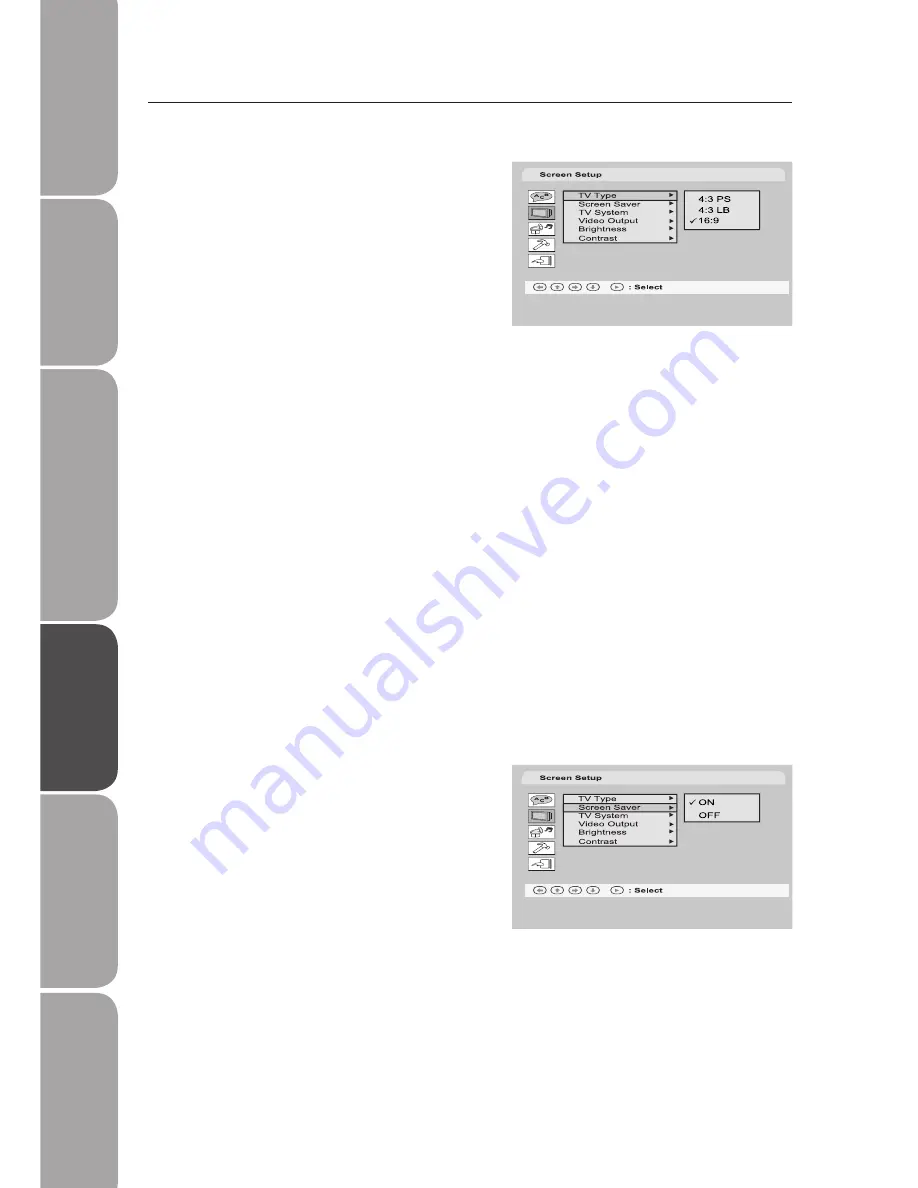
Saf
et
y W
ar
nings
Produc
t O
ver
view
s
Connec
tions
Sy
st
em S
et
-up
Pla
yable Disc / Suppor
tiv
e
For
ma
ts / P
la
yback F
unc
tions
H
in
ts
and T
ips
and Specifica
tion
GB-22
Screen Setup
TV Type
In order to display the playback in the correct
size format, both the DVD player and the TV
should select the same display size format.
• 4:3 PS
Select this if you have a standard TV and
want both sides of the picture to be trimmed
or formatted to fit your TV screen.
• 4:3 LB
Select this if you have a standard TV and want to display upper and lower bands with a
wide-screen picture display.
• 16:9
Select this if you have a wide-screen TV.
• No matter which display format is selected, a picture recorded in standard 4:3 format
always displays in the 4:3 aspect ratio.
• The display format of DVD titles may vary; please refer to the information that
accompanies your specific DVD title.
• If the DVD title is recorded in 16:9 wide display format while the TV is a standard 4:3
screen, horizontal compression of the image will result.
• Some DVD titles may be recorded in special formats. In such cases, the DVD titles will
always appear on the screen in their original format, regardless of which TV display
format you select.
Screen Saver
1. Select ON to display the screen saver.
A moving DVD logo appears on a dark
screen when disc playback is stopped,
paused, or you have not used the DVD
player nor its remote control for more
than 5 minutes while the power is still on.
2. Select OFF to turn off the screen saver
function.
Summary of Contents for C1DVD10
Page 1: ...COMPACT DVD PLAYER INSTRUCTION MANUAL C1DVD10 ...
Page 2: ......
Page 3: ......
Page 31: ......











































