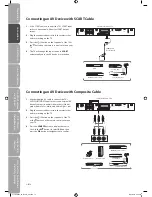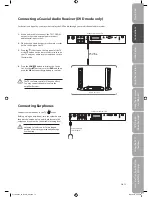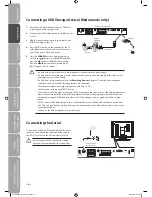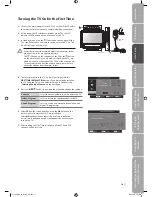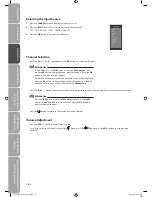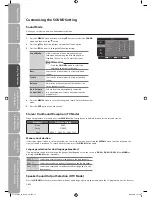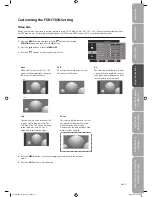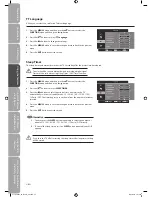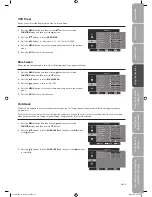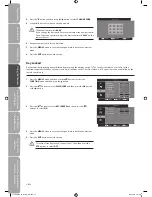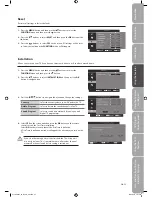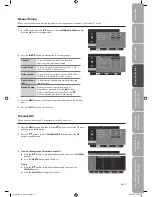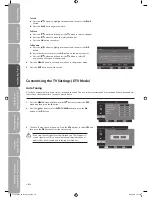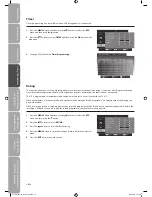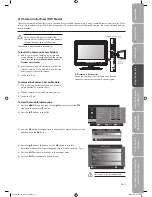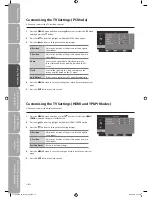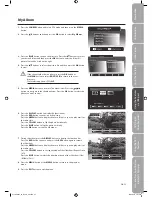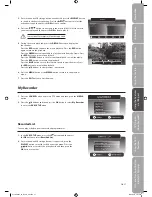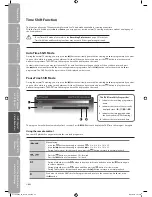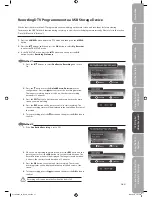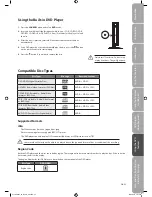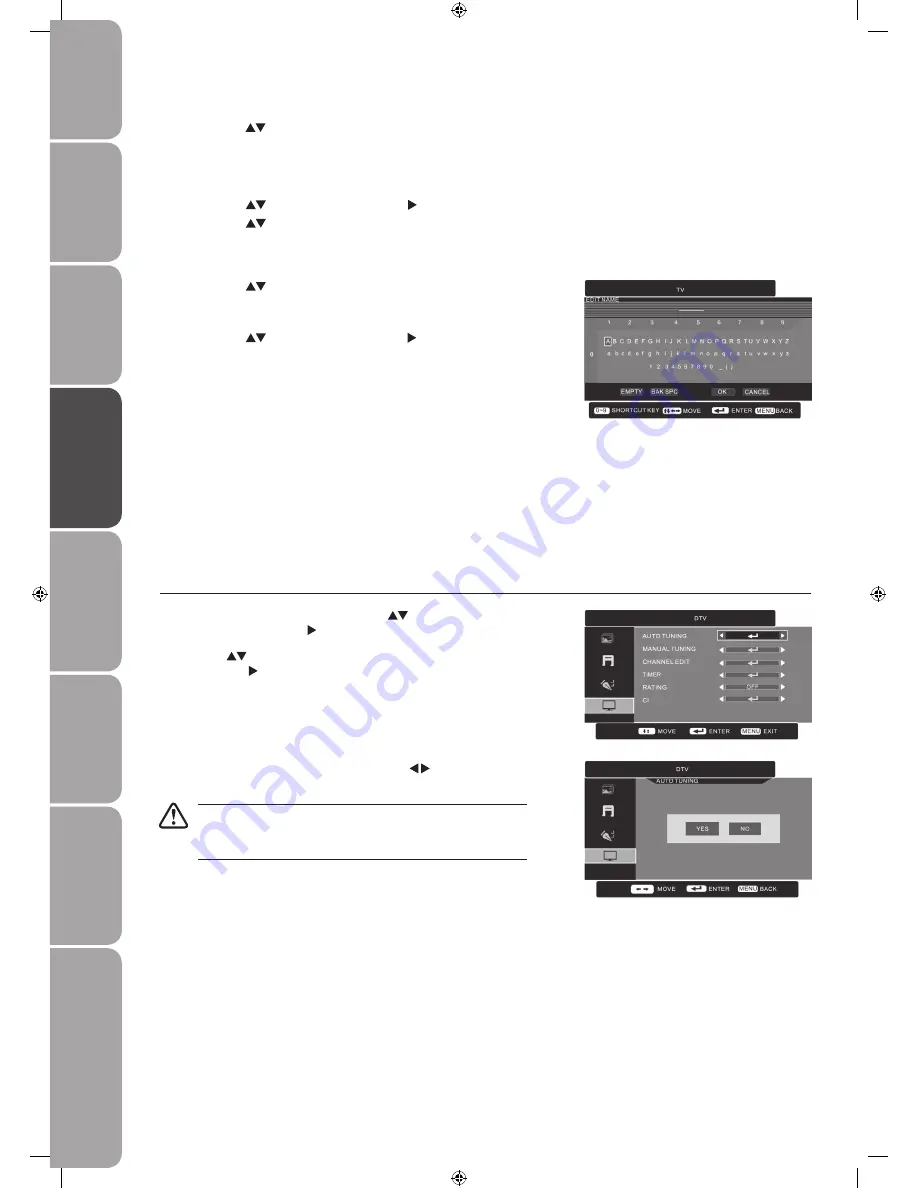
GB-28
Prepar
ation
Connec
tions
Initial
Setup
U
sing
the
Fea
tur
es
DVR
(Dig
ital
Video
Rec
or
der)
U
sing
the
Fea
tur
es
via
USB
por
t
U
sing
the
DVD
Fea
tur
es
H
in
ts
and
Tips
, Specifica
tion
and
Saf
et
y
W
ar
nings
To Lock
a. Press the
buttons to highlight a channel and then press the BLUE
button.
b. Press the BLUE button again to unlock.
To Move
a. Press the
buttons and then press the button to select a channel.
b. Press the
buttons to move the selected channel.
c. Press the OK button to confirm.
To Rename
a. Press the
buttons to highlight a channel and then press the OK
button.
b. Key in the character by press the OK button on the remote control.
c. Press the
buttons and then press the button to select OK
displayed on the screen when finished.
4. Press the MENU button to save and return back to the previous menu.
5. Press the EXIT button to exit the menu.
Customising the TV Settings (DTV Mode)
Auto Tuning
Use this to automatically find and store all available channels. This is normally recommended if some channels have been added/
removed by the broadcaster or you have moved house.
1. Press the MENU button and then use the
buttons to select the DTV
menu and then press the button.
2. Press the
buttons to select AUTO TUNING and then press the OK
button or the button.
3. The Auto Tuning screen will pop up. Press the buttons to select YES and
then press the OK button to start the auto tuning.
If you stop the tuning before it has finished, the TV will report it
as a no signal error. This is normal because all previous channel
memory has been cleared before tuning is carried out.
C13DVDB10_IB_100901_Zell.indd 28
01/09/2010 4:41 PM