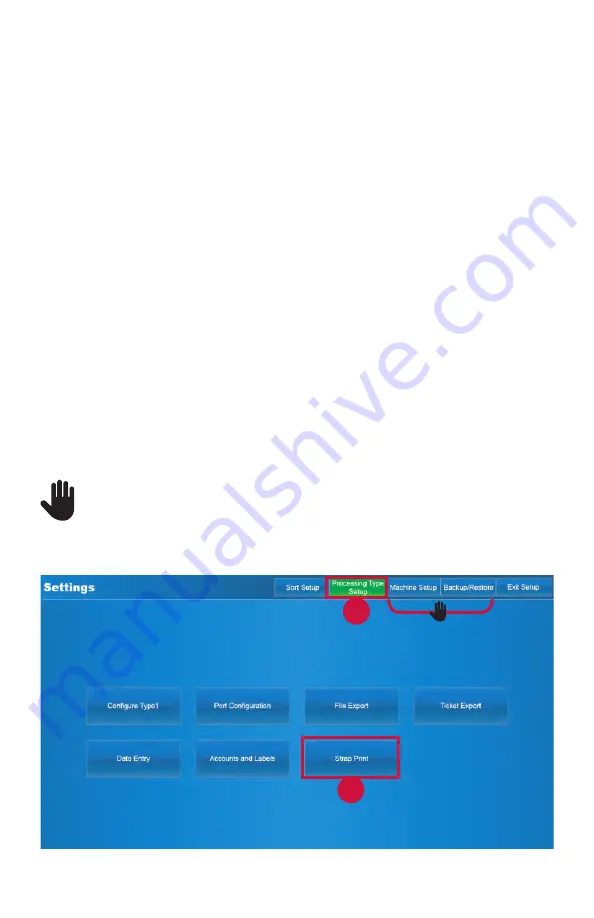
12 |
JetScan
®
MPX 8200 strapping and corner module
| Configuring strap length and printing
b. Set the Bin Limit to
10
,
20
or
30
straps. Press the button to select the limit. The
limit can be different for each strapping module.
c. Set the Strap Face to
Up
(portrait side up in strapper) or
Down
(portrait side
down in strapper). Repeatedly press the button and stop on the desired facing.
d. If desired, press
Apply to All Strappers
to use the selected settings on all
configured strapping modules.
5. Press
Save
to save all changes. A successful save confirmation screen appears. To
return to the main-processing screen, do the following:
a. Press
OK
to prompt the
Configure Sort Mode
screen.
b. Press
OK
to prompt the
Select Sort Mode To Configure
screen.
c. Press
OK
to prompt the
Sort Setup
tab screen.
d. Press the
Exit Setup
tab to prompt the
Menu
tab screen.
e. Press the
Processing
tab to prompt the main-processing screen.
To print a custom message, date, time and operator ID on strapping paper:
1. Press the
Menu
tab on the main-processing screen.
2. Press
Setup
on the
Menu
tab screen.
3. Press
Processing Type Setup
to prompt the
Settings
screen below.
The Machine Setup and Backup/Restore tabs are for use only by trained
Cummins Allison service technicians.
4. Press
Strap Print
to prompt the
Strap Print Settings
screen.
4
3
6
8
5



























