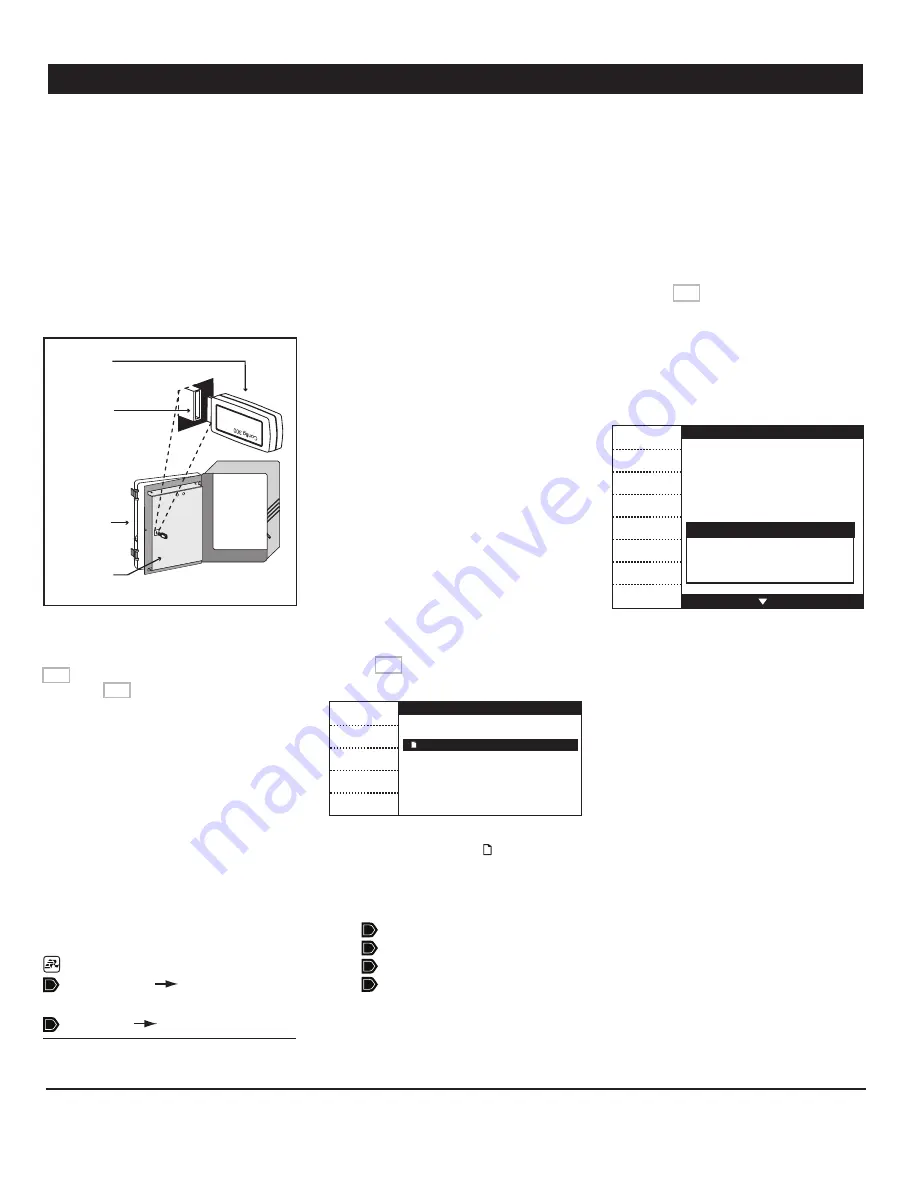
43
EXPERT WW rev.12
EXPERT WW
14. MEMORY CARD
14.1. Principle of Operation
The memory card allows you to upgrade the
firmware or software of your controller with-
out loosing your parameter settings (firmware
and/or software upgrade). The card can also
be used to make a backup of your controller
settings or to copy these settings on another
controller of the same type.
Memory
Card
Connector
Cover
Front Panel
Various kind of files can be stored on the card:
configuration files (*.cfg files) and/or firmware
files (*.fir and *.bin files). Refer to section
14.3 to load or save a configuration file; refer
to section 14.4 to upgrade the firmware.
14.2. Accessing the Transfer
Menu
1. Unscrew the screws located on the control-
ler’s front panel then open the panel.
2. Insert the memory card in the connector
located on the electronic board located on the
back of the front panel (see illustration).
3. Close the front panel then simultaneously
press the up- and down-arrow keys for 3 sec-
onds to display the transfer menu.
4. Select the desired transfer menu:
Main menu
Memory Card
Controller
or
Controller
Memory Card
14.3. Configuration Transfer
Configuration Files (*.cfg)
Configuration files are a set of instructions
that tells the controller what to do. These
files are divided into three parts:
1) Software (screen menus)
2) User data (parameter settings)
3) Potentiometer calibration
You can save your controller’s configuration
on the card or you can install a new configura-
tion into your controller. Note that it is now
possible to install a specific component of the
configuration without affecting the two other
components. For instance, you can upload
new controller software without affecting
your calibration & parameter settings.
14.3.1. Installing a New Configura-
tion
The following procedure shows how to in-
stall a new configuration in your controller.
You can choose to install the whole new
configuration or to install a specific compo-
nent of it.
1. Access the transfer menu as explained in
section 14.2 and select the
“Memory card to
controller”
menu.
Memory card to controller
Complete
Software
User Data
Pot. Calib
Exit
File_name.cfg
atm_0_7_30.bin
atm_0_7_30.fir
2. Select the proper configuration file (*.cfg)
on the main screen. The icon indicates
which files can be used for the transfer.
3. Press the button that corresponds to the
component(s) you want to install:
Complete (all components)
Software (screen menus)
User data (parameter settings)
Pot. Calib (inlet calib. settings)
4. Once the transfer is over, press Exit then
remove the memory card from the connector.
14.3.2. Saving a Configuration on
the Card
The following procedure shows how to
save your controller’s configuration into the
memory card. This will create a configuration
file (*.cfg) on the card.
1. Access the transfer menu as explained
in section 14.2 and select the
“Controller to
Memory card”
menu.
2. The name of the configuration file (*.cfg) is
shown at the top of the screen and the table
at the bottom gives information about the
memory card. Press
“Complete”
to save your
controller’s configuration on the card.
Controller to Memory card
Complete
Erase card
Exit
Use to navigate
File_name.cfg
MS300
Total : 8192 KB
Used : 0 KB
Free : 8192 KB
3. Once the transfer is over, press Exit then
remove the memory card from the connector.



















