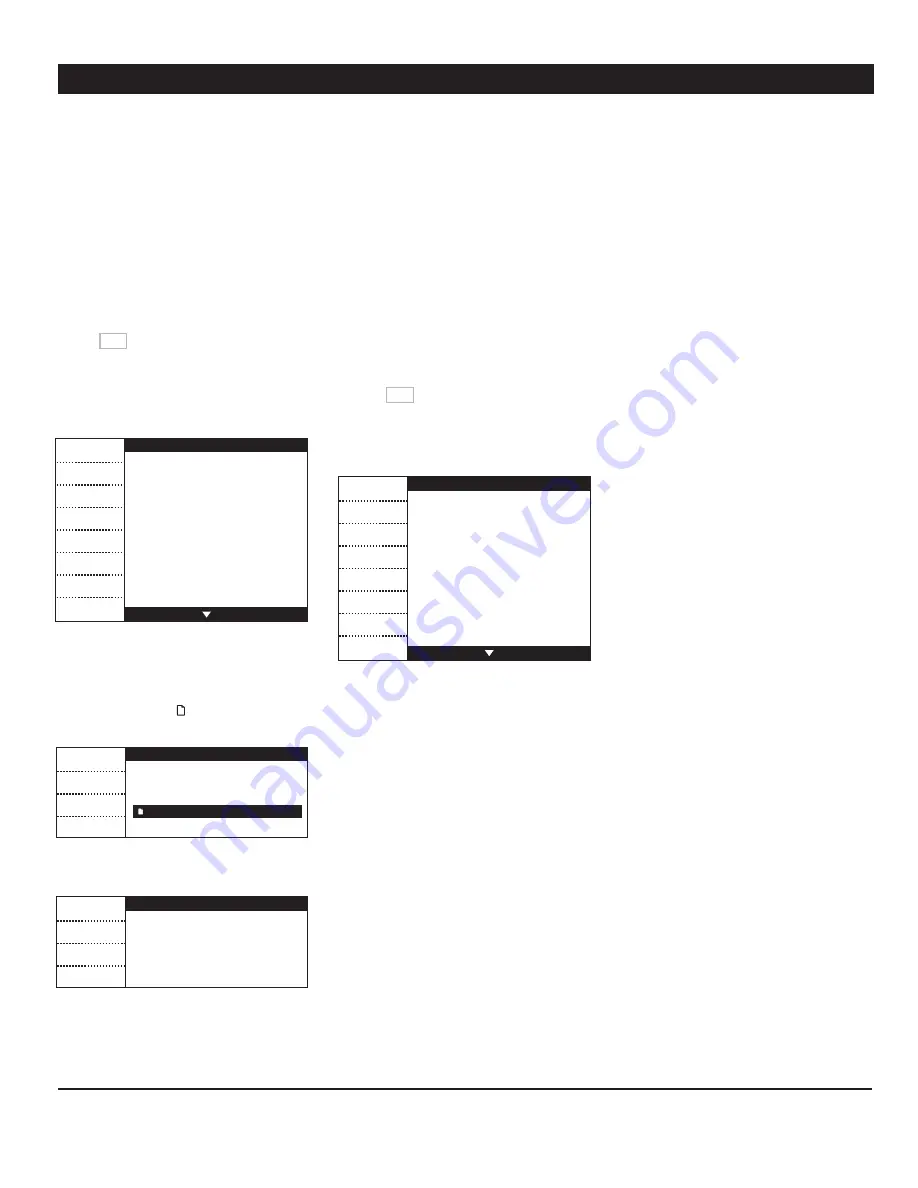
44
EXPERT WW rev.12
EXPERT WW
14.4. Firmware Update
Firmware Files (*.fir)
The controller’s firmware contains instruc-
tions and data responsible for controlling the
controller. When a new firmware version is
available, you can install it in your controller
by downloading a firmware file (*.fir) from the
card. Upgrading the firmware will not affect
your parameter settings.
1. Access the transfer menu as explained in
section 14.2 and select the “Memory card to
controller” menu.
2. Press and hold the up- and down-arrow
keys simultaneously for 3 seconds. The
Firmware Update menu is displayed.
Controller to Memory card
Next
Exit
Use to navigate
WARNING!!!
It is extremely important
to ensure that the AC power
source is not interrupted
during this process.
This unit may render
inoperable if power fails
during this update.
To continue this process,
press NEXT.
3. Read the warning message carefully then
press Next.
4. Select the proper firmware file (*. fir) on
the main screen. The icon indicates which
files can be used for the transfer.
FIRMWARE UPDATE
Select
Exit
File_name.cfg
atm_0_7_30.bin
atm_0_7_30.fir
5. Press
“Select”
to get information about the
selected firmware file (*.fir).
FIRMWARE UPDATE
Yes
No
Install this firmware?
Name = Atm Advanced
Version= x.y.zz
ReleaseDate=2006-01-01
ModelVersion=0x111A
6. Press
“Yes”
to install the selected firmware
or select
“No”
to go back to the previous
menu.
7. Once the transfer is over, press Exit then
remove the memory card from the connector.
14.5. Erasing the Memory
Card
Follow this procedure to delete all the content
of the memory card.
1. Access the transfer menu as explained in
section 14.2 and select the “Controller to
Memory card” menu.
2. Press “Erase card” to delete all files that
are stored on the card.
Controller to Memory card
Complete
Erase card
Exit
Use to navigate
3. Once the card is erased, press Exit then re-
move the memory card from the connector.


















