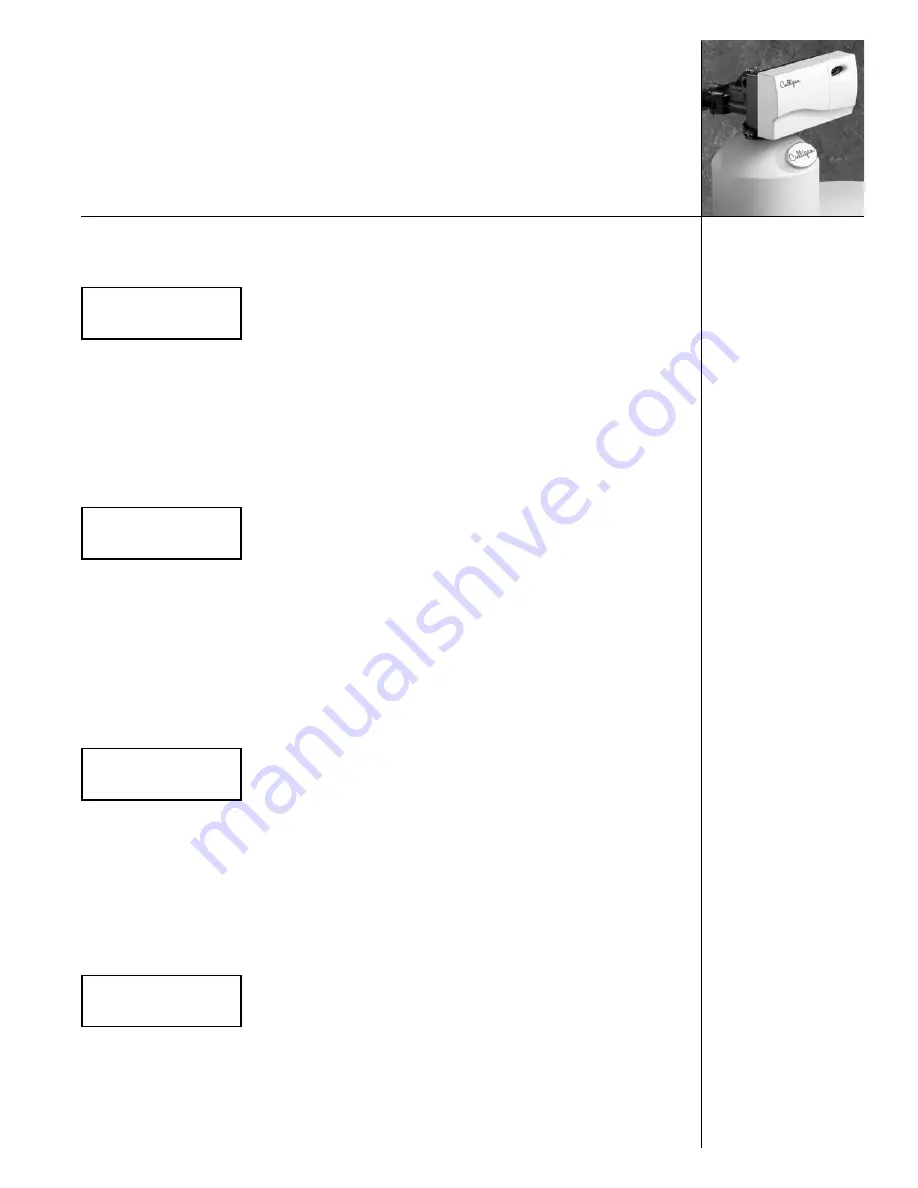
13
3. Set Day
Set Day
1
•
If the value displayed is NOT correct, pressing the
“
ChECk mARk
”
button will change
the display, to show a “>” symbol next to the displayed value. Use the
uP
or
doWN
arrow
to change the setting. Once the desired value is displayed, this value can be accepted by
pressing the
“
ChECk mARk
”
button.
Pressing the
doWN
arrow will accept that value and take you to the next question.
4. Set Year
Set Year
2008
•
If the value displayed is NOT correct, pressing the
“
ChECk
mARk
”
button will change
the display, to show a “>” symbol next to the displayed value. Use the
uP
or
doWN
arrow
to change the setting. Once the desired value is displayed, this value can be accepted by
pressing the
“
ChECk
mARk
”
button.
Pressing the
doWN
arrow
will accept that value and take you to the next question.
5. Set 12 Hour or 24 Hour Clock
Clock Type
12 hr
•
If the value displayed is NOT correct, pressing the
“
ChECk
mARk
”
button will change
the display, to show a “>” symbol next to the displayed value. Use the
uP
or
doWN
arrow
to change the setting. Once the desired value is displayed, this value can be accepted by
pressing the
“
ChECk
mARk
”
button.
Pressing the
doWN
arrow will accept that value and take you to the next question.
6. Set Hour
Set hour
7 am
•
If the value displayed is NOT correct, pressing the
“
ChECk mARk
”
button will change
the display, to show a “>” symbol next to the displayed value. Use the
uP
or
doWN
arrow
to change the setting. Once the desired value is displayed, this value can be accepted by
pressing the
“ChECk mARk”
button.



























