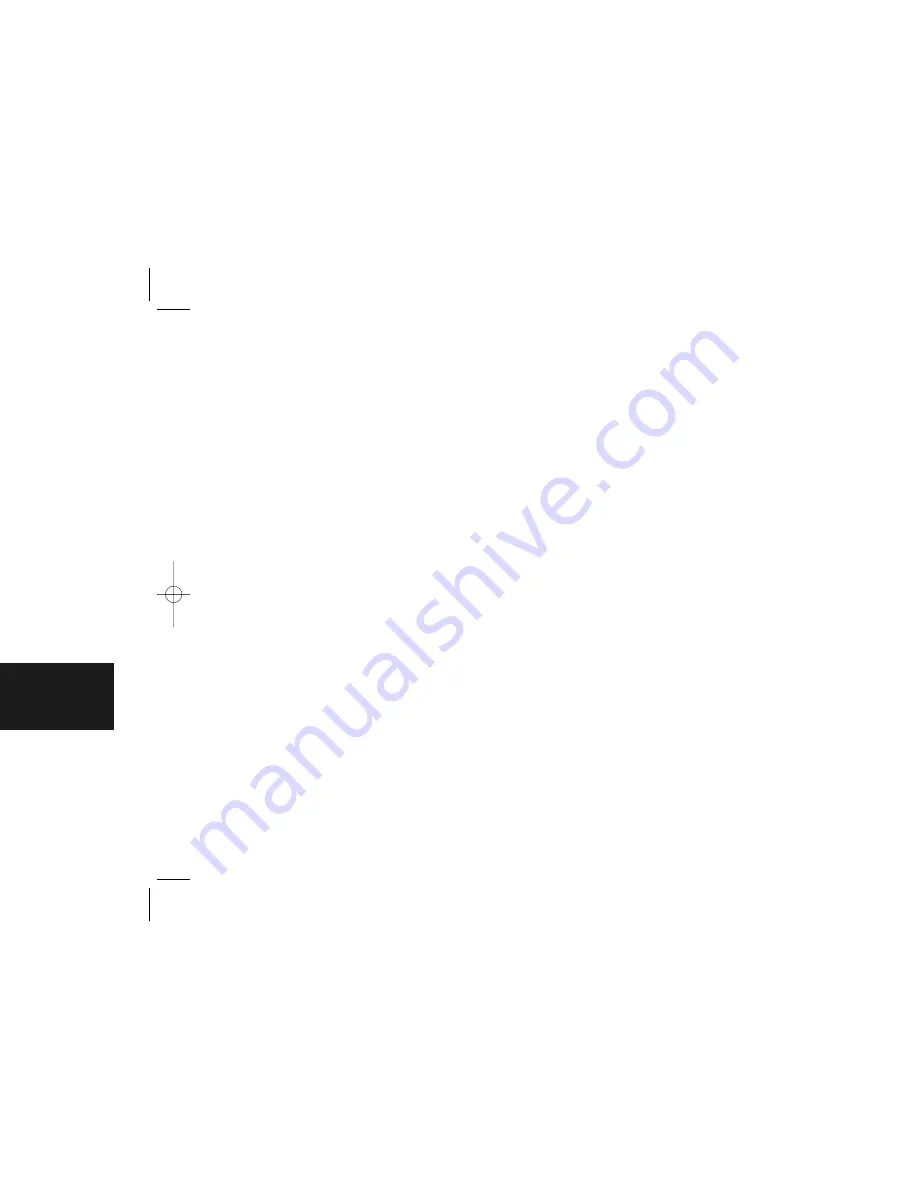
TURNING CUDDEBACK ON AND OFF
To disarm Cuddeback and prevent it from taking
pictures, slide the On/off switch to the OFF posi-
tion. The date and time will be maintained.
To turn Cuddeback on, slide the On/off switch to
the ON position (
figure 29
). If messages do not
appear on the LCD, replace the D Cell batteries.
When you slide the On/off switch to OFF, there
may be a delay before Cuddeback turns off.
Viewing the Battery Level
When you start Cuddeback, the display shows
the battery level of the 4 D Cell batteries. Battery
level reading is 100%, 75%, 50%, 25%, or 10%
(
figure 30
). When the batteries fail, the message
"Battery Failed" will be displayed.
STORING CUDDEBACK
If you intend to store your Cuddeback for more
than a month or two, we recommend that you
remove the batteries to eliminate any chance of
battery leakage.
Figure 29
19
TIP -
Batteries fail sooner in cold temperature.
When temperatures are below 30 degree Fahrenheit,
you may want to replace the batteries when the
battery level is 25%.
Battery
100%
Figure 30
1) Attach a TV or camcorder to the TV
connector on Cuddeback.
2) Press
until
[Images Saved]
appears
(
figure 24
).
3) Press
or
.
[Viewing]
will appear on
the display (
figure 25
). An image will appear
on the TV.
4) View additional images by pressing
or
.
5) Press
when you are finished viewing images.
To Erase an Image that is being Viewed on the TV
1) View an image with the TV as described above.
2) Press
. The LCD will prompt
[Clear Image
C = Yes]
(
figure 26
).
3) To clear the image, press .
4) To continue without clearing the image,
press
.
To Erase All Images on the Card
1) Press
until
[Images Saved]
appears.
2) Press
. The LCD will prompt
[Clear All
Images C = Yes]
(
figure 27
).
3) To clear all images, press
. The LCD will
prompt
[Confirm? C = Yes]
(
figure 28
).
4) To clear all images press
. All images will
be cleared.
5) To continue without clearing the images,
press
, , or
.
Figure 24
Figure 27
18
Saved
18
Viewing
Clear
C = Yes
Figure 25
Figure 26
All Ima
C = Yes
Confirm?
C = Yes
Figure 28
Excite07OwnerManualReader.qxd 11/6/07 3:35 PM Page 10
















