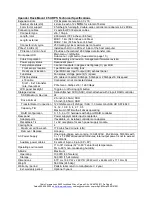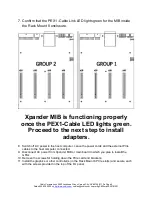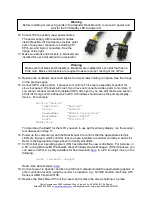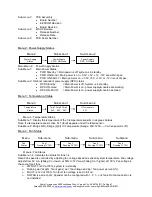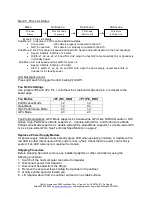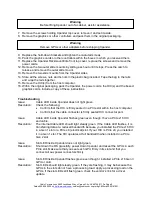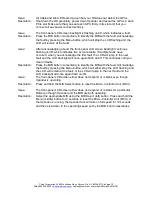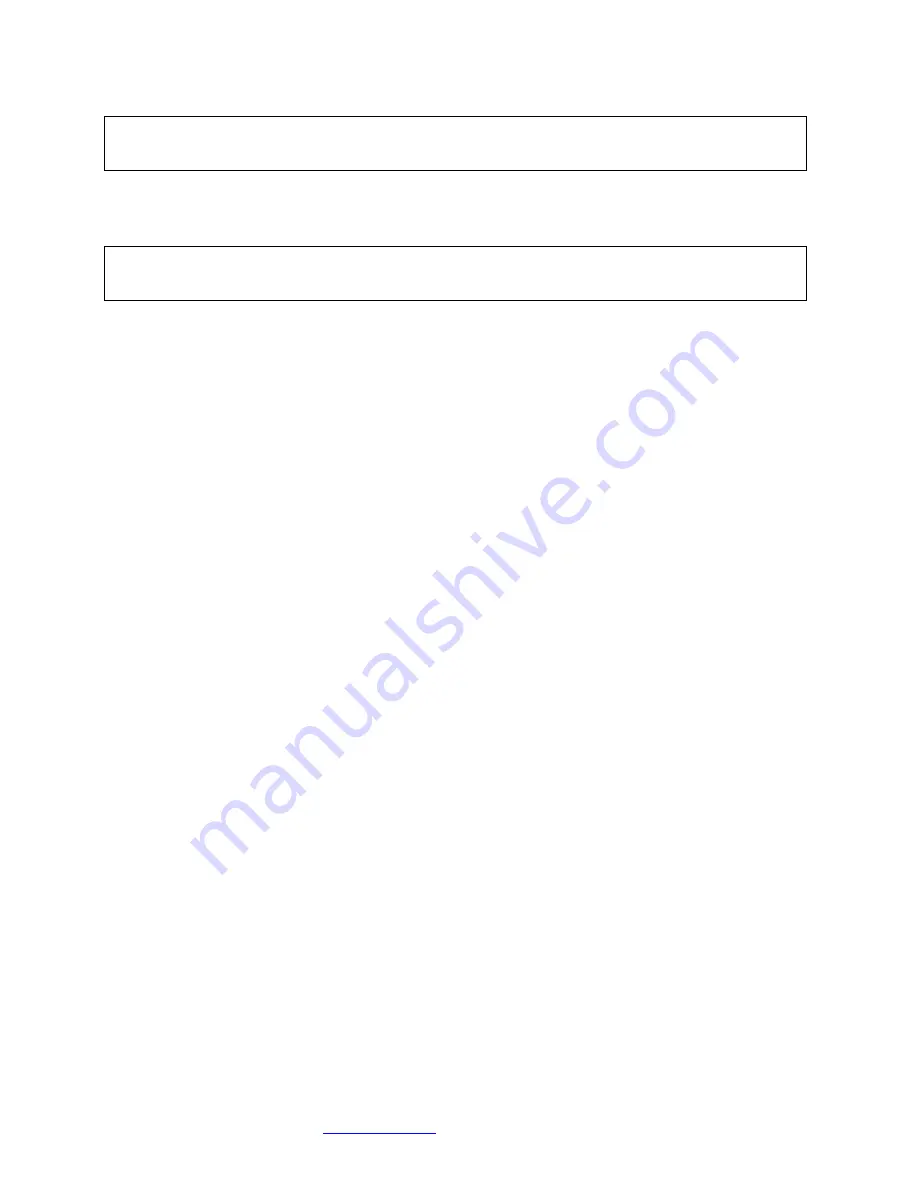
Cubix Corporation
2800 Lockheed Way
Carson City, NV 89706-
0713 ● Page 9
Sales 800.829.0550
http://www.cubix.com
xprm8g3-825urp24-20181001
7. Remove the screws holding Xpander top cover, remove it and set it aside.
8. Remove the graphics or other controllers and pack them in the original packaging.
9. Replace the hold-down brackets and tighten the captured screws.
10. Pack the graphics cards or other controllers within the boxes in which you received them.
11. Replace the Xpander Rackmount Elite front top cover, replace the screws and remove the
power cords.
12. Remove the two outer slide mounts by sliding each out until it stops. Press the catch to
release and remove the outer slide mount.
13. Remove the two slide mounts from the Xpander sides.
14. Store all the screws, nuts and G-nuts in the plastic bag included. Tape the bag to the rails
and wrap the rails together.
15. Remove the HIC(s) from the host computer.
16. Within the original packaging, pack the Xpander, the power cords, the HIC(s) and the boxed
graphics cards. Include a copy of these instructions.
Troubleshooting
Issue:
Cable LED inside Xpander does not light green.
Resolution:
Check the following:
•
Confirm that the HIC is firmly seated in a PCIe slot within the host computer.
•
Confirm that the cable connector is firmly seated HIC connector port.
Issue:
Cable LED inside Xpander flashes green even though I have a PCIe x16 HIC
and cable.
Resolution:
The internal Cable LED should light steady green. If the Cable LED flashes, it is
transferring data at a reduced bandwidth because you installed the PCIe x16 HIC
in a Gen 1 slot or a PCIe x8 (electrical) slot. If your HIC is PCIe x8, you installed
it in a Gen 1 slot. The HIC operates at full bandwidth when installed in a PCIe
Gen 2 slot.
Issue:
Slot LED inside Xpander does not light green.
Resolution:
Shut down the OS gracefully, power down Xpander and reseat the GPUs in each
PCIe slot. Make sure that you seat each GPU firmly in its slot and that you
connect all aux power connectors firmly.
Issue:
Slot LED inside Xpander flashes green even though I installed a PCIe x16 Gen 3
GPU or card.
Resolution:
Slot LEDs should light steady green. If they are flashing, it may be because the
GPUs in the slots do not have a processing load. Apply a processing load on the
GPUs. If the s
lot LEDs still flash green, check the vendor’s link for a driver
update.
Warning
Before lifting Xpander out of a cabinet, ask for assistance.
Warning
Remove GPUs or other adapters before shipping Xpander.