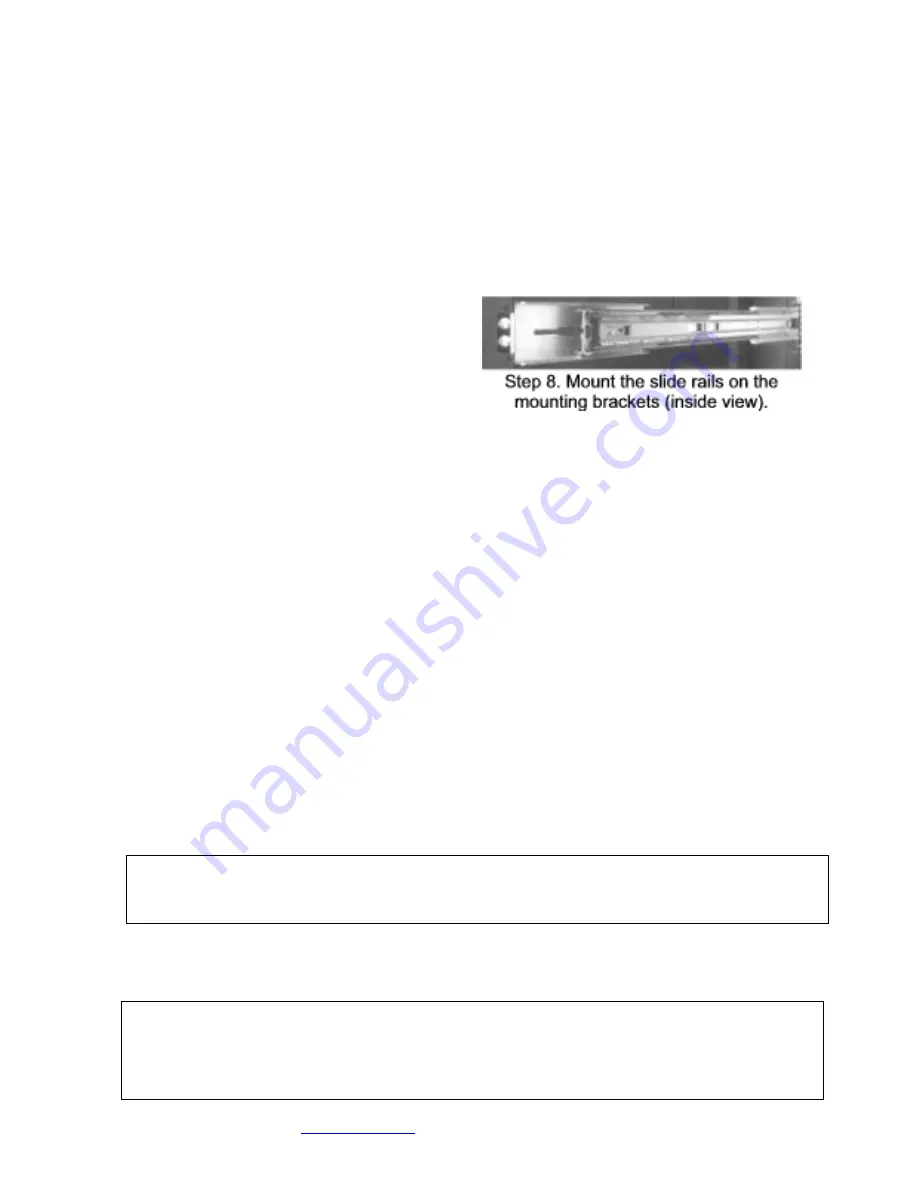
Cubix Corporation
2800 Lockheed Way
Carson City, NV 89706-0
713 ● Page 9
Sales 800.829.0550
http://www.cubix.com
xpander-rackmount8-4u-g3 20140317
rear end of the extender bracket. Leave the nuts loose so you can slide the rear bracket
along the extension bracket to mount on the cabinet’s vertical rails and fit inside the cabinet.
Check to make sure the mounting brackets and slide rails are level from front to rear before
tightening the screws and nuts. Align the front of the slider with the front of the cabinet.
2. If you do not need the extender brackets, mount each of the two sliders into the front and
rear mounting brackets (Part # S18500A) and slider assembly with the bolts and G-nuts
provided in the packaging. Use the Philips #2 screwdriver
and the 3/8” wrench or socket to
secure snugly but not tightly each slider to the front and rear mounting brackets. Check to
make sure the mounting brackets and slide rails are level from front to rear before tightening
the screws and nuts. Align the front of the slider with the front of the cabinet.
3. Repeat the process for the other two front
and two rear mounting brackets (as well as
the extender bracket if needed) and slider
assembly on the right side of the cabinet.
4. Check to make sure that the slide rails are
level, both from front to back and from right to
left. Once you’re sure the slide rails are level,
you’re ready to tighten the mounting screws. See the image at the right.
5. Tightly secure the screws holding the sliders to the front and two rear mounting brackets on
each side of the cabinet.
6. Extend the slide rails almost all the way out the front of the cabinet.
7. Lift the Rack Mount 8 enclosure, line it up carefully and slide it into place. Before lifting the
Rack Mount 8 enclosure into place, ask for assistance.
8. Try sliding the Rack Mount 8 in and out slightly to make sure it moves freely.
9. Connect the AC power cords into the Rack Mount 8 rear receptacles.
10. Make sure the host computer(s) with the host adapters installed are powered down.
11. Connect the PCIe x16 external cables to the host adapters in the host computer(s).
12. Power up the host computer(s) with the host adapters installed.
Access the Xpander Rack Mount 8 Interior
For this procedure, use a Philips #2 screwdriver. For accessing Rack Mount 8 to add, move or
replace GPUs or other adapters, use the following procedure.
1. Shut down gracefully the host computer(s) connected to the MIB(s) you intend to access.
2. Remove the power cord(s) connected to the MIB(s) you intend to access.
3. Remove the secure screws holding the Rack Mount 8 in the cabinet.
4. Gently pull the Rack Mount 8 toward you a foot or so.
5. Remove the four screws (front, rear and one on each side) holding in place the Rack Mount
8 front top covers, remove the top covers and set them aside.
6. Remove the four screws holding the ventilation panel in place above the I/O panel.
7. Add, remove or replace the GPUs or other cards, making sure to seat each firmly in the slot,
secure the end bracket screws and to connect aux power cables, if necessary.
Warning
Before installing or removing cards in the Rack Mount 8, switch off AC power and wait for the
5V Standby LED to power off for the affected MIB.
Warning
Make sure that blank end brackets (L-brackets) are installed for each slot that has no PCIe
card, especially if the installed cards are passively-cooled GPUs. Blank end brackets are
required to assure proper cooling of the GPUs.
































