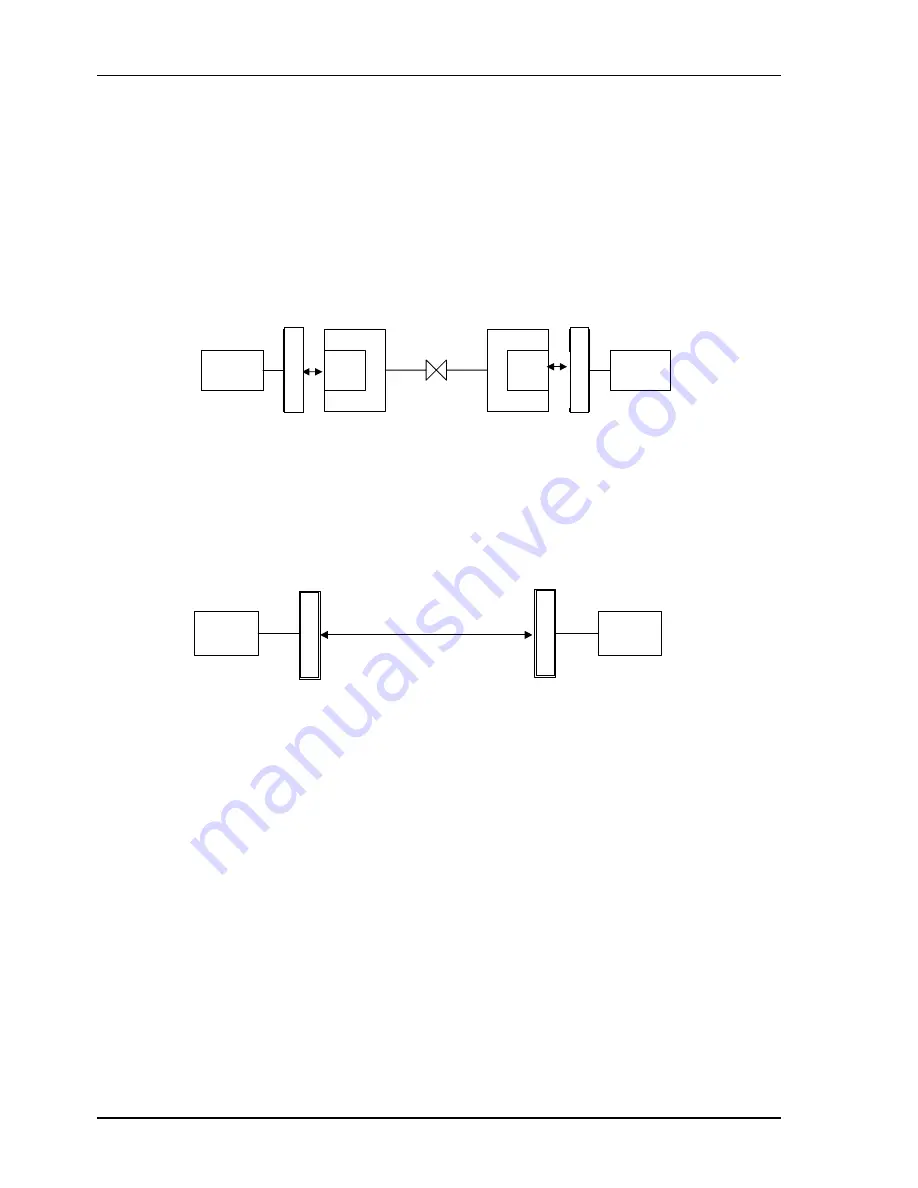
I-DSL64 USER’S MANUAL
2
1.2
Applications for
I-DSL64
The following sections show you the possible applications for the
I-DSL64
.
z
The
I-DSL64
delivers dedicated digital access to remote users when they are
connected to a central office over a PCM, Advance D4 Channel Bank (AD4),
Digital Loop Carrier (DLC) system or U loop ISDN repeater (Figure 1).
DTE
DTE
DTE
NT
U-1
28
OCU
- DP
DTE
NT
U-1
28
OCU
- DP
T1
PCM / AD4
PCM / AD4
Figure 1
I-DSL64
connects with multiplexer system
z
The
I-DSL64
can serve as a 64Kbps limited distance modem for leased line
application (Figure 2).
DTE
DSL
DTE
NTU-128
NTU-128
Figure 2
I-DSL64
leased line application
I-DS
L
6
4
I-
DS
L
6
4
I-DS
L
6
4
I-DS
L
6
4
I-DS
L
6
4









































