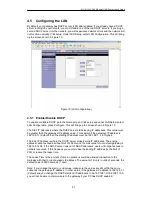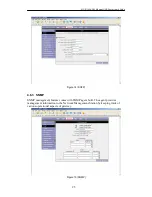ATU-R140 ADSL Ethernet USB Router User’s Guide
11
4.
Setting up Your Gateway
This section will guide you through your gateway’s configuration. The gateway is shipped with
a standard default bridge configuration; for most users, you may want to change the gateway
from a bridge to a router.
4.1 Log into Your Gateway
To configure your gateway, open your web browser. You may get an error message at this
point; this is normal. Don’t panic. Continue following these directions. Type the default IP
address (
192.168.1.1
) Press the
Enter
key and the following screen, shown in Figure 1 will
appear. The default user name is
Admin
(case sensitive) and the password is
Admin
(case
sensitive).
Note: Before setting up your gateway, make sure you have followed the quick start guide. You
should have your computers configured for DHCP mode and have proxies disabled on your
browser. Also if you access the Gateway, and instead of getting a login screen, the browser
instead displays a login redirection screen, you should check your browser's setting, and
verify that JavaScript support is enabled. Also, if you do not get the screen shown in Figure 1,
you may need to delete your temporary Internet files (basically flush the cached web pages).
Figure 1 (Log-in screen)
4.2 Home
Screen
The first screen (Figure 2) that appears (after the log in screen) is the Home screen. From this
screen the user can setup the modem (configure the LAN and WAN connection(s), configure
the advanced configuration options within the modem (security, routing, and filtering), access
Summary of Contents for ATU-R140
Page 1: ...USER MANUAL ATU R140 ADSL2 SOHO modem CTC Union Technologies Co Ltd ...
Page 2: ......
Page 44: ...ATU R140 ADSL Ethernet USB Router User s Guide 44 ...
Page 45: ......