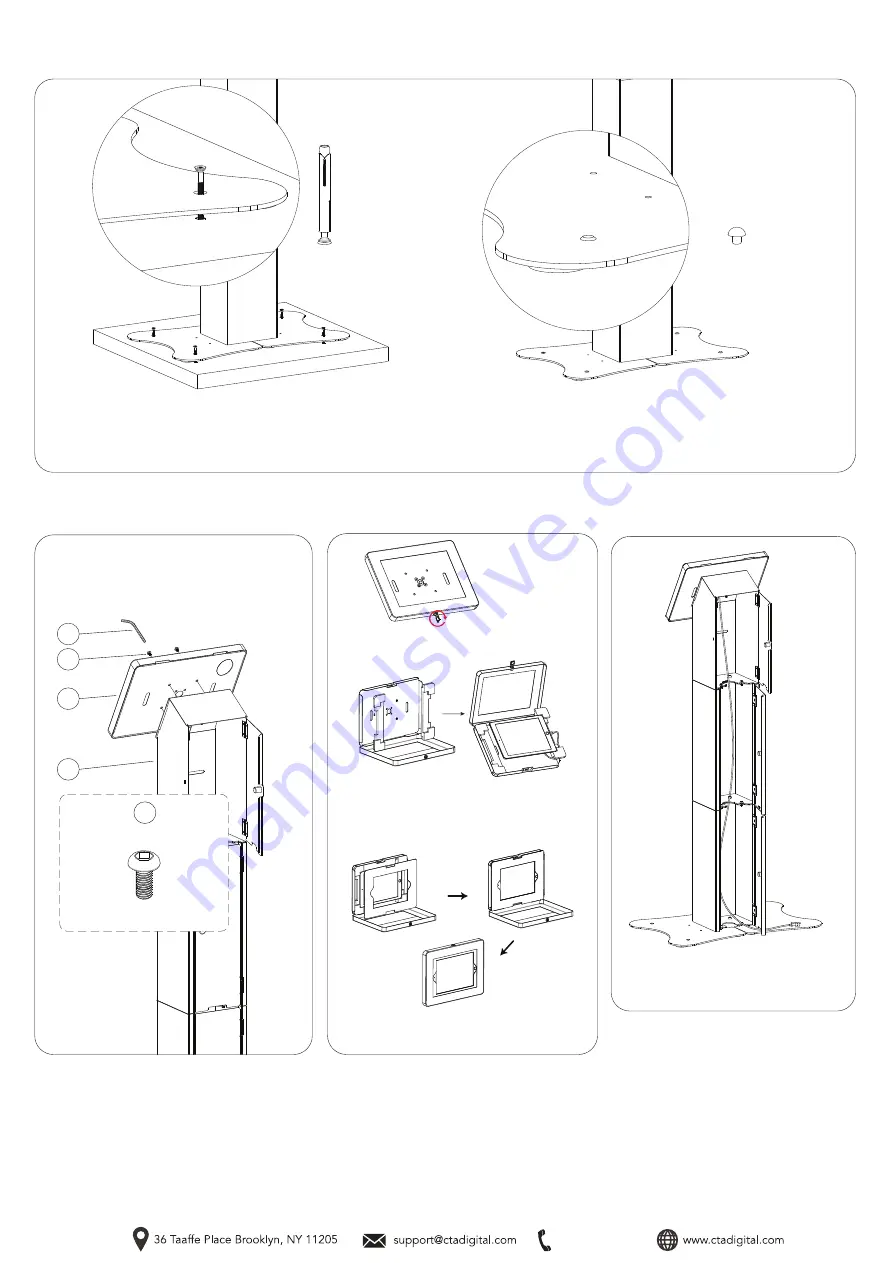
888-733-4448
4. (Optional) Anchoring Base to Floor
4A. Drill (4) holes into the surface using a power drill or like (not
provided). Take the metal anchor (F) and place the casing into the
holes. Then take the screw end and rotate in with screwdriver (not
included) until securely tightened.
4B. If not anchoring into floor, use the (2) hole fillers (D) to plug in for a
more seamless look.
Setting Up Device
& Enclosure
Lock or unlock your tablet enclosure with security key
as shown
Find the appropriate size foam padding (included) for
the tablet you wish to use. Make sure device is
compatible for the enclosure. Lay in device and
connect any cables/cords as needed.
If needed, lay-in correct included masking insert.
Close and lock enclosure afterwards and you’re set
**Tablet shown for
illustration and
NOT INCLUDED.
**Tablet shown for
illustration and
NOT INCLUDED.
F (4)
D (4)
5. Assembling Enclosure to
Printer Shelf Component
5A. Align the VESA holes of the enclosure (J) to
that of the printer shelf component (C). Rotate in
screws (E) from above using provided allen key
tool (G) as shown until securely tightened.
(4) M5 x 12
Cable Routing
Cable Management
Unlock all (3) body unit storage compartments
using the correct key for each section. Fish the
cables through as shown and out the opening
at the very bottom as needed.
G
M
J
C
M




















