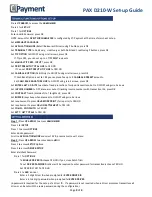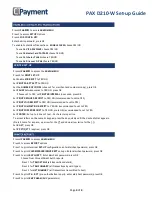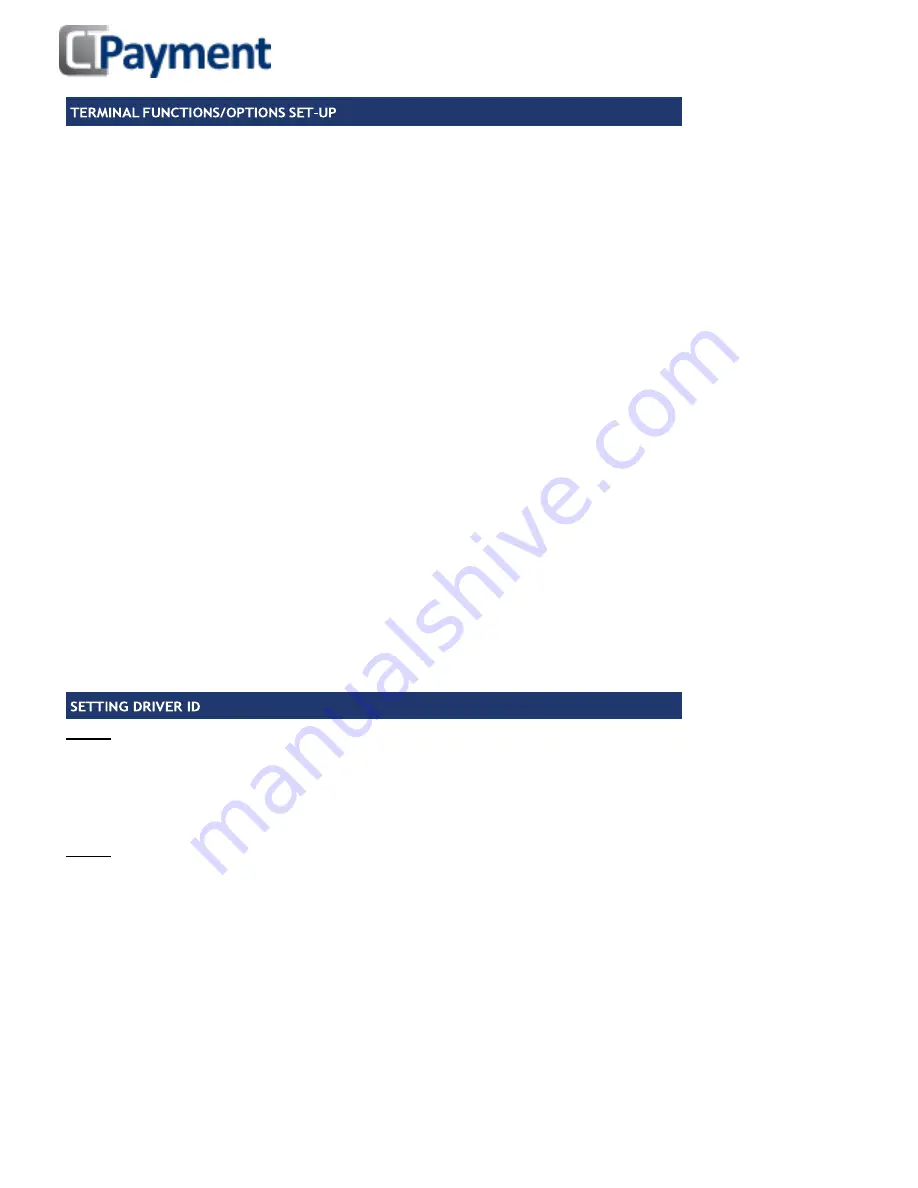
Page
3
of
4
Press
UP ARROW
to access the
ADMIN MENU
Press 3 for
SET-UP
Press 1 for
OPTIONS
Enter Admin Password, press OK
NOTE: Amount for
DEBIT SURCHARGE
FEE
is configured by CT-Payment at the time of merchant set-up
Set
MERCHANT LANGUAGE
Set
APPLICATION MODE
(Retail/Restaurant/Driver) using F buttons, press OK
Set
TERMINAL TYPE
to Debit only, credit only or both Debit and Credit using F buttons, press OK
Set
TIP OPTION
to ON/OFF using scroll arrows, press OK
If Tip is YES, you can set up to 3 TIP PRESET amounts
Set
MANUAL TIP PERC. INPUT?
, press OK
Set
PRINT PREAUTH TOTAL LINE
to YES/NO
If Yes, set
PRINT PREUTH TIP LINE
to YES/NO
Set
CASHBACK OPTION
(Debit Only) to ON/OFF using scroll arrows, press OK
If Cash Back Option is set to YES you can predefine up to
3 CASHBACK PRESET
amounts.
Set
CASH BACK
SIGNATURE LINE
to ON/OFF using scroll arrows, press OK
Set
ENTER LAST 4 DIGITS
to activate fraud protection of swiped transactions. Set to ON/OFF using scroll arrows
Set
INVOICE NUMBER
to OFF, Manual or Auto if tracking invoice numbers with transaction IDs, press OK
Set
CONTRAST
from 0 (dimmest) to 7 (brightest), press OK
Set
BUZZER
(keys beep when pressed) to ON/OFF using scroll arrows
Set requirement to press
OKs BEFORE PRINT
(for reports) to YES/NO
Set requirement to press
OKs ON SETTLEMENT
to YES/NO
Set
COMPL. W/O PAUTH
to YES/NO
Set
SETT. HST TOTALS
to YES/NO
Step 1:
Press
UP ARROW
to access
ADMIN MENU
Press 3 for
SETUP
Press 1 to access
OPTIONS
Enter Admin password
Scroll to
APPLICATION MODE
and select DVR, press cancel to exit menu
Step 2:
Press
UP ARROW
to access Admin MENU
Press 3 to access
SETUP
Options
Press 5 to access
DRIVER SETUP
Enter Merchant Password
Press 1 for
OPTIONS
To
ENABLE DRIVER ID
choose YES/NO (if yes, close batch first)
To set
DRIVER PASSWORD
(driver will be required to enter password for transactions) choose YES/NO
Set OPER ID SYNC? To YES/NO
Press 2 to
ADD
a driver
Enter a 3 digit Driver ID when prompted for
ENTER DRIVER ID
Enter a 4 to 6 digit password when prompted for
ENTER DRIVER
(A password is required for the set-up of a driver ID. If a password is not required when a driver processes transactions all
drivers can be set with the same password during the configuration)
PAX D210-W Set-up Guide