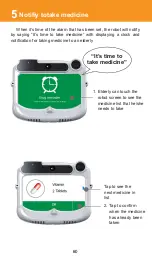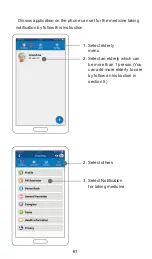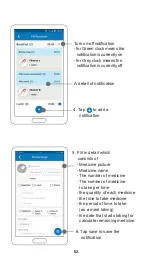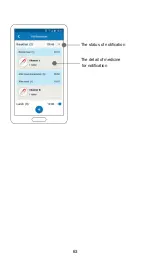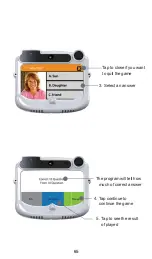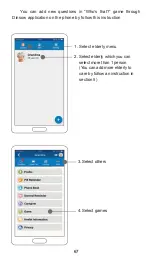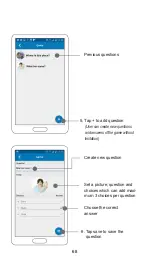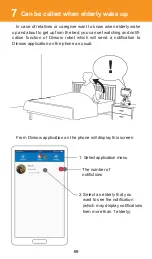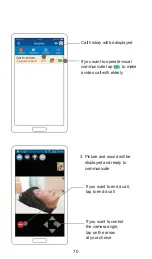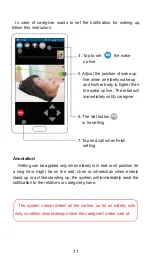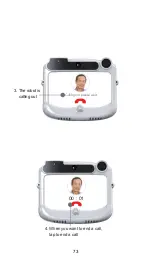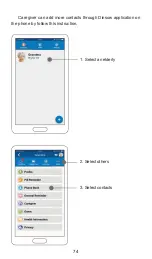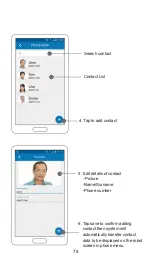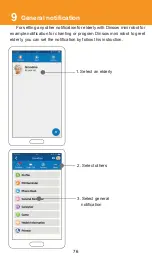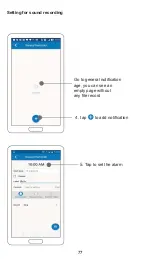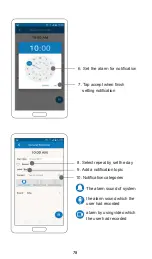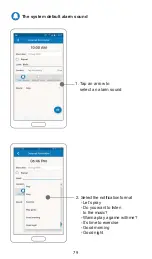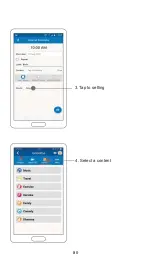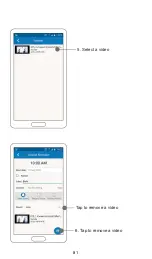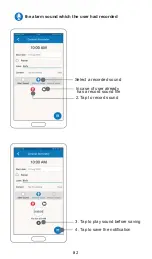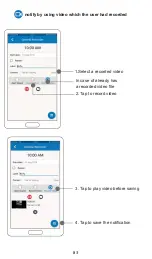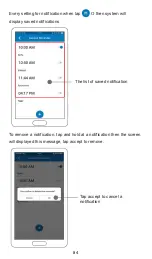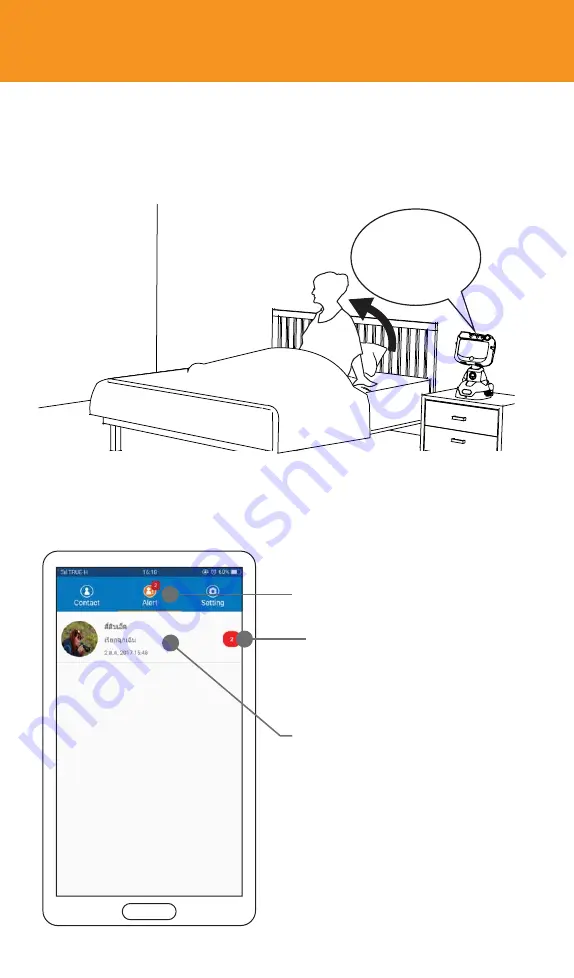
Can be called when elderly wake up
7
!
In case of relatives or caregiver want to know when elderly wake
up and about to get up from the bed, you can set watching and notifi-
cation function of Dinsow robot which will send a notification to
Dinsow application on the phone as usual.
From Dinsow application on the phone will display this screen
1. Select application menu
The number of
notifictions
2. Select an elderly that you
want to see the notification
(which may display notifications
form more than 1 elderly)
69
Summary of Contents for Dinsow mini Elderly Companion
Page 1: ......
Page 4: ...3 The purpose of using...
Page 6: ...5 Usage Capability...
Page 18: ...17 Get started...
Page 42: ...Back to previous menu Menu page 4...
Page 45: ...43 Instruction on usage of functions...
Page 65: ...The detail of medicine for notification The status of notification 63...
Page 68: ...Tap continue to continue the game Result of played 66...
Page 82: ...80 4 Select a content 3 Tap to setting...
Page 83: ...Tap to remove a video 6 Tap to remove a video 5 Select a video 81...
Page 91: ...89 1 Select an elderly 2 Select others 3 Select health data Heart rate test on the phone...
Page 92: ...90 5 Show the result of test 4 Select heart rate ratio...
Page 93: ...91 Blood Pressure test on the phone 1 Select an elderly 2 Select others 3 Select health data...
Page 94: ...92 4 Select Blood pressure 5 Show the result of test...
Page 95: ...93 Settings...
Page 111: ...Log out The user can log out by tap log out 4 109...
Page 112: ...110...
Page 113: ...111 Restriction and caution in use...
Page 118: ...92 116...
Page 119: ...117 Troubleshooting...
Page 123: ...121 Maintenance...
Page 125: ...124...
Page 126: ...125 General Information...
Page 130: ...Contact...