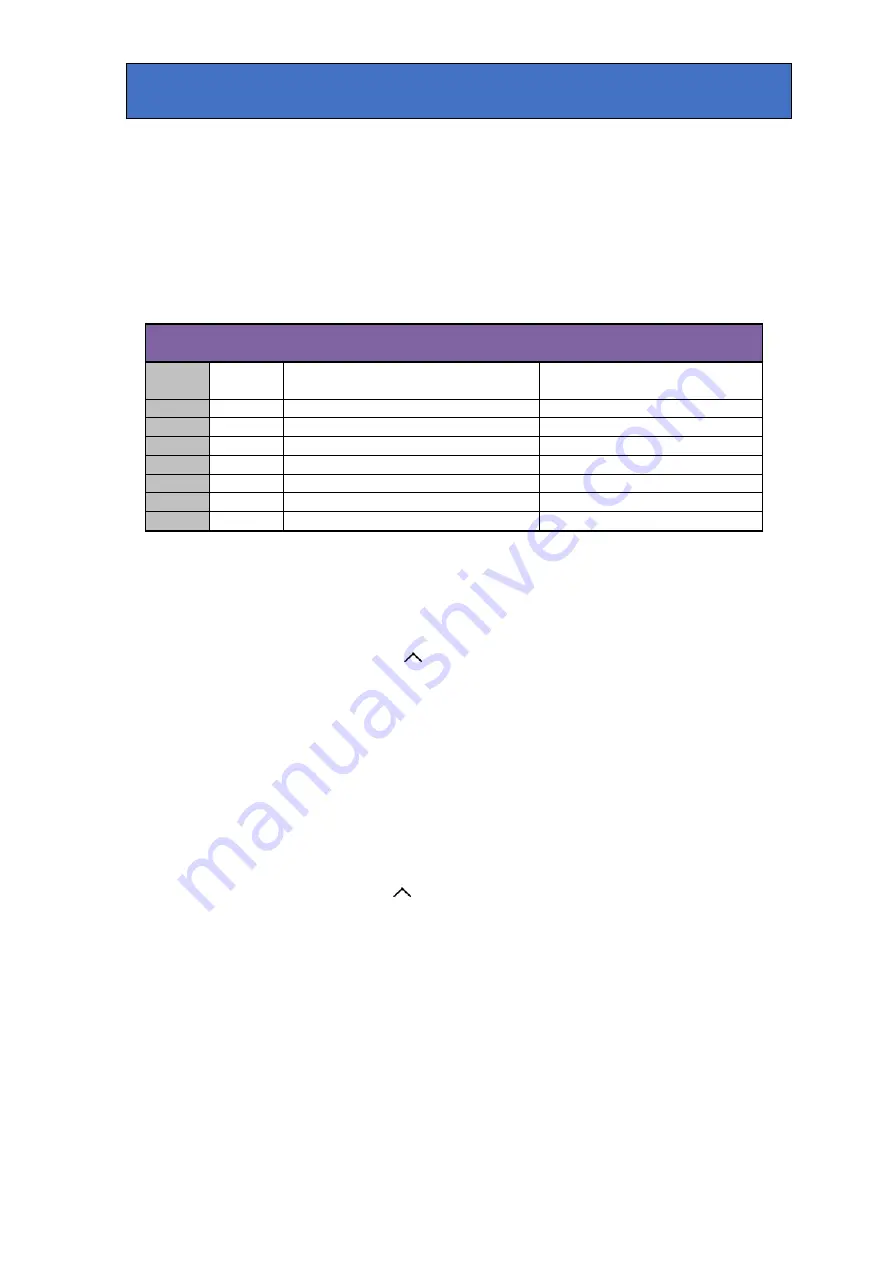
Crystal Vision
Control and Status monitoring
Reading card edge LEDs
Card edge LEDs may be used in conjunction with status information from any
connected remote status panel display or from VisionWeb if available.
Refer also to the troubleshooting chapter for more help with solving problems and
monitoring status information.
The following table summarises the card edge LED functions and colours:
Name
LED
Colour
Function when ON
Function when Off
PSU
Green
Good power supply (PSU) rails
One or more of the monitor
supplies is out of specification
Lock
Green
A1
Yellow
AES input 1 present
AES input 1 not present
A2
Yellow
AES input 2 present
AES input 2 not present
A3
Yellow
AES input 3 present
AES input 3 not present
A4
Yellow
AES input 4 present
AES input 4 not present
GPO5
Yellow
GPO 5 active / low
GPO 5 inactive / high
GPO6
Yellow
GPO 6 active / low
GPO 6 inactive / high
Navigating card edge menus
To access the card edge menu system proceed as follows:
•
Press the up-arrow [
] until a top menu category is reached
•
Rotate the SCROLL/ADJ control until the desired menu category is
found
•
Press ENTER to enter the sub-menus of that category
•
Rotate SCROLL/ADJ to select a sub-menu
•
Press ENTER to select the desired function. Selection will be indicated
by the text being displayed in
italic
text
•
Rotate ADJUST to make the desired change to the selected parameter.
The display changes to
italics
to indicate that a change has been made
and requires confirmation
•
When required push ENTER to action the change. The display will
return to normal non-italic text.
•
Use the up-arrow [
] and SCROLL/ADJ control to navigate to further
menus
ADP 310 User Manual R1.2
17
19 June 2019






























