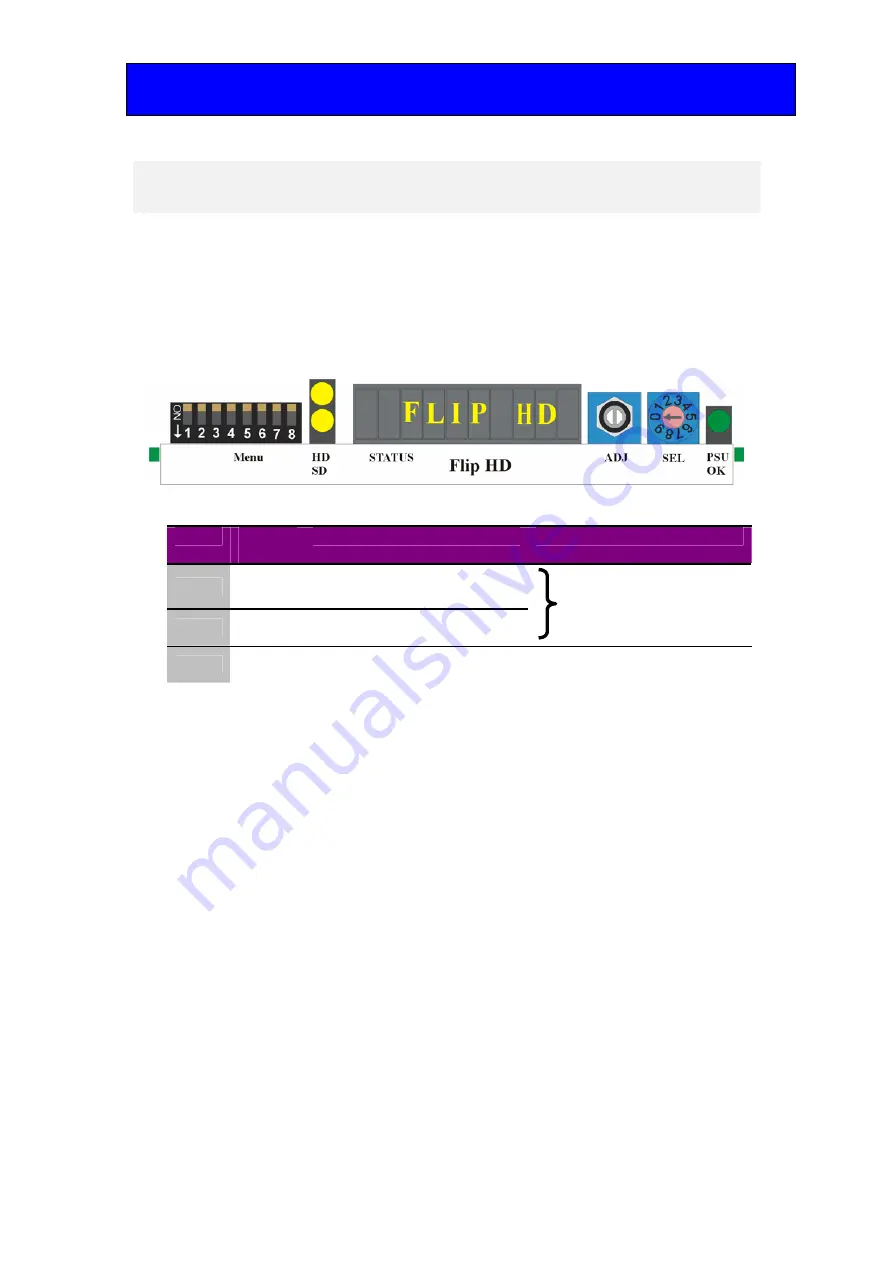
Crystal Vision
Trouble shooting
Flip HD User Manual R1.1.doc
15
16/04/07
6 Trouble shooting
Simple trouble shooting can be performed by using either the card edge or a remote status
panel display.
6.1 Card edge status LEDs
Board edge LEDs provide status reporting and may be useful when fault finding.
The following table summarises the card edge LED functions and colours:
Name
LED
Colour
Function when ON
Function when Off
HD
Yellow
Video input standard is HD
(High Definition)
SD
Yellow
Video input standard is SD
(Standard Definition)
Input not present
PSU
Green
Good power supply (PSU) rails
One or more of the monitor
supplies is out of specification
The board edge display may also give some useful information when trouble shooting
Basic fault finding guide
The Power OK LED is not illuminated
Check that the frame PSU is functioning – refer to the appropriate frame manual for detailed
information.
There is no video output
Check that a valid input is present and that any cabling is intact. Use the board edge, active control
panel or Statesman status information to determine a likely fault.
The video output exhibits jitter
Check that the input signal stability is within normal limits and that the maximum cable length has not
been exceeded.
The card no longer responds to card edge or front panel control
Check that the card is seated correctly and that the Power OK LED is lit.
Check any active control panel cabling.
Check if the control panel can control another card in the same rack.
If necessary re-set the card by simply removing it from the rack whilst powered and re-inserting it
after a few seconds. It is safe to re-insert the card whilst the rack is powered.


































