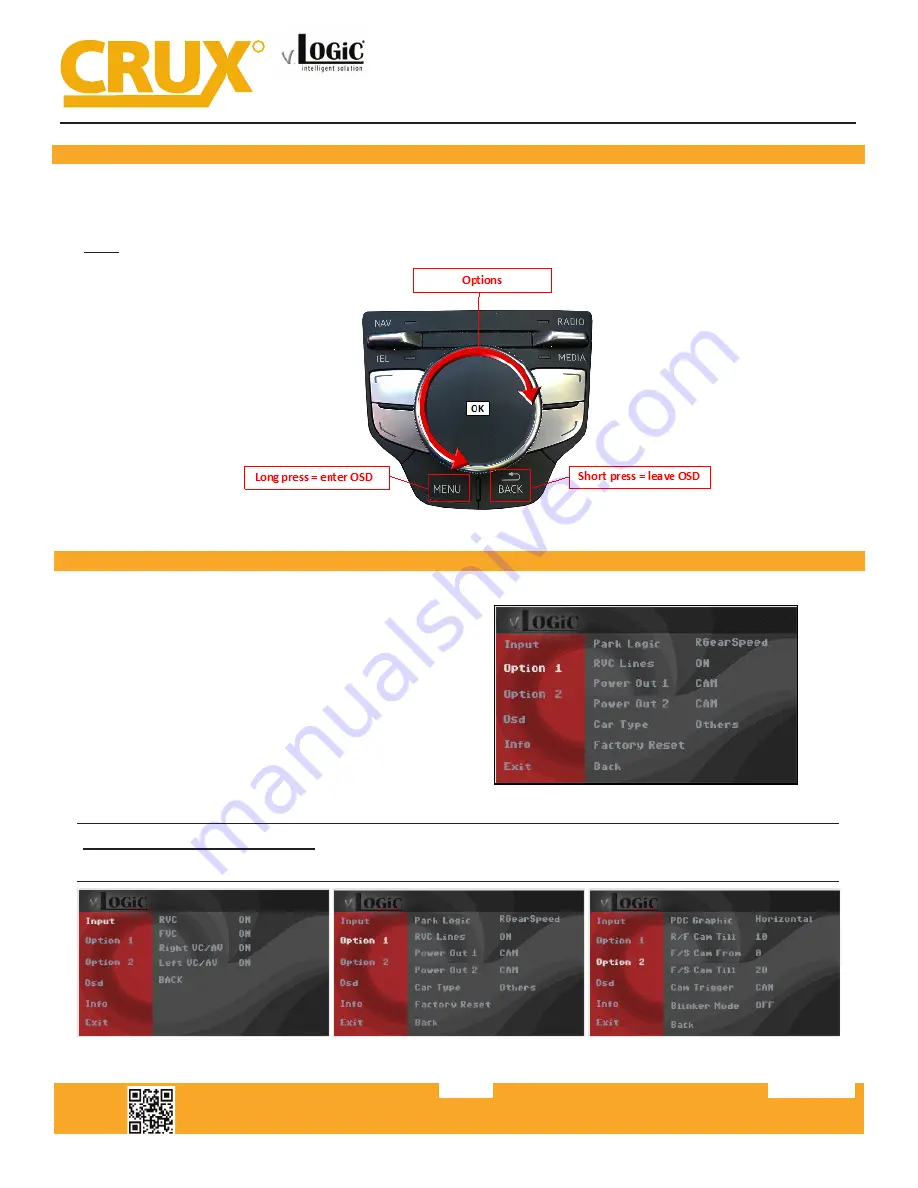
Crux Interfacing Solutions • 21541 Nordhoff St., Unit C, Chatsworth, CA 91311
phone: (818) 609-9299 • fax: (818) 996-8188 • www.cruxinterfacing.com
rev.022420
5 of 11
R
INTERFACING SOLUTIONS
VRFAD-81C
Front and Rear View Integration Interface
for AUDI Vehicles with MMI/MIB/MIB2 Systems
OSD Menu
Use the following buttons to enter the VRFAD-81C OSD Menu:
AUDI
OSD SETTINGS:
Use the PINK wire to power the Front and
Rear cameras. Set the OSD as follows:
Option 1 = CAM
Setting the Front Camera
(Use the PINK (Output 1) wire to power the Front camera)
SETTING THE CAMERAS:





























