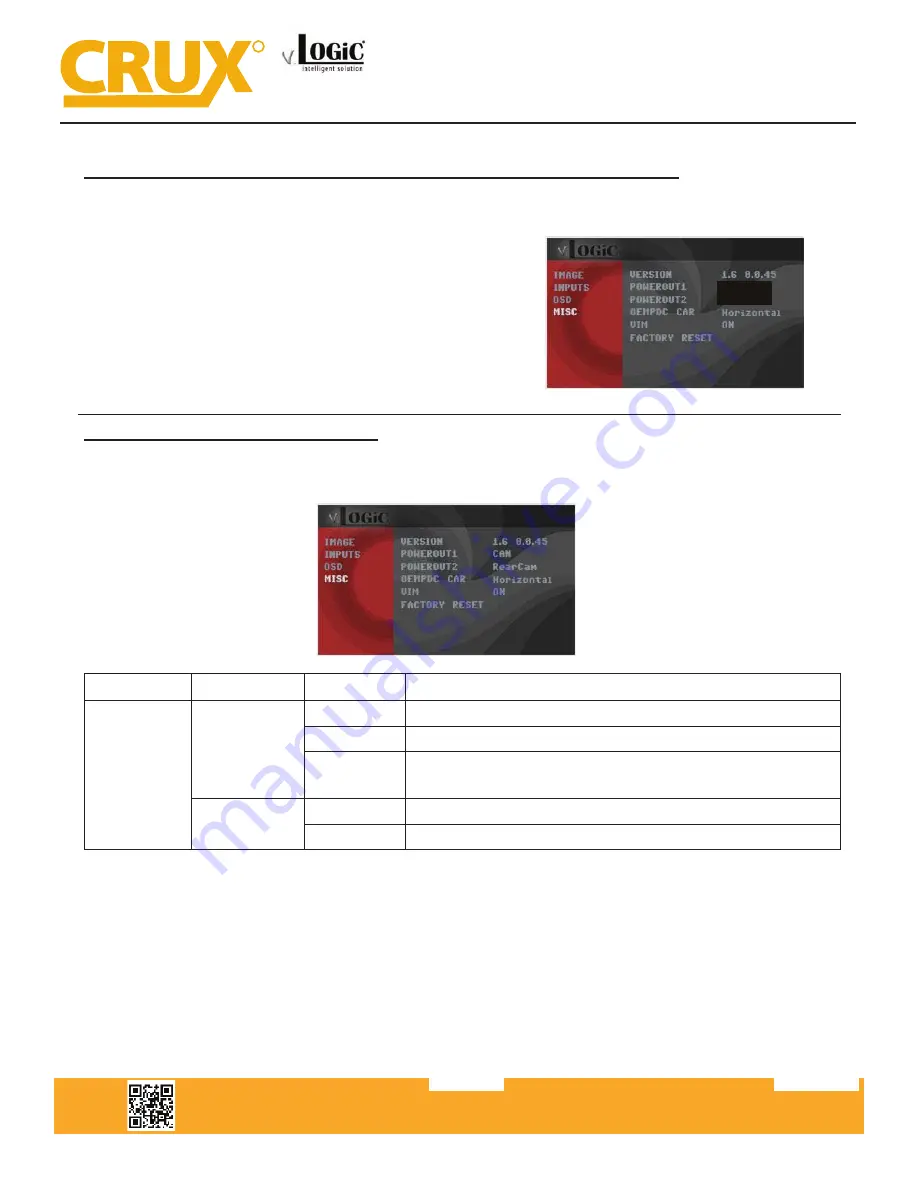
Configuring the Trigger Outputs
You can configure the +12V trigger outputs in the OSD menu under MISC. The PINK wire (12V OUTPUT
1) is Power Out 1 for the cameras and Power Out 2 is for the Smart-Play module.
OSD Menu Menu Item Setting
Description
Option
Power Out 1
(PINK)
CAN
+12V when the interface is on (red LED on)
ACC
+12V when ignition is on
Cam
+12V when camera input is activated
(manually or automatically)
Power Out 2
CAN
Smart-Play power on.
OFF
Trigger output deactivated
Crux Interfacing Solutions • 21541 Nordhoff Street, Unit C, Chatsworth, CA 91311
phone: (818) 609-9299 • fax: (818) 996-8188 • www.cruxinterfacing.com
rev.072419
11 of 13
R
INTERFACING SOLUTIONS
ACPBM-77Y
Tip: We recommend for all camera to use power out setting “Cam” and for Smart-Play the power out
setting of “CAN”.
Smart-Play Integration with Rear-View Camera Input for
E & F Series BMW Vehicles with CIC Infotainment Systems
Power out settings for Rear Aftermarket Camera and Smart-Play
(Use the PINK (12V Output 1) wire to power the Rear camera)
In the OSD Menu under MISC, set “POWEROUT1” to
CAM. And set “POWEROUT2” to CAN.
CAM
CAN































