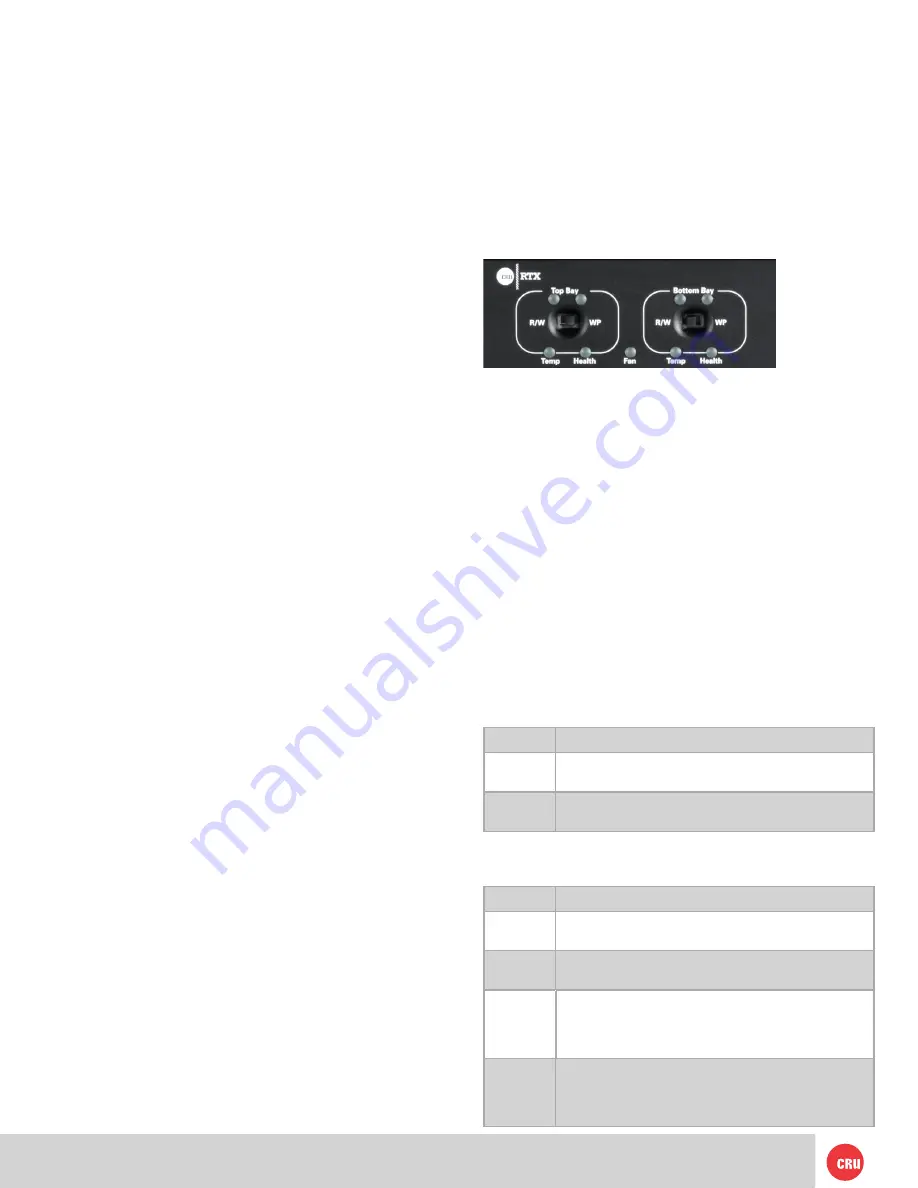
PMS 711
2 cyan
85 magenta
76 yellow
10.25.12
CRU Mark
Page 4
If the hard drives are brand new, or their file systems are not
compatible with your operating system, the drive will need to
be formatted before being used.
If any of the drives are inaccessible after powering on the
unit, try the following steps:
1. Turn off the power.
2. Remove the drive(s) in question.
3. Reinsert the drive(s).
4. Turn on the power.
4. Write Protection Mode Selection
(
RTX-3QJp)
• R/W (Read/Write)
RTX-3QJp bay will operate like a standard external hard
drive, performing standard read and write functions. The
drive bay must be set to R/W mode in order to format the
hard drive. If the bay is set to WP mode, new drives cannot
be formatted for use.
• WP (Write-Protect)
RTX-3QJp will protect the data already on the hard drive.
The data on the drive can be read but cannot be altered.
Note:
When changing the mode of operation the new
setting will not take effect until the power is cycled or
a drive is removed or added. The mode LED will then
change to indicate the new mode.
5 LED Behavior
5.1 RTX220-3SJ
5.2 RTX221-3SJ and RTX222 Secure-3SJ
2 Installation Steps
2.1 TrayFree Bay Drive Installation
Note: This section refers only to RTX220-3SJ, RTX220-3QJ,
and RTX200-3QJp
a) Pull on the ejection handle to open the door.
b) Slide in your SATA hard drive, connector-end first
with the label facing up.
c) Shut the door by pushing on the handle.
2.2 Drive Installation for RTX with Removable
Carriers
Note: This section refers only to RTX221-3SJ, RTX Secure
222-3SJ, RTX221-3QJ, RTX Secure 222-3QJ, RTX221-3QJp,
and RTX Secure 222-3QJp models.
a) Slide the drive carrier out of the RTXunit.
b) The carrier’s cover is held in place by a screw on
the rear of the unit. Remove the screw and then
remove the cover.
c) Slide the drive in from the front of the carrier.
d) Mate the connection on the drive with the
connection on the drive carrier circuit board.
e) Flip the drive/carrier assembly over and secure the
drive in place with the provided screws.
f) Attach the Temperature Control Cooling Sensor to
the top of the drive with a piece of tape.
g) Replace the carrier cover and secure the screw on
the rear of the carrier.
h) Slide the carrier into the RTX unit.
2.3 Host Connections
RTX-3SJ, -3QJ, and -3QJp units can connect to your
computer via USB 3.0, USB 2.0, or eSATA. RTX-3QJ and
-3QJp units can also connect via FireWire 800. Choose one
of these types to use and plug it into the unit. Each bay
requires its own data connection.
3 Operating Your RTX unit
Connect the data cables to the RTX and your
computer. Plug in the power cord to a grounded electrical
outlet. Insert hard drives into the unit and turn on the
power.
• For RTX220-3SJ, 3QJ, and 3QJp, the drives will spin
up automatically
• For RTX221-3SJ, -3QJ, and -3QJp and RTX Secure
222-3SJ, -3Qj, and -3QJp, use the included set of
keys to turn the key lock 90 degrees clockwise to
power on each hard drive.
Your RTX unit is now ready to use! If the hard drive is
already formatted, it can be used right away.
LED
Behavior
Drive
Power
Glows
green
when the drive is in the unit and receiving
power. Flashes
green
in the event of a fan failure.
Drive
Activity
Glows
amber
when the drive is being accessed, either
reading or writing from the drive.
Key Error
(Secure
models
only)
Flashes
red
when the Seurity key is not present or not
functioning. Glows
red
when there is an encryption en-
gine error. Contact Technical Support
Encryption
(Secure
models
only)
Glows
green
when the encryption key is present and
encryption is enabled.
LED
Behavior
Drive
Power
Glows
green
when the drive is in the unit and receiving
power.
Drive
Activity
Glows
amber
when the drive is being accessed, either
reading or writing from the drive.








