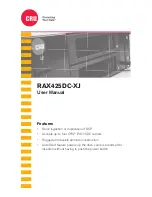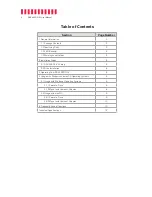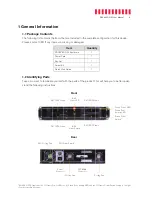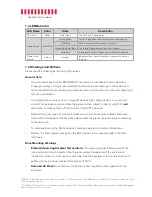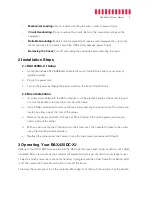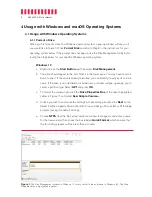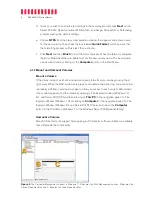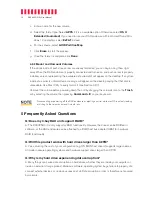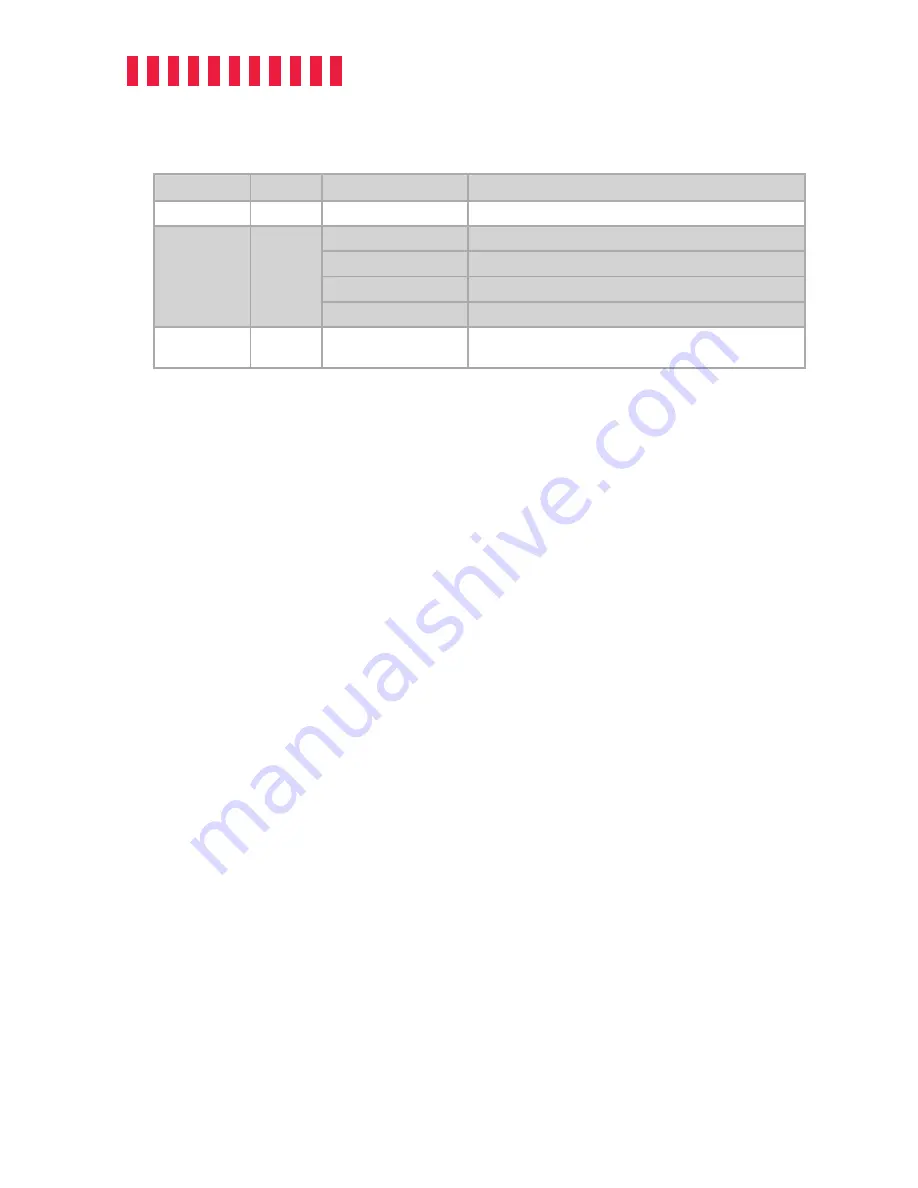
RAX425DC-XJ User Manual
4
1.3 LED Behavior
LED Name
Color
State
Description
RAX Power
Green
Solid Green
The RAX unit is powered on.
Frame Power*
Blue/Red
Flashing Blue
Carrier is inserted and the drive inside is powering up.
Solid Blue
Drive is powered on and ready for access.
Flashing Red and Blue
Fan failure. Please contact Technical Support.
Solid Red
Frame power failure. Please contact Technical Support.
Frame Drive
Activity*
Amber
Flashing**
Indicates when the host computer is accessing data on
the drive.
1.4 Warnings and Notices
Please read the following before using the product.
General Care
•
The main circuit board of the RAX425DC-XJ enclosure is susceptible to static electricity.
Proper grounding is strongly recommended to prevent electrical damage to the enclosure or
other connected devices, including the computer host. Avoid all dramatic movement, tapping on
the unit, and vibration.
•
Avoid placing drive carriers close to magnetic devices, high voltage devices, or near a heat
source. This includes any place where the product will be subject to direct sunlight. Do
not
allow water to make contact with the carrier or the RAX
®
enclosure.
•
Before starting any type of hardware installation, ensure that all power switches have been
turned off and all power cords have been disconnected to prevent personal injury and damage
to the hardware.
•
To avoid overheating, the RAX enclosure should be operated in a well-ventilated area.
•
Remove the drives before transporting the RAX enclosure to prevent damage to the drive
interfaces.
Rack Mounting Warnings
•
Elevated Operating Ambient Temperature:
The operating ambient temperature of the
rack environment may be greater than the room ambient temperature if the enclosure is
installed in a closed or multi-unit rack assembly. Install the equipment in an environment com-
patible with the maximum ambient temperature of 40° C.
•
Reduced Air Flow:
Do not block or inhibit the air flow required for safe operation of the
enclosure.
*Each DX115DC frame has one (1) Frame Power LED, one (1) Frame Drive Activity LED, and one (1) Frame Power Switch located to the right
of each respective drive bay.
**Some SATA PC systems/host controllers do not provide support for the Drive Activity LED feature, in which case the Drive Activity LED may light
up as a solid amber color or not at all.