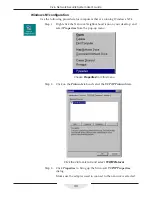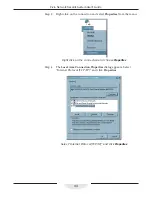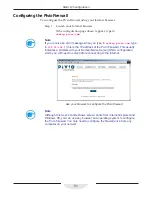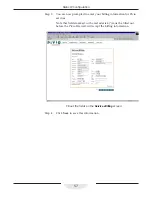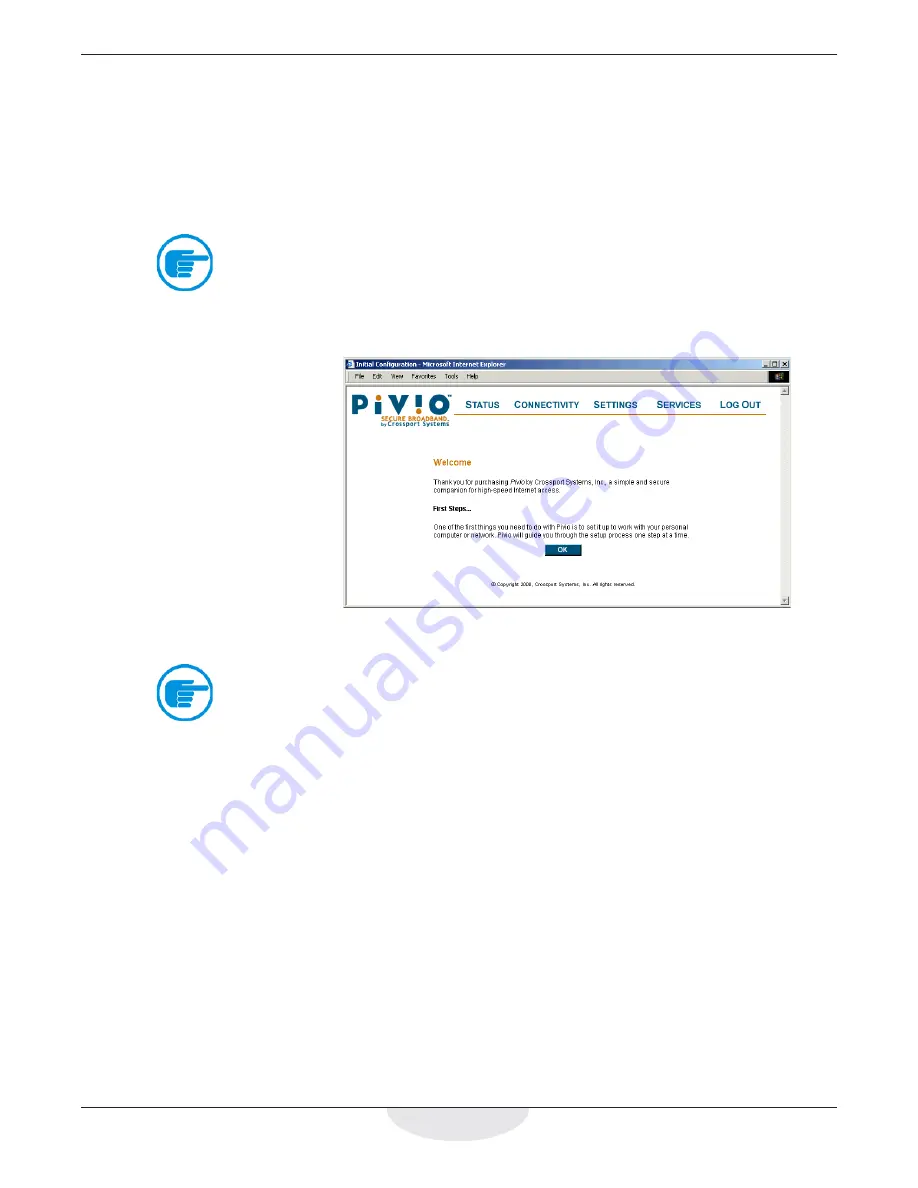
51
Static IP Configuration
Configuring the Pivio Firewall
You configure the Pivio Firewall using your Internet browser.
Step 1:
Launch your Internet browser.
If the configuration page doesn’t appear, type in
config.pivio.com
.
Note
If you receive an error message when you type in
config.pivio.com
, type
in
172.30.192.1
(this is the IP address of the Pivio Firewall). This usually
indicates a problem with your Domain Name Server (DNS) configuration,
which you will need to solve before connecting to the Internet.
Use your browser to configure the Pivio Firewall
Note
Although this User’s Guide shows screen shots from Internet Explorer and
Windows 98, you can use any browser and operating system to configure
the Pivio Firewall. You only need to configure the firewall once from any
computer on your network.
Summary of Contents for Pivio
Page 6: ...vi Table of Contents...
Page 15: ...15 Getting Started...
Page 19: ...19 Getting Started...
Page 20: ...20 Pivio User s Guide...