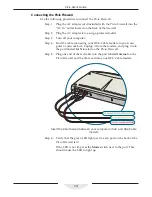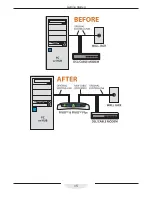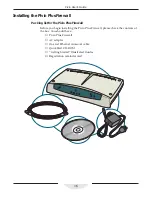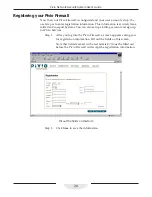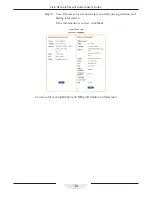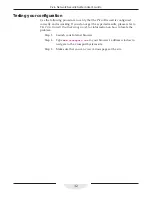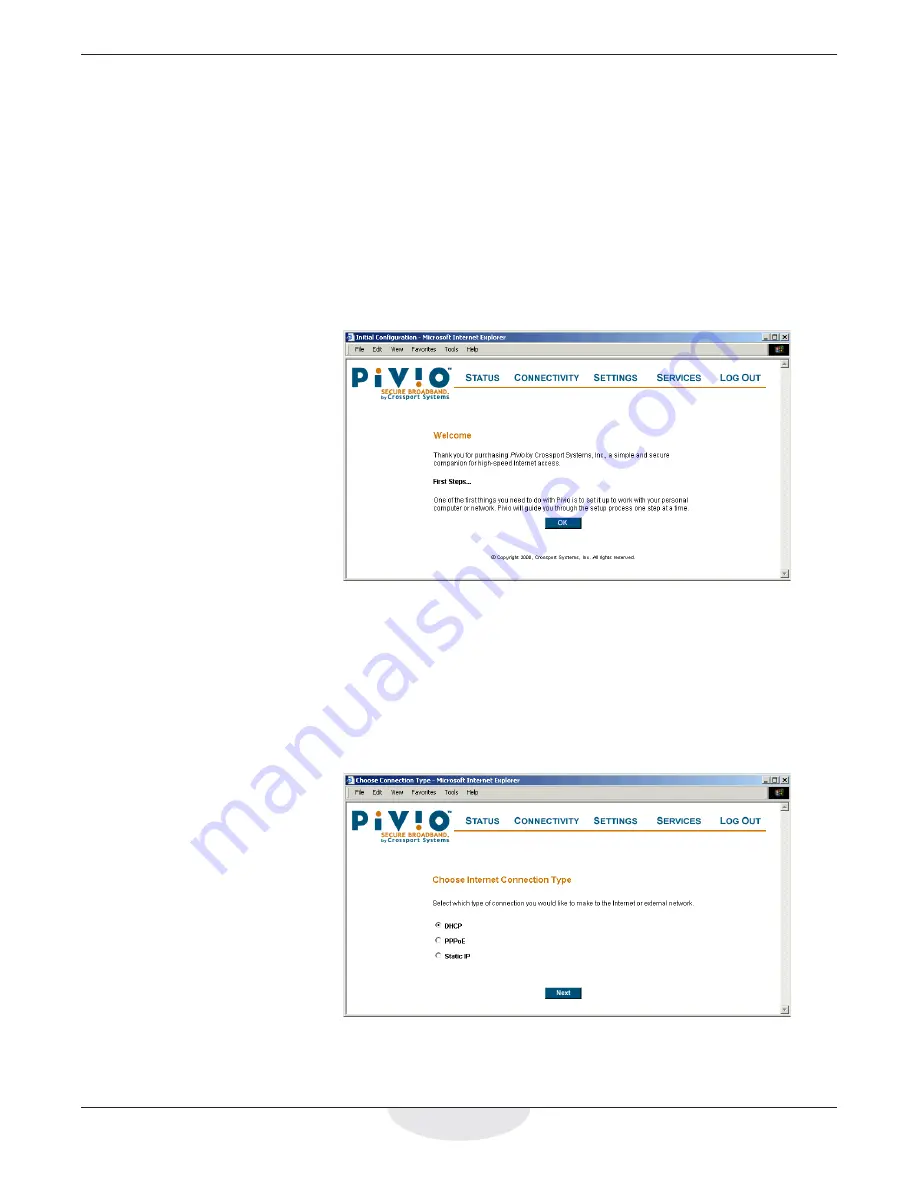
23
Dynamic IP Configuration
Configuring the Pivio Firewall
You must configure the Pivio Firewall before you can connect to the Internet.
The configuration is done using your Internet browser—no additional software
needs to be installed.
Step 1:
From your web browser type
config.pivio.com
in the address
line.
This connects your browser to the Pivio Firewall and displays
information about configuration. If your browser uses a home page
that is on the Internet, you will automatically connect to the Pivio
Firewall .
The Pivio firewall’s Welcome page opens in your Web browser
Step 2:
Click
OK
. If your ISP has automatic DHCP configuration, you will
see the “Configuration Complete” screen shown in the next section.
Otherwise, a screen appears asking you to choose the type of
connection you want to use. Make sure
DHCP
is selected and click
Next
.
Make sure “DHCP” is selected
Summary of Contents for Pivio
Page 6: ...vi Table of Contents...
Page 15: ...15 Getting Started...
Page 19: ...19 Getting Started...
Page 20: ...20 Pivio User s Guide...