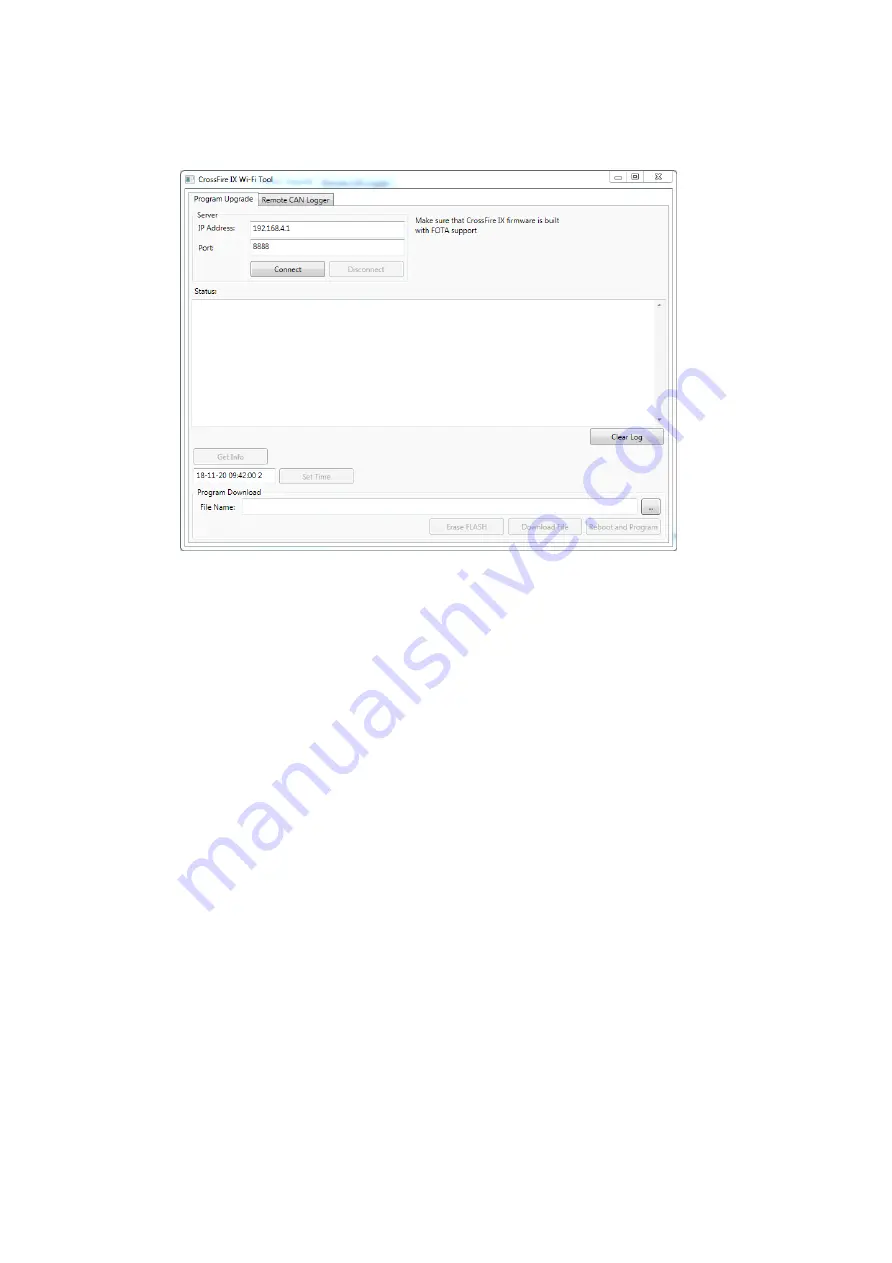
Revision: 1.18
CrossFire IX – Freely Programmable - Data Logger Edition -
Programming Manual
2018-12-21
10
Make sure your PC is connected to the access point that the CrossFire IX sets up.
Enter the IP address and port of the CrossFire IX in the tool.
Click “Connect”. If this fails, make sure you are really connected to the CrossFire IX Wi-Fi
access point, check that the CrossFire IX is in upgrade mode (you might need to set digital
input 1 to VBAT) and check that the firmware currently running on the IX supports Wi-Fi
upgrade.
Click “Get Info” to get some information from the CrossFire IX about the current firmware
version and MAC address. This step is optional.
Erase the SPI FLASH used by FOTA (the first 1.5MB) by clicking “Erase FLASH”. This will
erase any information that is stored there already.
Browse for the .fwp file by pressing the “…” button.
Click “Download File” and wait for the file to be downloaded to the CrossFire IX.
Click “Reboot and Program”. Until now, no upgrade has actually been performed. The
upgrade file has only been written to SPI FLASH.
The CrossFire IX will indicate that upgrade is in progress by a fast blink of the LED.
15.
Functionality of the Data Logger Edition
The Data Logger Edition contains the following additional functionality compared to the CANopen
version:
15.1.
Real Time Clock
The Real Time Clock is used to keep track of the “real time”. As the RTC contains a backup battery,
the time will continue also when the CrossFire IX has no power. The time can be used for instance



















