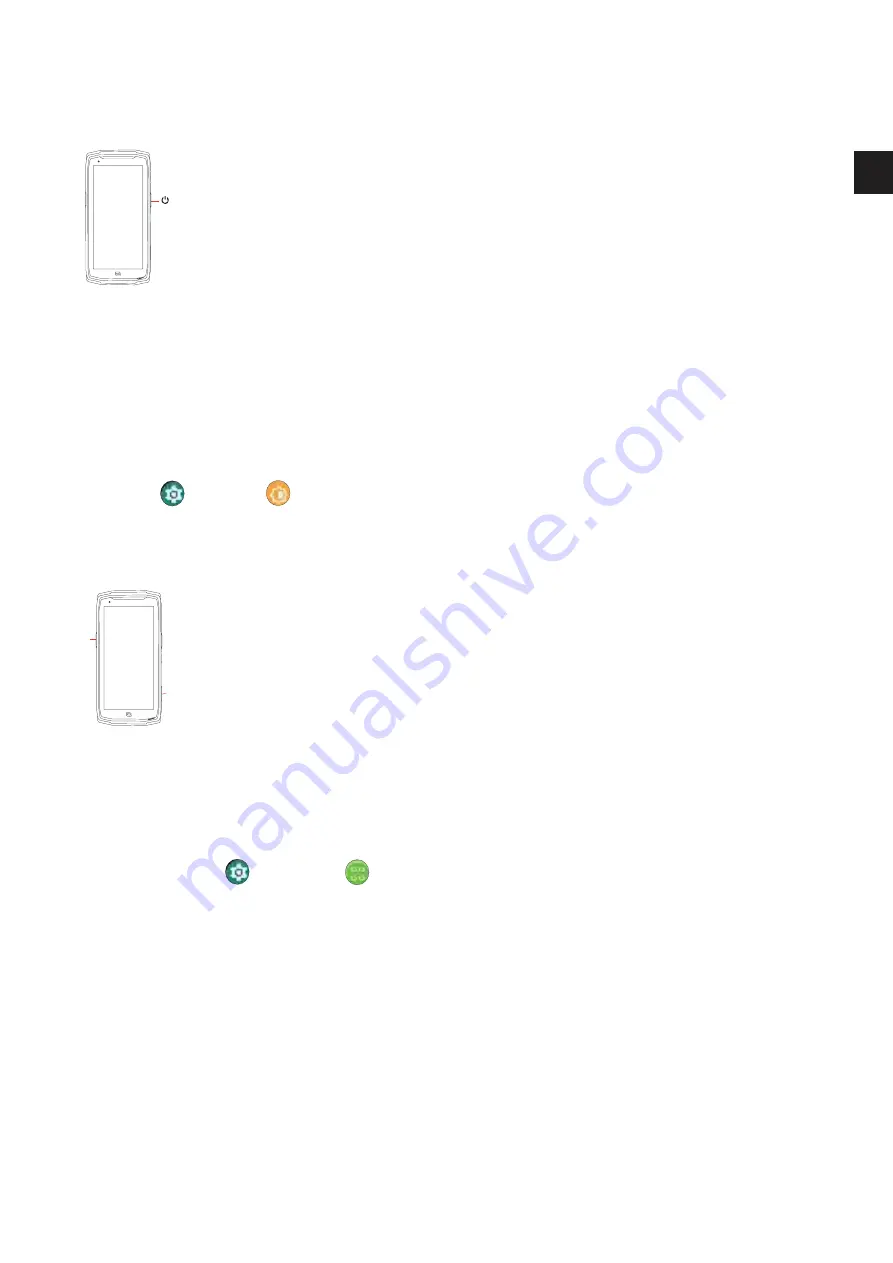
61
EN
Phone buttons
On/off button and screen lock/unlock
This button is mainly used to:
–
switch on/off/restart your phone with a long press
–
lock/unlock your phone.
• Press the
on/off
button to manually lock the screen.
• Press the
on/off
button to turn the screen back on and swipe in any direction on the
screen to unlock it
Your screen will automatically lock and switch to standby mode after a certain period of
inactivity, to reduce energy consumption and prevent unintentional actions.
To set the time for automatic standby, go to:
Settings
> Display
> Advanced > Screen timeout
and select the desired duration.
Programmable buttons
1
2
Your CORE-M5 has two programmable buttons (no. 1 and no. 2) which can
be used in two different ways:
- with a LONG press
- or with three SHORT presses in quick succession.
This feature allows you to configure two functions of your choice for each button, so 4
in total.
The buttons have a default setting but you can tailor them to your needs.
To do this:
• Go to
Settings
> Buttons
>
and select the action for the button you want to
configure (triple tap or long press).
• For each action, you can:
–
Call a specific phone number
– Launch an app on your phone (X-TALK, X-SAFE, Camera, torch, etc.)
– Enable/Disable a mode (glove mode, "Do not disturb" mode)
Summary of Contents for CORE-M5
Page 1: ...CORE M5 ...
Page 92: ...V 2021 09 21 ...






























