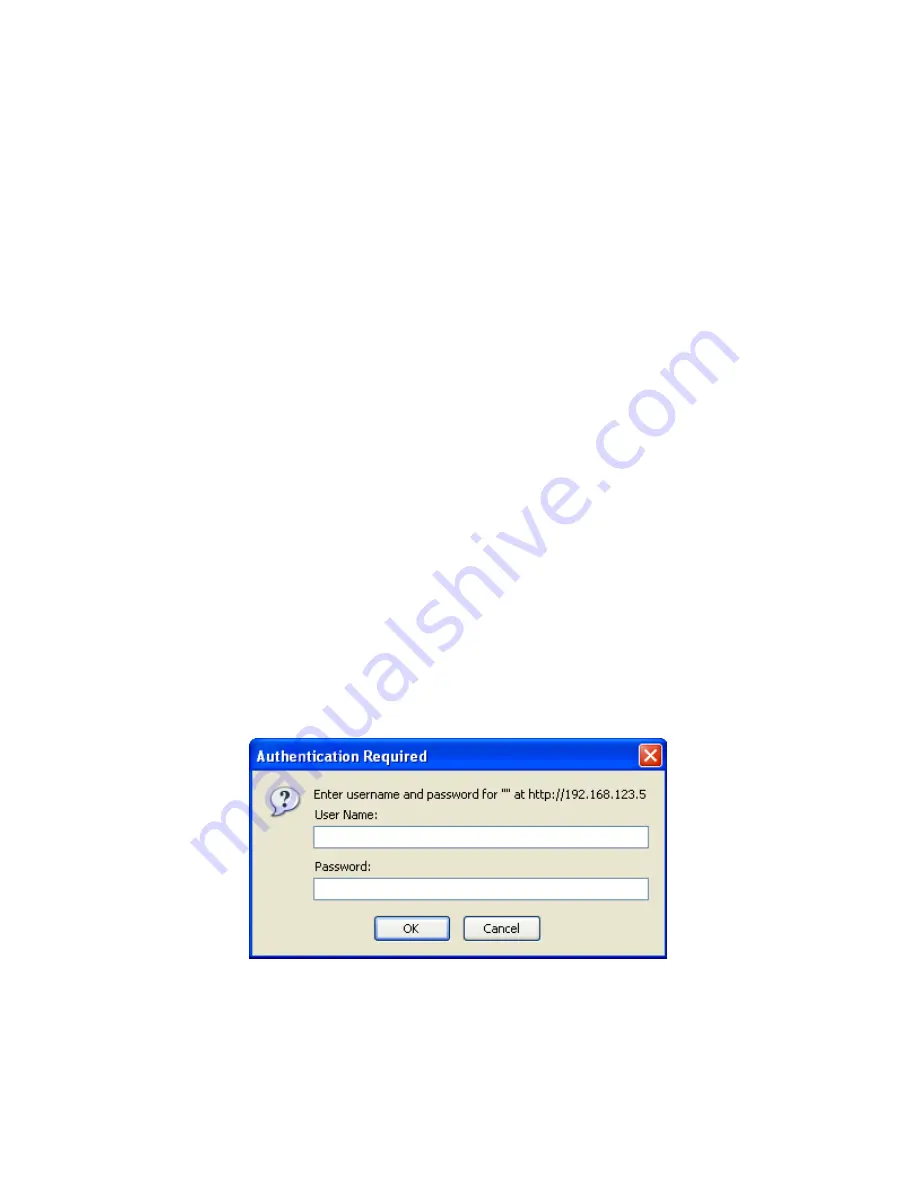
3.0 Ethernet Interface Installation and Operation (Option W8, W18 or W28)
This manual applies to Cross Technologies products equipped with a 10/100 Base-T compatible Ethernet
interface for control and monitoring of its operating parameters. The following sections describe the operation
and setup of those interfaces. An HTML script interface allows the user to monitor and control the converter
using a standard web browser. SNMP (Simple Network Management Protocol) is also supported.
Contact
Cross Technologies
for the SNMP MIB file.
3.1 Connection
3.1.1 Direct Connection to a PC
For control from a local PC, attach the 2415-x02 Ethernet port to the Ethernet network connector on the PC
using a crossover RJ-45 cable.
3.1.2 LAN Connection
For LAN connections, attach the 2415-x02 Ethernet port to the LAN using a normal RJ-45 cable. Use any PC
on the LAN to connect to the 2415-x02.
3.2 Ethernet Configuration
Each product must be configured with an appropriate IP address, Netmask, and Gateway assigned by your
network manager. The 2415-x02 is preset at the factory with a static address that is briefly displayed on the
LCD Display during Power On Sequence (192.168.123.2 is the default). The device server in the 2415-x02
has a built in HTTP based configuration manager that is used to configure network settings. To access the
configuration manager open a web browser and enter the IP address of the product in the browser's address
field. The window shown in Figure 3.0 will appear. As delivered, there is no password set. Choose your user
name and password here or leave those fields blank and click OK to proceed to the Configuration Manager web
page screen, Figure 3.1.
Figure 3.0: Password Screen
2415-x02 Manual, Rev. E
Page 18
09/28/17





















