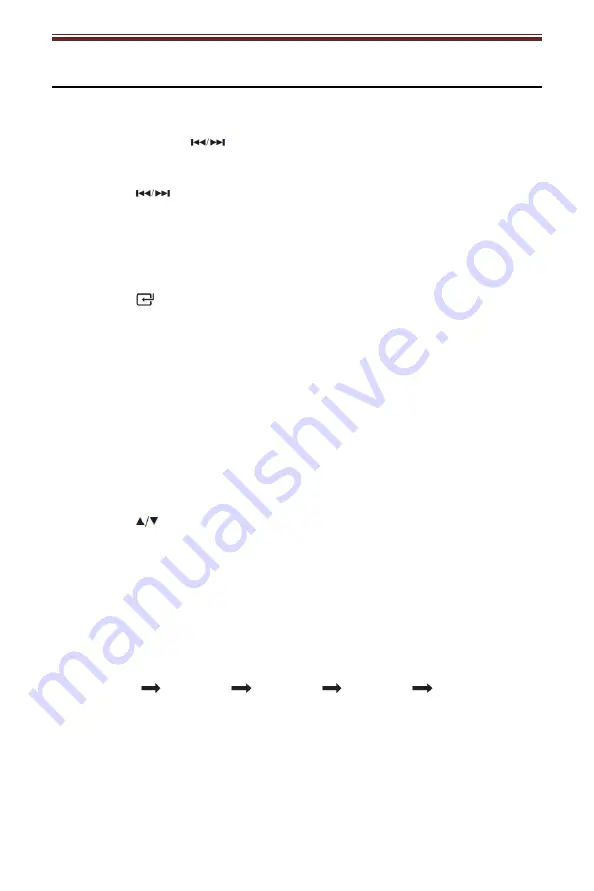
English
8
Radio Operation
Tuning in a Station
Tune in radio stations automatically
-
Press and hold the
buttons, the frequency changes down or up
automatically until a station is found.
Tune in radio stations manually
-
Press the
buttons repeatedly until you find the station you want.
Note:
-
The unit is equipped with a FM wire antenna. To FM improve reception, move the
wire around until the reception is clear without interferences. Do not connect the wire
to any additional antenna.
Auto Scan and Save Preset Station
1. Press the
button on the main unit or press the
FM
button on the remote
control to select FM mode.
2. Press and hold the
PROG
button on the remote control to activate automatic
programming. All available stations are programmed in the order of waveband
reception strength.
Tune to a Preset Radio Station
-
Press the PRESET buttons to select a preset that you want.
Presetting Stations Manually
You can preset up to 30 FM stations.
1. Tune in the desired station, then press the PROG button.
2. Press the
or number (0-9) buttons to select the preset number.
3. Press the PROG button to store the station.
4. Repeat above steps 1 to 3 for each station you want to store in memory with
a preset number.
Set the Sleep Timer
1. Press the TIMER/SLEEP button on the remote control repeatedly to select
your desired number of minutes. The number of minutes shown will display in
this sequence:
SLEEP 90
SLEEP 60
SLEEP 30
SLEEP 15
SLEEP 00
2. Stop pressing the SLEEP button when your desired number of minutes is
displayed. The sleep timer is now set.
-
Press the SLEEP button to view the remaining time before switch off.
-
To cancel the sleep timer, press the SLEEP button repeatedly until
“SLEEP 00” shows on the display.












