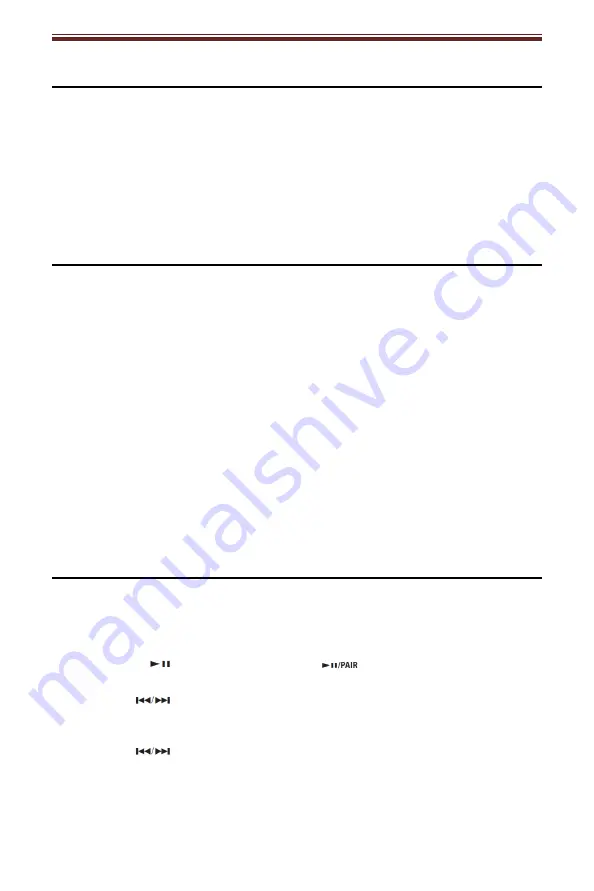
English
6
Initial Setup
Essential Setup
1. Place the unit on a flat and level surface. The selected location should be
stable and free from vibration.
2. Connect AC adaptor to the Power Jack of the unit.
3. Connect the supplied FM wire antenna to the ANT. socket on the unit.
4. Untie the FM Antenna and allow it to hang in a straight line.
Remote Control
Prepare the Remote Control
First-time use:
The unit has a pre-installed lithium CR2025 battery. Remove the protective tab to
activate the remote control battery.
Replace the Remote Control Battery
1. Pull out the battery tray and remove the old battery.
2. Place a new CR2025 battery into the battery tray with correct polarity (+/-) as
indicated.
3. Insert the battery tray back into the slot.
Note:
-
If the Remote Control is operated near other products which generate infrared rays,
or if other remote control devices using infra-red rays are used near the unit, it may
operate incorrectly. Conversely, the other products may operate incorrectly.
Clock Setup
Set the Clock
Manually setting the clock can only be done in STANDBY mode.
1. In STANDBY mode, press and hold the CLOCK button on the remote control
until the hour digits are flashing.
-
Press the
button on the unit or the
button on the remote control
to select 12/24 hour format.
2. Press the
buttons on the remote control or on the unit to adjust the
hour digits while flashing. Press CLOCK button on the remote control to
confirm, and then the minute digits will flash.
3. Press the
buttons on the remote control or on the unit to adjust the
minute digits while flashing. Press the CLOCK button on the remote control to
confirm.






























