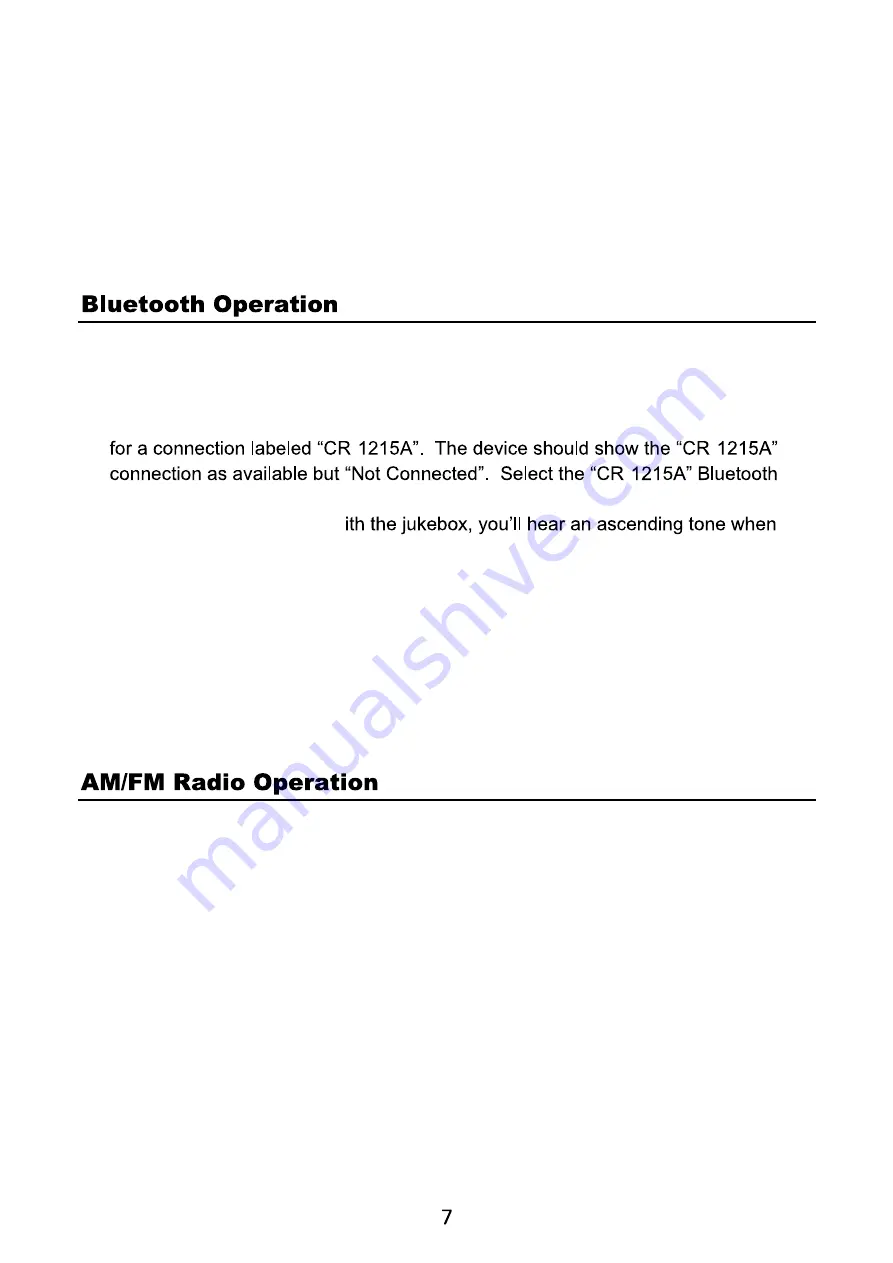
3. Press PROGRAM to confirm, display shown stored track No. and next store
position.
4. Repeat steps to select and store all desired tracks. FULL is displayed if you
attempt to program more than 20 tracks.
5. Press PLAY/PAUSE to play the program
6. You will erase the contents of the memory by: Pressing the POWER button,
selecting another INPUT mode or opening closing the CD tray.
1. To pair the jukebox with the audio device of your choice, Select the BT INPUT
mode by pressing the input button on the front panel or remote control to select the
BT INPUT mode.
2. On your Bluetooth audio device, select the Bluetooth settings or functions and look
-
-
-
connection on the audio device to pair the connection to the jukebox.
3. When successfully paired w
connected.
4. Select an audio option from your connected Bluetooth device. Press play on the
device to start the music. Ensure Bluetooth audio device has volume adjusted
properly.
5. Press the FF>> or FR<< on the remote to skip forward or backwards.
6. Press the Play/Pause button on the remote to start and stop the playback of your
music.
1. Press the INPUT button on the front panel or on the remote to select the Tuner
Mode.
2. To choose between AM/FM, press the AM/FM button on the front panel or on the
remote.
3. To Auto Scan stations and set them in memory, press the SCAN/PAUSE/PLAY
button on the front panel or SCAN/PAIR on the remote.
4. To manually scan a radio station, press PREV/CH- or PREV/CH+ on the front
control or the FF>> or FR<< on the remote, this will auto tune the next radio station
available.
5. To listen to a preset station: Press CH-/FOLD or CH+/Fold on the remote or
PREV/CH- or PREV/CH+ on the front panel.










