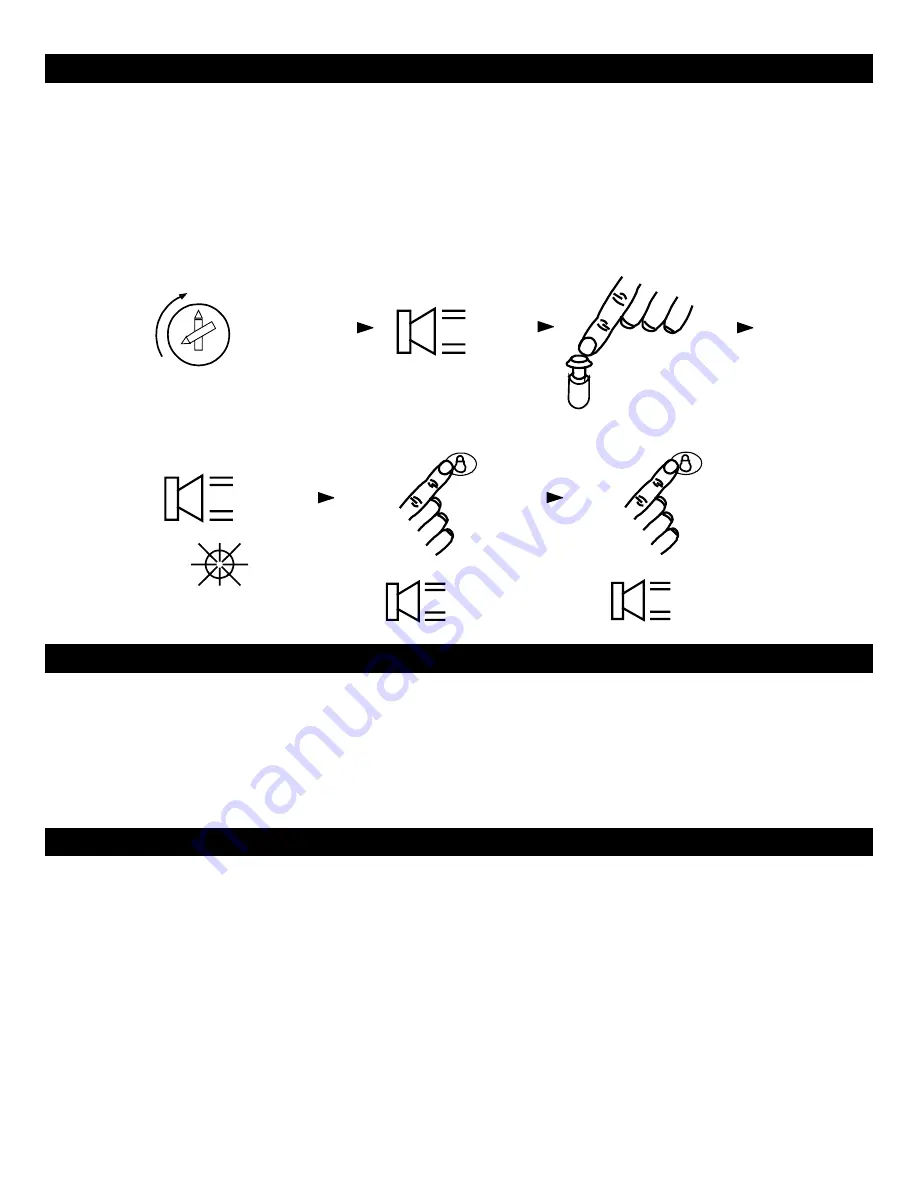
REMOTE TRANSMITTER PROGRAMMING
1. Turn Ignition ON and OFF 3 times quickly, leaving it ON the 3
rd
time. (ON/OFF, ON/OFF, ON) You should
hear (3) chirps.
2.
Press the Program/Override Button for 5 seconds and you should hear 5 chirps and LED comes on solid.
3. Press #1 (LOCK) on the transmitter once, you should hear 1 chirp. Press Button #1 again, you should
hears 2 chirps and this will confirm Code-learning.
4. Repeat step #3 above to learn up to 4 remotes or Turn OFF Ignition to exit.
Note:
This system will learn a total of 4 transmitters max.
DIAGRAM:
IGN
OFF
STATUS LED
ON SOLID
TURN IGN. ON
3 TIMES:
ON, OFF
ON, OFF
ON.
3 CHIRPS
PRESS FOR
5 SECONDS
PRESS BUTTON #1
1 CHIRP
5 CHIRPS
PRESS #1 AGAIN
2 CHIRPS
2 VEHICLE PROGRAMMING
2 VEHICLE CONTROL
Your CS-2008PC remote transmitter has the ability to control a second vehicle with a Crimestopper CS-
2008PC system installed.
•
Follow the programming steps above, but at step #3 Press Button #5 (side button) of your remote 2 times
first, then press Button #1 (one chirp), and press Button #1 again (2 chirps). Your remote should now be
programmed to operate a second vehicle. You can simply press button #5 (side button) on your remote 2
times before pressing any button 1-4 to control the second vehicle.
OPTION PROGRAMMING
PROGRAMMABLE OPTIONS:
1. Turn the Ignition ON and press the Program/Override button 5 times. The siren will chirp 3 times indicating
you are in programming mode.
2. Within the next few seconds, press the Override/Program button [again] the number of times that
corresponds to the feature list below. The siren will chirp for each button press. DO NOT LOSE COUNT!!
(If you don’t hear a chirp then system did not record that button press!)
3. When you get to the desired option number, press the appropriate button on the transmitter according to
the chart below. Turn Ignition off. See Below for Option numbers, descriptions, and values. (Button 1
gives a single chirp, Button 2 gives two chirps, and Button 3 gives three chirps.)
4. Change ONE option at a time repeating steps 1-3 as needed. When you are finished customizing options,
check operation to see if the option(s) have changed.
SEE OPTION PROGRAMMING TABLE: NEXT PAGE
Summary of Contents for SecurLinc CS-2008PC
Page 5: ...SYSTEM WIRING DIAGRAM 1...
Page 6: ...SYSTEM WIRING DIAGRAM 2...



















