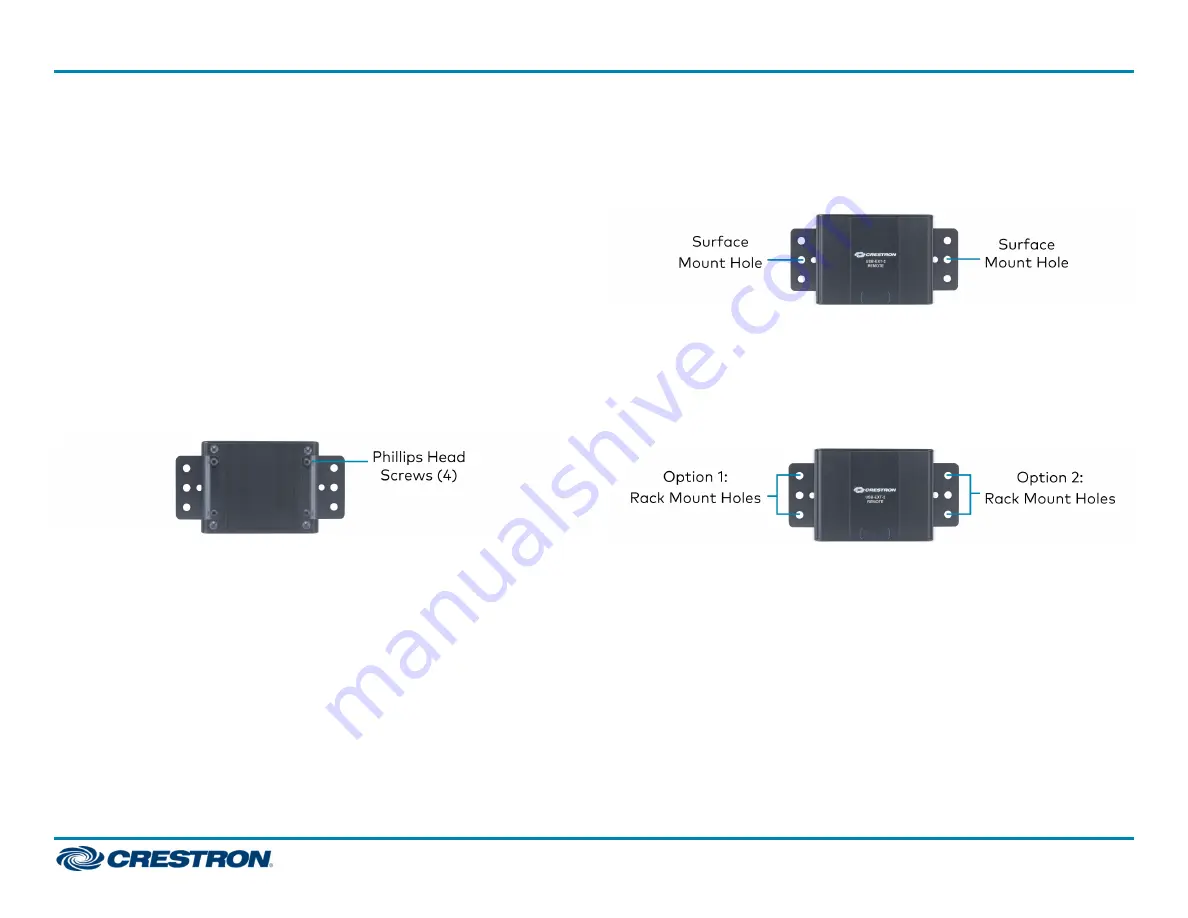
Mount the USB Extender
After determining the location of the local host computer and the remote
USB device(s), decide the mounting method for the USB extender. The
USB extender may be placed on a flat surface or mounted to a flat
surface or rack rail.
Place onto a Flat Surface
Place the USB-EXT-2-LOCAL on a secure, level surface near the host
computer, and place the USB-EXT-2-REMOTE on a secure, level surface
near the USB device(s). The rubber feet on the bottom of each extender
help to prevent the extenders from shifting.
Mount the USB Extender Using Mounting Brackets
Attach the two supplied brackets to the rear of the USB extender using
the four supplied Phillips head screws (two screws for each bracket).
Using the two supplied brackets, mount the USB extender onto any of the
following:
l
Flat surface, such as a table or wall
l
Rack rail
Mount onto a Flat Surface
With the two brackets attached to the USB extender, attach the brackets
to a flat surface using the outer middle surface mount hole of each
bracket and the appropriate mounting screws (not supplied).
Mount onto a Rack Rail
With the two brackets attached to the USB extender, attach either the
left or right bracket to the rack rail using the top and bottom rack mount
holes and the appropriate mounting screws (not supplied).
4
USB-EXT-2-LOCAL/USB-EXT-2-REMOTE
Quick Start
USB over Category Cable Extenders


























