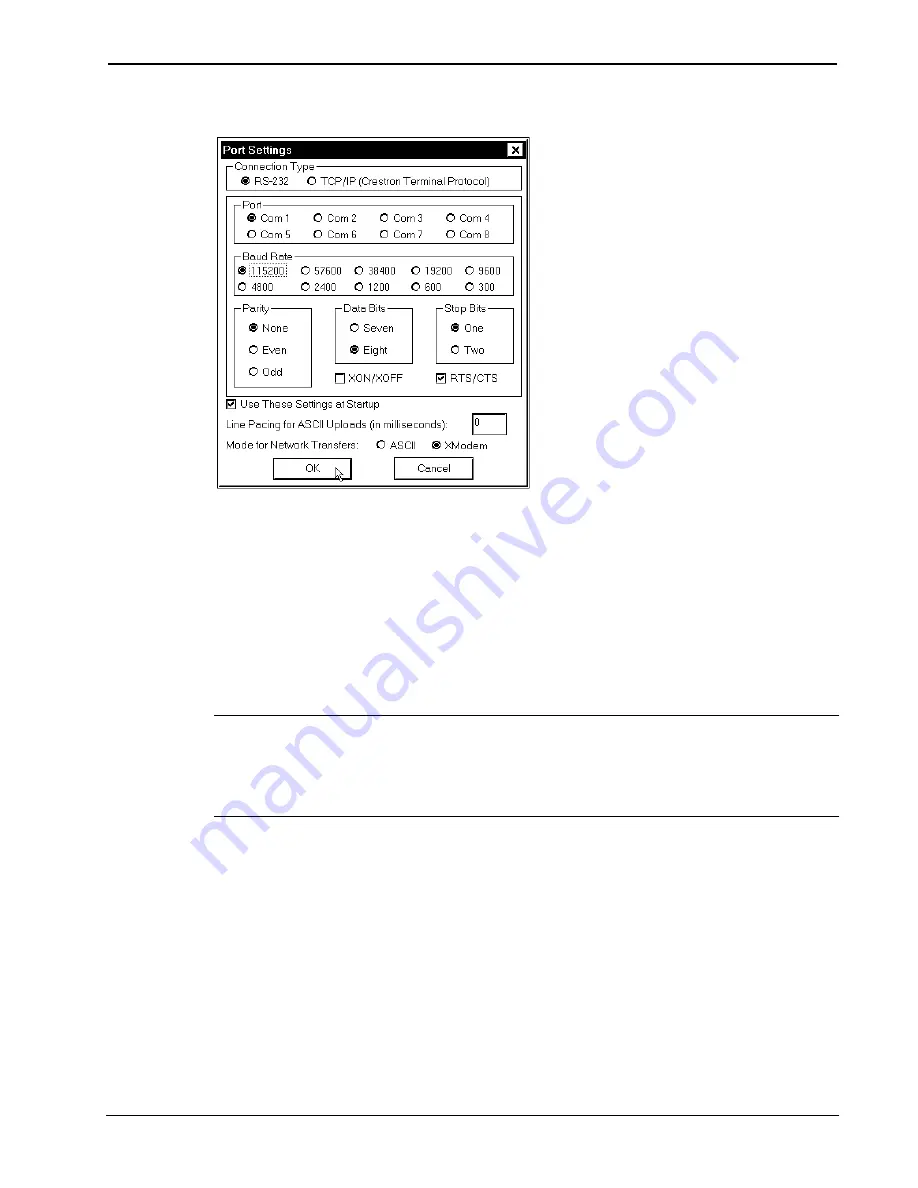
Ethernet Card for TPS/Tilt Panel
Crestron
TPS-ENET
“Port Settings” Window
7. Click on the
OK
button to close the box.
Establish Remote Console Connection
Instead of communicating by plugging into each touchpanel in a large
installation via RS-232 to upload programs/firmware/etc., the console of
the touchpanel can be accessed from the control system to which it is a
peripheral. Complete the following steps to establish communication
with the touchpanel using a remoter console connection.
NOTE:
To establish a remote console connection, the control system
must contain an appropriate update (.cuz) file. Refer to the
“Specifications” on page 2 for the minimum version required for a
remote console connection.
1. If using the Stand-alone Viewport, open the Viewport and
proceed to step 5. To access the Viewport via SIMPL
Windows, select
Start | Programs | Crestron
| SIMPL
Windows
to start SIMPL Windows.
2. SIMPL Windows responds with an opening splash screen and
may display the “What do you want to do?” window. If so,
close the window.
3. As shown on next page, select
Tools | Viewport
to open the
Crestron Viewport window.
12
•
Ethernet Card for TPS/Tilt Panel: TPS-ENET
Operations & Installation Guide - DOC. 6016













































