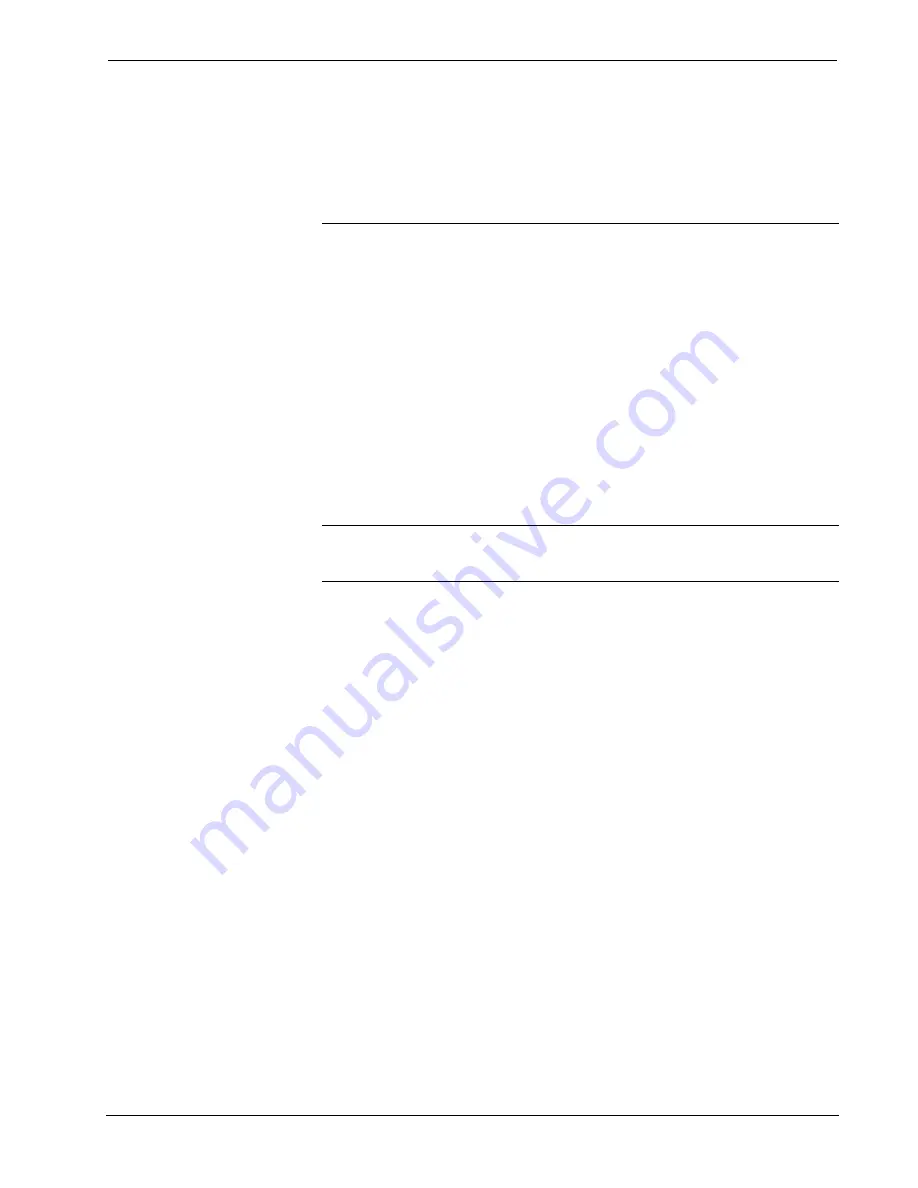
2-Way RF Wireless Touchpanel
Crestron
STX-1700C
“Appendix B: Installation of Optional Pushbuttons” for instructions to install the
optional switches, buttons, and bezel.
NOTE:
Two options, 1700C-BTNB (black buttons) or 1700C-BTNS (silver buttons)
can be purchased to provide custom engraved buttons for your touchpanel. Contact
Crestron customer support for more information.
Included with the STX-1700C are a Crestron High Performance Rechargeable
Battery Pack (ST-BTPN) and a Docking Station (ST-DSN) that docks the touchpanel
and/or recharges the ST-BTPN. An external power pack (PW-1215 for domestic use
or PWI-1215 for international use) is also provided to power the touchpanel. Refer to
the latest revisions of the documentation supplied with these items for descriptions
and details.
Roaming Feature
This feature allows an STX-1700C to extend its range from room to room by using
multiple STRFGWX RF gateways. For proper communication, the RF Channel
(refer to “Cresnet Interface Menu” on page 9) must be the same for the touchpanel
with respect to all gateways in the system. For information on modifying a SIMPL
Windows program for roaming, refer to page 17. For information on optimum RF
reception, refer to “Appendix A: Optimum RF Reception Guidelines” on page 30.
NOTE:
Minimum distance between multiple gateways for roaming is three feet; the
maximum is 80 feet. Crestron recommends placing gateways 60 feet apart for
optimum roaming.
2
•
2-Way RF Wireless Touchpanel: STX-1700C
Operations Guide - DOC. 6226A







































