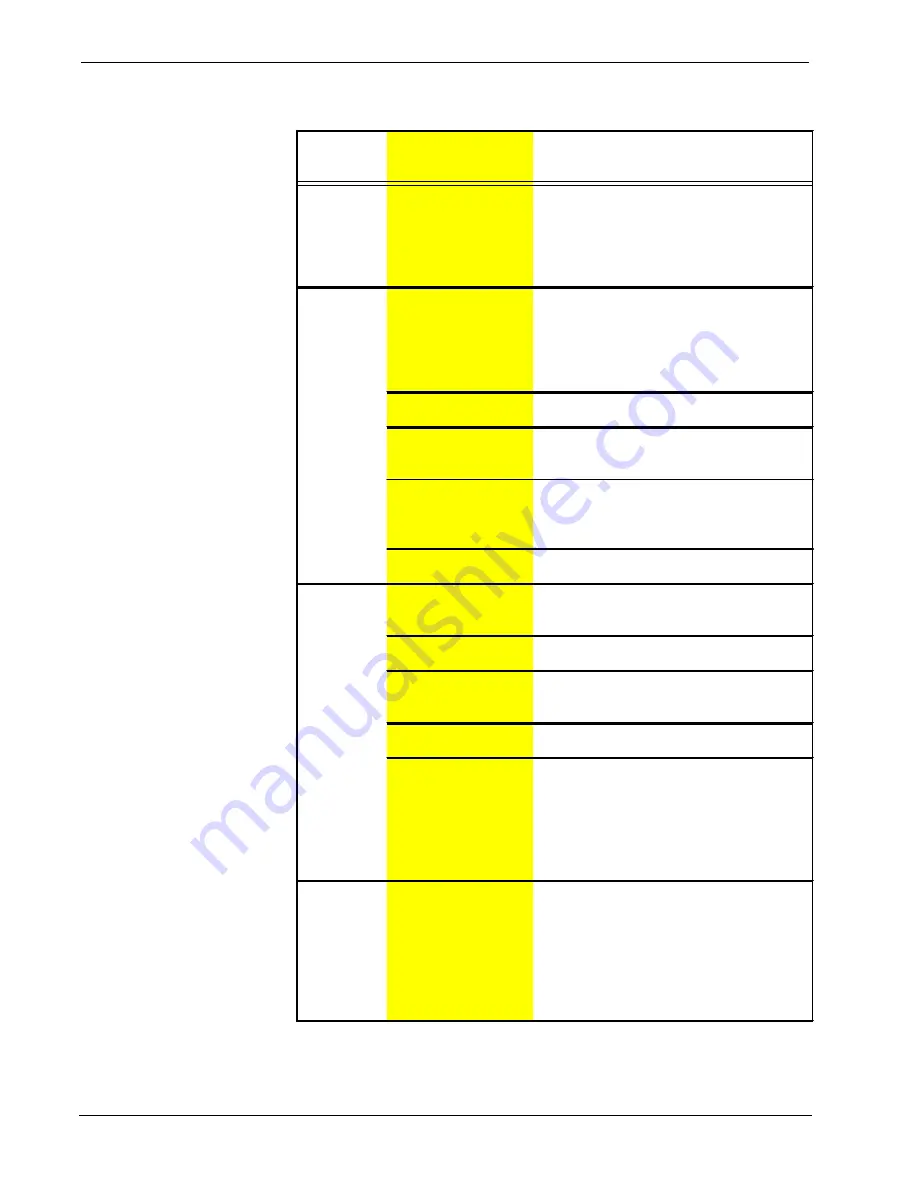
Programming Kit Crestron
ST-PK
10
••
STS Programming Kit: ST-PK
Operations Guide - DOC. 5662C
SmarTouch STS Troubleshooting (Continued)
TROUBLE
POSSIBLE
CAUSE(S)
CORRECTIVE ACTION
RF LED on
ST-CP
illuminates,
but COM or
IR LEDs do
not illuminate.
Touchpanel RF ID is
not set to match the RF
ID assigned in the
SmarTouch system
program.
Verify that RF ID match. Refer to "Configuring
the Touchpanel" in the latest revision of the
SmarTouch STS Touchpanels Operations
Guide (Doc. 5803).
RF LED on
ST-CP does
not illuminate
when trying to
control A/V
equipment.
Button on screen only
has internal functions
(i.e., join number
equals 'NONE" or is
greater than or equal to
1000.
Reopen project and verify that button join
number is between 1 and 999.
NOTE:
Can
not assign join numbers to a border.
ST-CP is not receiving
power.
Verify that the proper external AC power pack
is attached to ST-CP.
RF antenna is not
securely attached to ST-
CP RF port.
Verify that ST-CP RF antenna is properly
attached.
RF antenna is not
properly located (i.e.,
inside a metal rack).
Remotely locate RF antenna. Mount the
antenna outside of the rack by using a
bulkhead type BNC barrel and a BNC to BNC
50 ohm cable.
RF transmitter in
SmarTouch is faulty.
Contact a Crestron technical support
representative.
A/V device
does not
respond.
STIRP or serial port not
placed properly.
Verify placement of STIRP (Hold phosphor
card under STIRP while pressing button) and
tightness of serial cable.
Used wrong IR or serial
port.
Verify proper IR or serial port is defined.
Wrong manufacturer or
model number listed in
SmarTouch system.
Open the project in software and verify
device definition.
Incorrect program is in
control system.
Verify program is uploaded to control system
with Performance Viewport from the software.
Incorrect panel screens
are in touchpanel.
Use the software to open the project and
verify that each button that is suppose to
control the device has a join number and the
command associated with it lists
"SEND<device name> <function name>"
(e.g., SEND LIV_RM_VCR PLAY).
Download the touchpanel screens again.
A/V device
does not
respond and
wrong LEDs
on ST-CP for
device’s IR or
serial port
illuminate.
SmarTouch system
calls out wrong port or
no port for device.
Open SmarTouch system via software and
change the port.


















