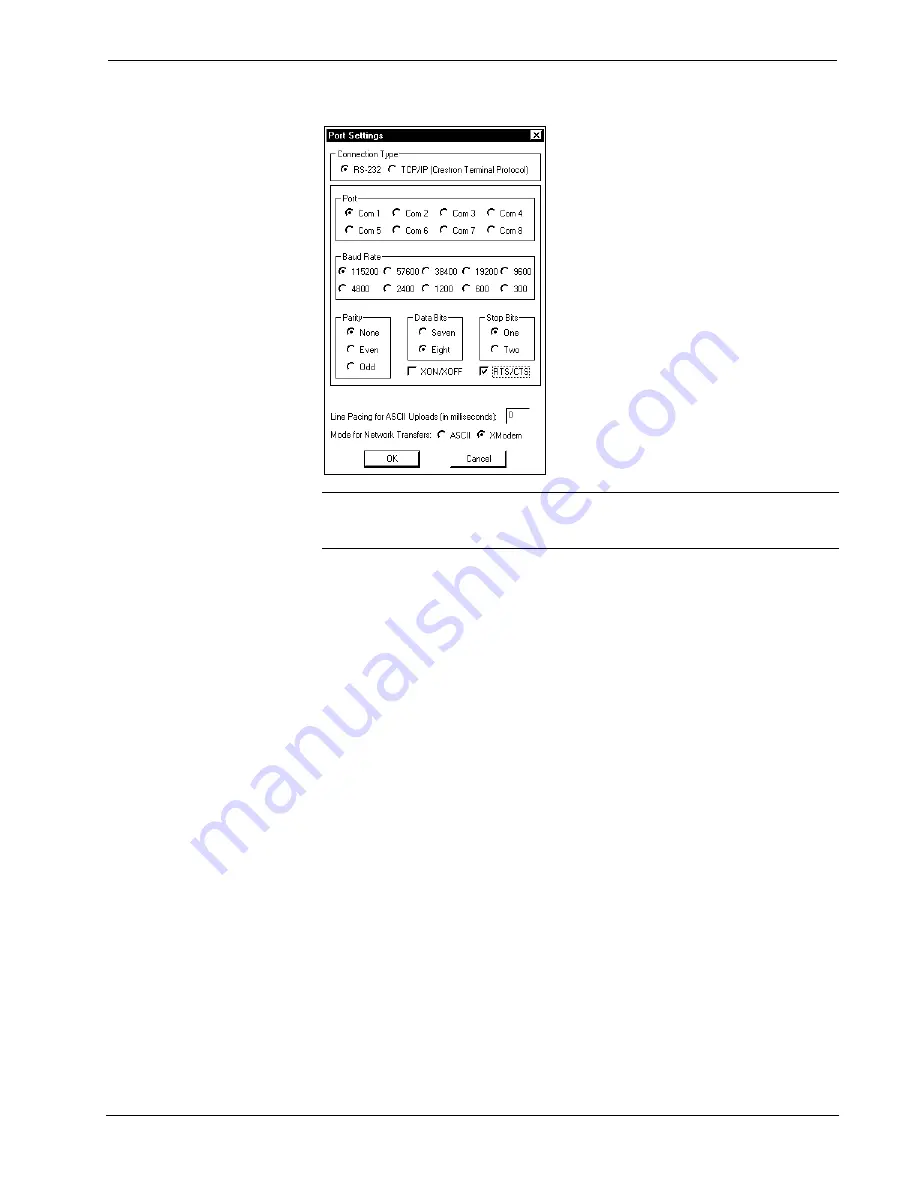
QuickMedia™ 3-Channel Amplifiers
Crestron
QM-AMP3x80 Series
“Port Settings” Window
NOTE:
The parameters shown in the illustration above are the port settings for a 2-
Series control system. Consult the Operations Guide for the control system being
used for exact parameter selection.
4. To verify communication, select
Diagnostics | Establish
Communications (Find Rack)
. This should display a window that
gives the COM port and baud rate. If communication cannot be
established, refer to the “Troubleshooting Communications” section in
the respective Operations Guide for the control system.
Uploading a SIMPL Windows Program
A control system source file has
the extension .smw. A compiled
SIMPL Windows file has the
extension .spz for a 2-Series
control system.
The SIMPL Windows file can be uploaded to the control system using SIMPL
Windows or via the Crestron Viewport.
Upload via SIMPL Windows
1. Start
SIMPL
Windows.
2. Select
File | Open
to view the “Open” window, navigate to the SIMPL
Window file (.smw), and click
Open
.
3. Select
Project | Transfer Program
.
Upload via Crestron Viewport
1. Verify that the procedure for “Communication Settings” that begins on
page 20 has been performed.
2. As shown after this step, select
File Transfer | Send Program
(alternatively, press
Alt+P
) from the Viewport menu.
22
•
QuickMedia™ 3-Channel Amplifiers: QM-AMP3x80 Series
Operations Guide – DOC. 6272







































