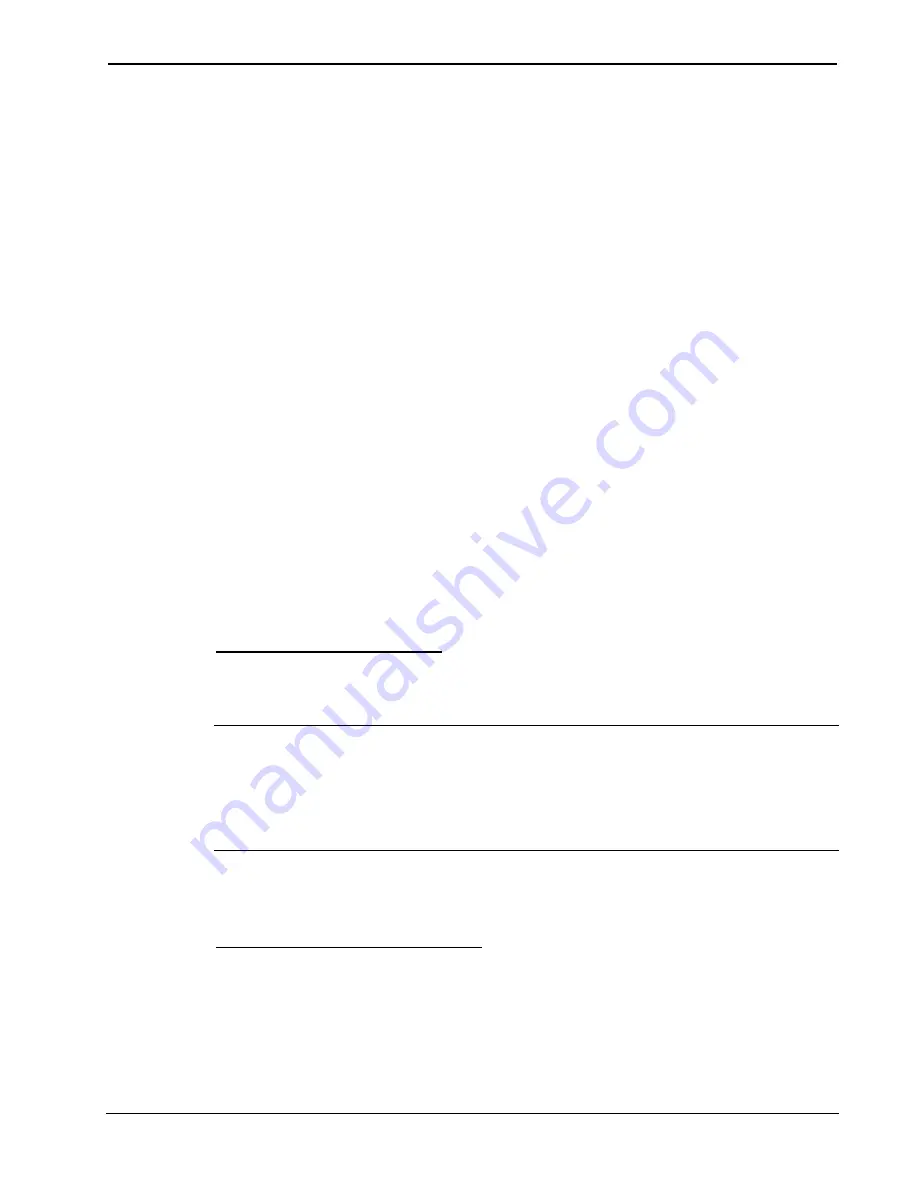
Crestron
BPC-HPLIR
onCue™ IR Learner & Programmer
2. On the Remote Buttons table, click the desired button (to multi-select
press the
Ctrl
or
Shift
key) and click
Learn
.
-or-
Click
Learn Al
l to learn all the buttons in the table.
3. Following the prompts on the "Learn IR" dialog box, press the
specified button on the remote for about 1 second.
Depending on the function, you may be prompted to press and release
the button again. If the button is multi-code you will be prompted to
press the button multiple times.
4. Continue pressing and releasing the button as prompted until the
button is learned. The dialog box will show a green circle icon next to
the button name when the button is learned.
5. If you are learning multiple buttons or all buttons, click
Next
to
continue to the next button. You can skip buttons or cycle between
them by clicking
Next
and
Previous
.
6. Click
Close
when all buttons are learned. Repeat the above steps for
any additional buttons that need to be learned.
7. Save the file to your user database.
Edit an Existing IR File
Open an existing IR file from the Crestron Database, User Database, or
elsewhere.
NOTE:
The onCue BPC-8 interface module, BPC-8-IMC, does not
support simultaneous IR and RS-232 Control. That is, an IR driver can
not be stacked together with a 1-way serial driver. Multiple IR devices
are supported. For more information, refer to the onCue BPC-8 Tool help
file.
Advanced Operations
Remote Button Operations
The
Remote Buttons
button enables controls that allow you to add
custom buttons, remove buttons, sort buttons by category or name, and
format the button label text.
The following operations on page 14 are accessed by right-clicking on a
particular button.
Operations Guide – DOC. 7109A
IR Learner & Programmer: BPC-HPLIR
•
13






















