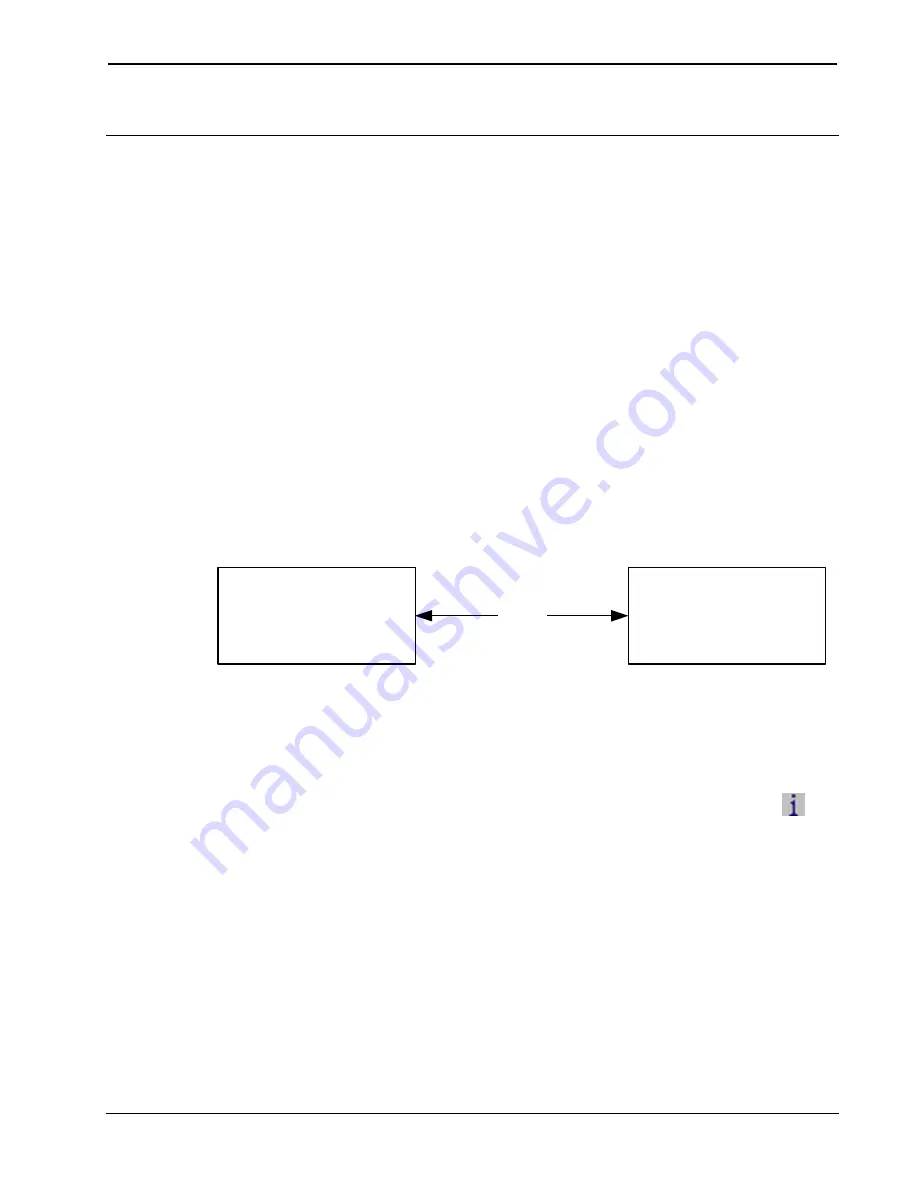
Crestron
BPC-HPLIR
onCue™ IR Learner & Programmer
Uploading and Upgrading
Crestron recommends using the latest programming software and that
each device contains the latest firmware to take advantage of the most
recently released features. However, before attempting to upload or
upgrade it is necessary to establish communication. Once communication
has been established, files (for example, programs or firmware) can be
transferred to the control system (and/or device). Finally, program checks
can be performed (such as changing the device ID or creating an IP table)
to ensure proper functioning.
Establishing Communication
Use Crestron Toolbox™ for communicating with the BPC-HPLIR; refer
to the Crestron Toolbox help file for details. There is a single method of
communication: USB communication.
USB Communication
USB
PC Running
Crestron Toolbox
BPC-HPLIR
The
COMPUTER
port on the BPC-HPLIR connects to the USB port on
the PC via the included Type A to Type B USB cable:
1.
Use the Address Book in Crestron Toolbox to create an entry using
the expected communication protocol (USB).
2.
Display the BPC-HPLIR’s “System Info” window (click the
icon); communications are confirmed when the device information
is displayed.
Firmware
Firmware files may be distributed from programmers to installers or from
Crestron to dealers. Firmware upgrades are available from the Crestron
Web site as new features are developed after product releases. One has
the option to upload and upgrade via the Crestron Toolbox. For details on
uploading and upgrading, refer to the Crestron Toolbox help file.
Operations Guide – DOC. 7109A
IR Learner & Programmer: BPC-HPLIR
•
9
























