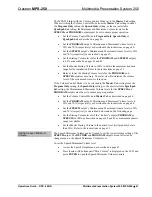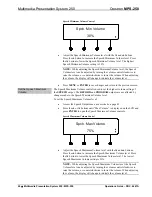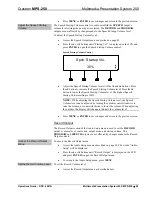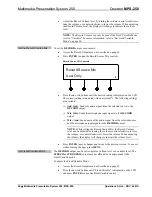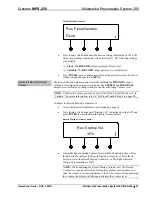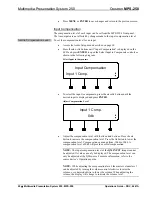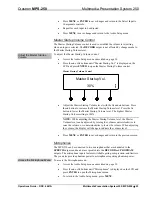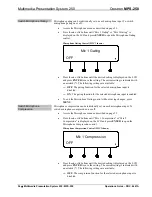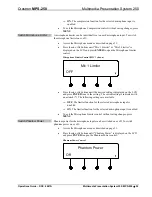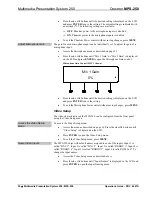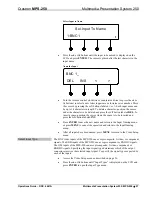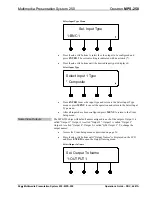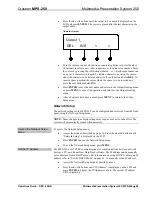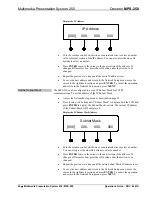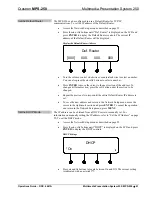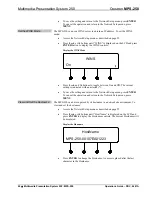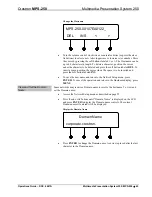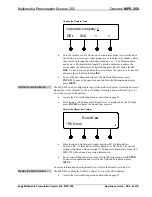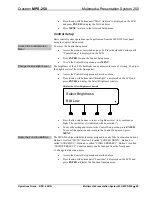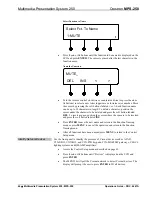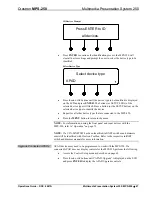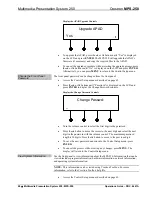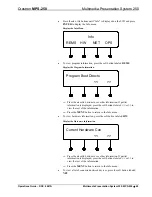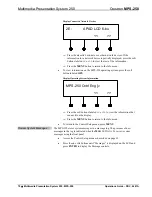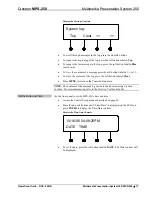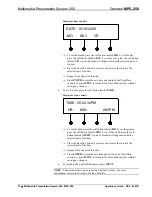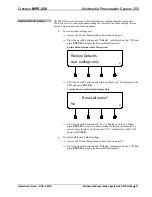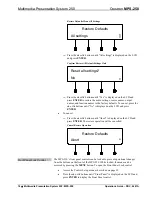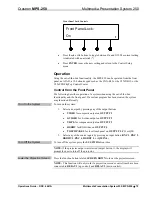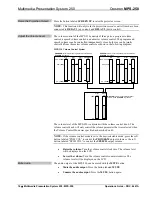Crestron
MPS-250
Multimedia Presentation System 250
Set the Default Router
The MPS-250 can be configured to use a Default Router for TCP/IP
communications. To set the IP address of the Default Router:
•
Access the Network Setup menu as described on page 59.
•
Press the
k
or
j
buttons until “Def. Router” is displayed on the LCD and
press
ENTER
to display the Default Router controls. The current IP
address of the Default Router will be displayed.
Display the Default Router Address
Def. Router
[000]
000.
000.
000
•
Turn the volume control clockwise or counterclockwise to select a number.
You can also press the
k
or
j
buttons to select a number.
•
Press
ENTER
to move the cursor to the next section of the address. To
change a different section, press the soft button under the section to be
changed.
•
Repeat the previous two steps until the entire Default Router IP address is
set.
•
To save the new address and return to the Network Setup menu, move the
cursor to the right-most section and press
ENTER
. To cancel the operation
and return to the Network Setup menu, press
MENU
.
Set the DHCP Mode
The IP address can be obtained from a DHCP server or manually set. For
information on manually setting the IP address, refer to “Set the IP Address” on page
59. To set the DHCP mode:
•
Access the Network Setup menu as described on page 59.
•
Press the
k
or
j
buttons until “DHCP” is displayed on the LCD and press
ENTER
to display the DHCP controls.
DHCP Settings
DHCP
*On
•
Press
k
and
j
buttons to toggle between On and Off. The current setting
is indicated with an asterisk (*).
Operations Guide – DOC. 6647A
Multimedia Presentation System 250: MPS-250
•
61