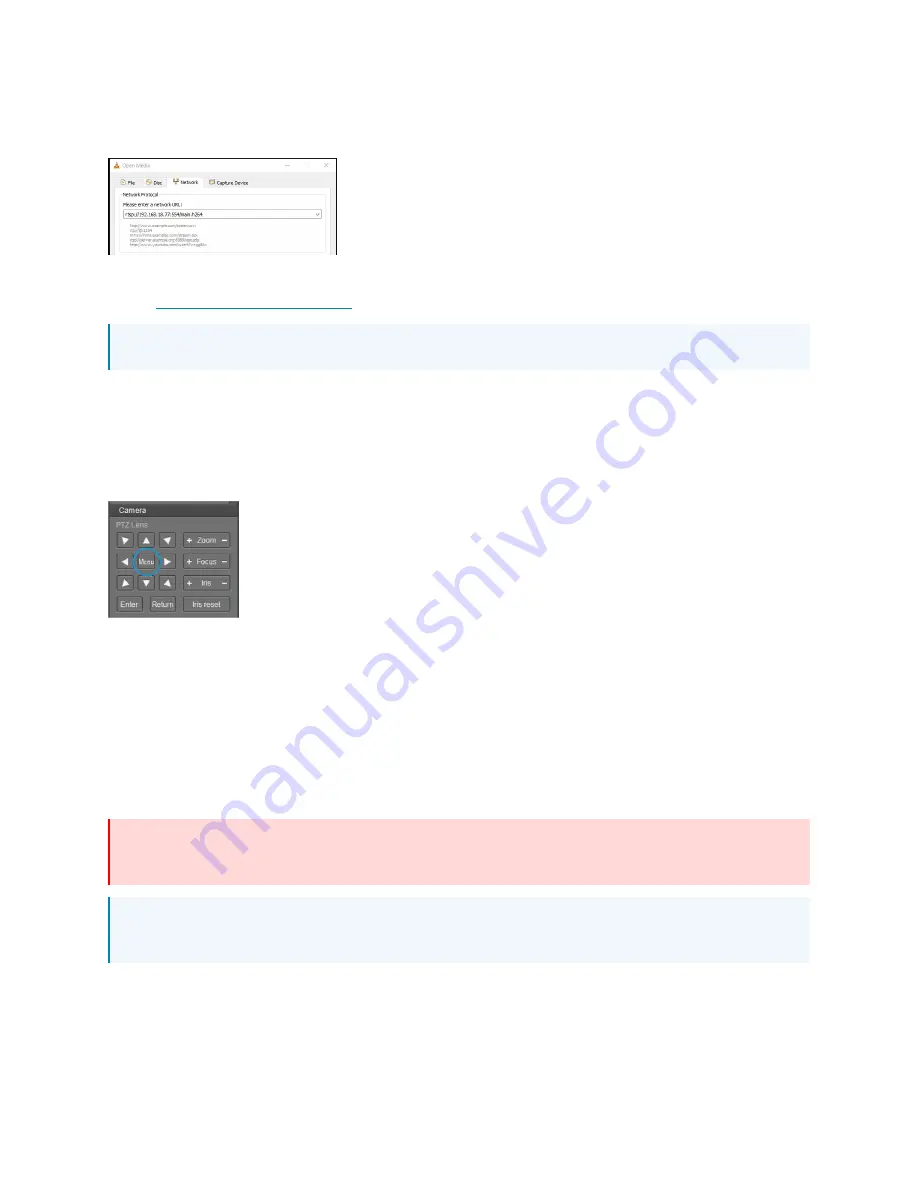
Product Manual — Doc. 9321A
IV-CAMFL-N-W-1B • 27
Substitute “sub” for the secondary stream from the wide-angle camera or “3” / “4” for
subsequent streams.
To learn how to adjust the bit rate and resolution settings for the camera’s RTSP streams, refer
to the
manual.
NOTE: The VLC player induces noticeable latency when monitoring RTSP streams.
On-Screen (OSD) Menu
All 1 Beyond cameras feature an integrated on-screen menu which can be accessed by pressing
Menu in the PTZ controller section of 1 Beyond Camera Manager. The menu then displays
overlaid on the camera’s tracking shot/ Main View video output.
Here you can adjust various settings to tailor the camera’s performance to the set up.
Navigate the menu using the directional buttons in the software. In the software, press Enter to
confirm a menu selection, and use the left and right directional buttons to adjust the selected
parameter.
To return to a previous menu page, press Return.
Pressing the Menu button on any control device while anywhere in the menus will close the menu
entirely.
WARNING: Always stop tracking before entering the OSD menu as it may cause random
changes in system settings that can severely impact image quality.
NOTE: Restoring the settings to factory default will not reset Address, Protocol, Baud Rate,
Video Format and Mount settings. Likewise, tracking settings will remain unaffected.
















































