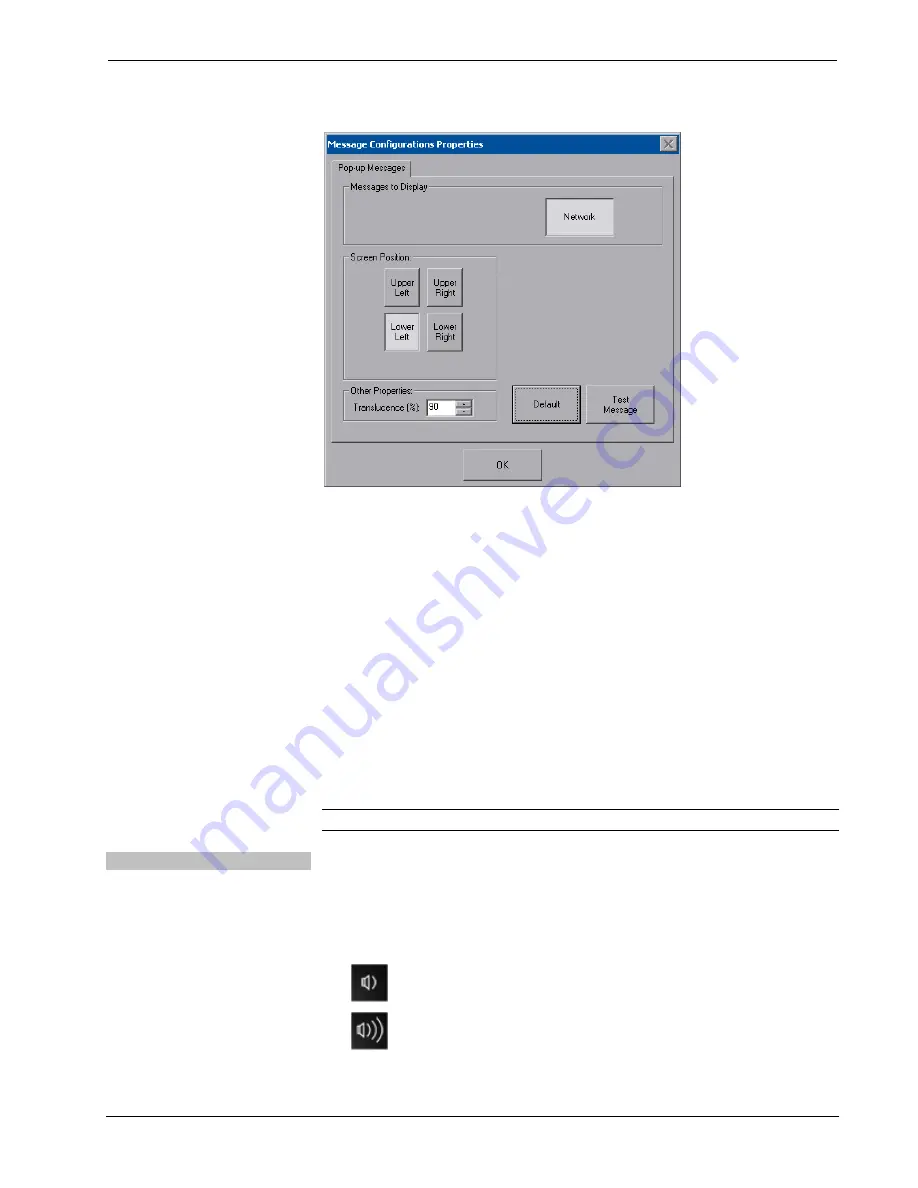
Crestron
TPMC-12L
Isys
®
12” Wall Mount Touch Screen
“Message Popup Configuration” Window
There are three types of
Network
popup messages. Following are definitions of each
message type:
•
Connected:
A green popup message appears when the touch screen is
connected to the control system.
•
Checking Connection:
A yellow popup message appears when the touch
screen is experiencing network issues.
•
Disconnected, Trying to Reconnect…:
A red popup message appears
when the touch screen loses connection with the control system.
A control for popup message
Translucence
is also provided. Translucence ranges
from 25% to 100%, with a default value of 90%.
The
Default
button restores the original
Screen Position
and
Translucence
settings,
as well as enabling display of
Network
messages. A
Test Message
button lets you
see the changes to popup message position and translucence. Touch
Close
to close
the popup window.
NOTE:
The default value for
Screen Position
is
Lower Left
.
Show Keyboard
Touch the
Keyboard
button to display the on-screen keyboard.
The on-screen keyboard can be used in an identical manner to a physically connected
keyboard. It can be used in any of the embedded applications, for example, to enter a
web address or to enter data into a spreadsheet, etc.
The on-screen keyboard also has a few special keys:
Volume
down
Volume
up
Operations Guide – DOC. 6686C
Isys
®
12” Wall Mount Touch Screen: TPMC-12L
•
37
















































