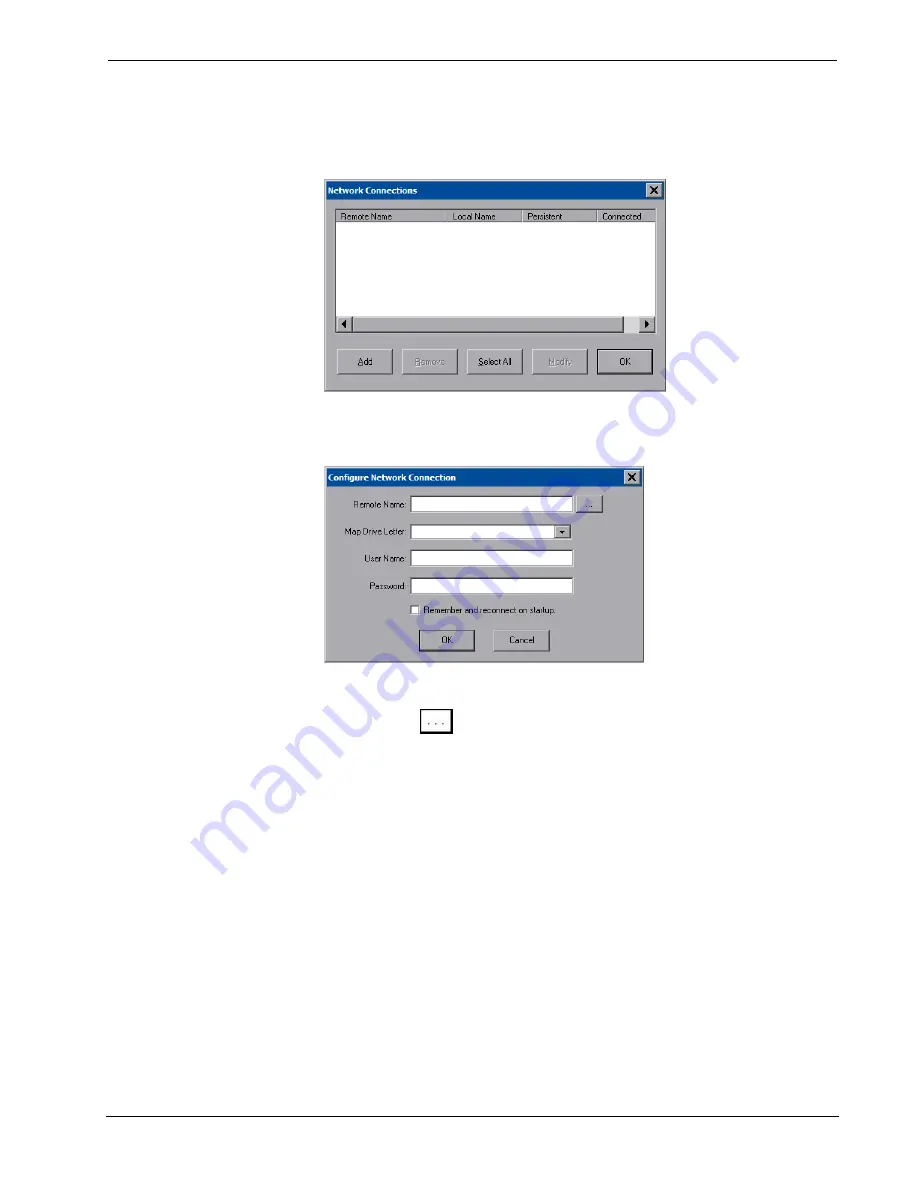
Crestron
TPMC-12L
Isys
®
12” Wall Mount Touch Screen
and provides a location to save files. To further customize the installation, network
drives containing compiled touch screen project files can also be mapped.
“Network Connections” Window
To add a new network connection, touch
Add…
.
“Configure Network Connection” Window
To add a network drive, perform the following procedure:
1. Touch
to browse for the new network connection. If the remote
shareable folder name does not appear on the list, it can be entered manually
in the
Remote Name
field, using the following format:
\\Remote host name\Shareable folder name
2. Map this connection by selecting a drive letter from the
Map Drive Letter
drop box.
3. Enter a user name and password.
4. Touch
the
Remember and reconnect on startup
checkbox if so desired.
5. Touch
OK
to enable the new network connection and return to the
“Network Connections” window.
Once all changes to network connections have been completed, touch
OK
to return
to the “Security Setup” window.
Touch
Setup Proxy…
to open the “Setup Proxy” window. This window is used to
point to a proxy server for Internet access. A proxy server acts as an intermediary
between your internal network (intranet) and the Internet, retrieving files from
remove Web servers.
Operations Guide – DOC. 6686C
Isys
®
12” Wall Mount Touch Screen: TPMC-12L
•
19






























