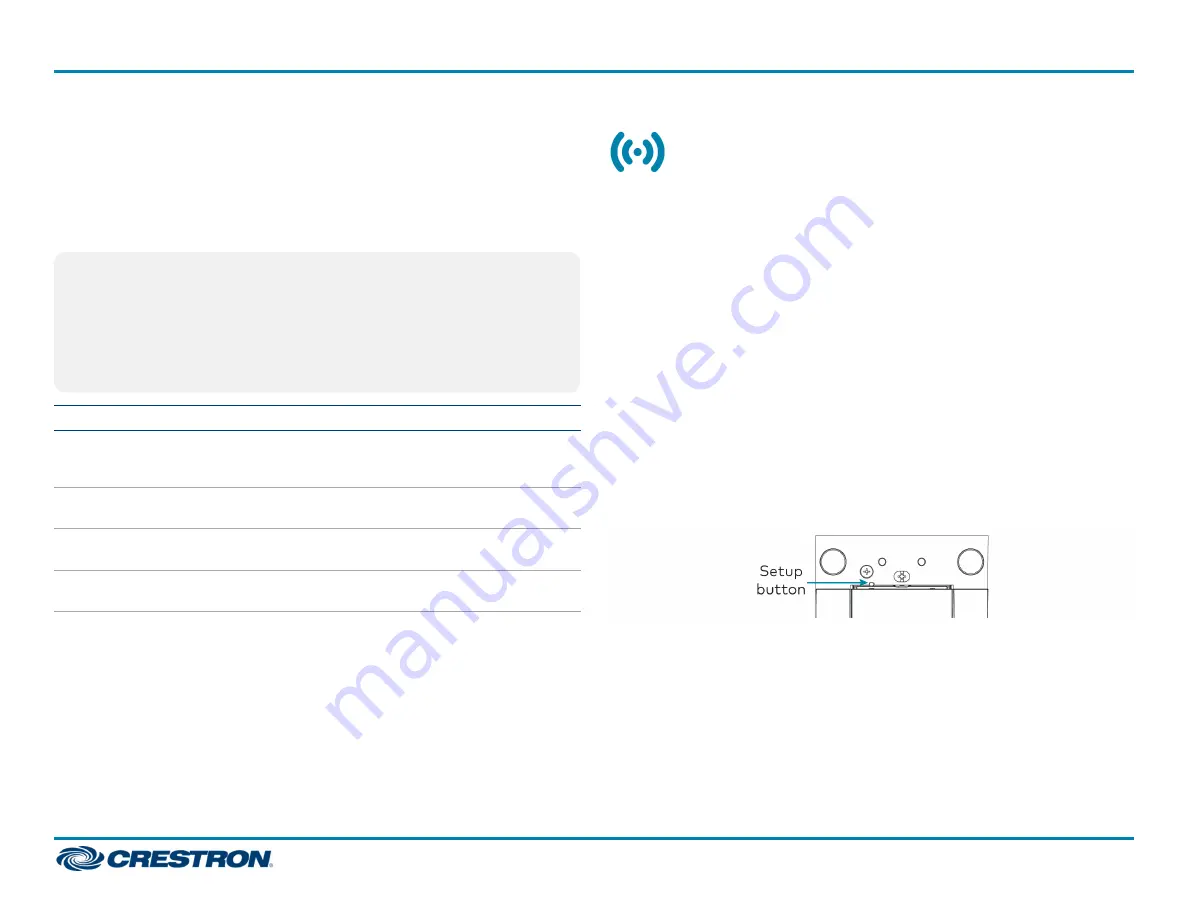
Verifying Communications Status
To check the communications status of the device, tap the top button
three times and then press and hold it down (tap-tap-tap-press+hold) for
up to 2 seconds. The button must be released before the LEDs flash to
indicate the communications status. Refer to the following table for
details.
NOTES:
l
If a side-to-side rocker is in the top position, either side of the
rocker can be pressed and held.
l
If there is a communication error and a remote button is
pressed, all of the LEDs will flash red in one of the patterns
described in the table below.
LED
Communications Status
Turns on
for 5
seconds
The device is communicating with the control system.
Flashes
three times
The device is communicating with the gateway, but the
gateway is not communicating with the control system.
Flashes
twice
The device was previously joined to the network but is not
communicating with the gateway.
Flashes
once
The device is not joined to the network.
Ambient Light Sensor Calibration
An LED backlight behind each button illuminates engravings. The ambient
light sensor adjusts the backlight brightness according to the light level in
the room. The ambient light sensor can be affected by room conditions
and should be calibrated manually (locally or through programming), or
the appropriate setting can be changed in control system programming.
To locally calibrate the light sensor:
1. Ensure that all room lights are fully on.
2. Ensure the faceplate and bottom trim piece are installed correctly.
Remove the top trim piece.
3. Press and hold the setup button with a small pointed object for about
2 seconds until all keypad backlights flash magenta. This can also be
triggered in programming.
4. Avoid blocking the light sensor on the bottom of the HZ-SWEX. The
light sensor should remain unobstructed and free of direct light. After
about 5 seconds, the calibration process is complete. The keypad
returns to normal operation.
7
HZ-SWEX
Quick Start
Horizon™ In-Wall Switch with infiNET EX® Wireless Communication, 120 VAC









