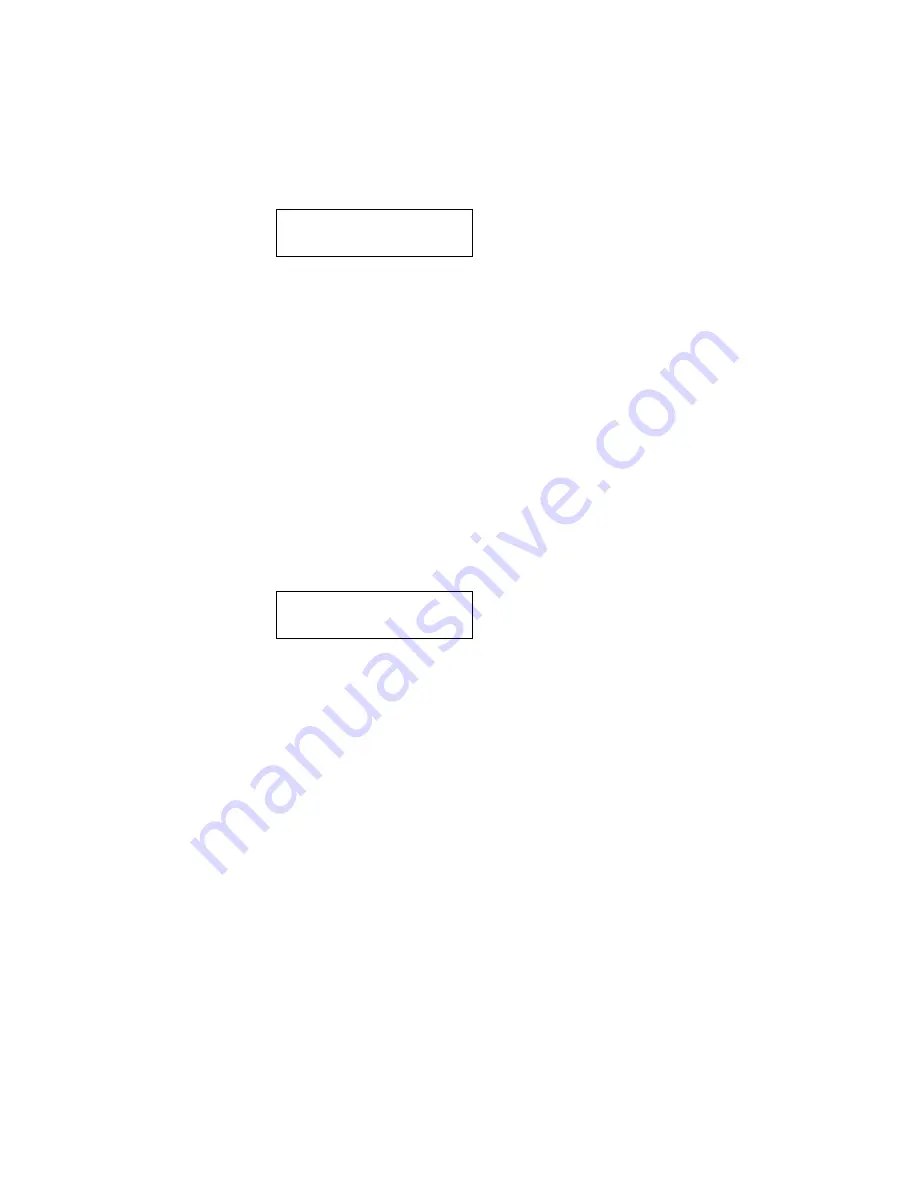
Supplemental Guide – DOC. 7849B
DMPS3-4K-200-C/300-C Series: 4K Presentation Systems
•
9
Info
Program, hardware, network, and operating system information about the device can be
viewed. To view the information, do the following:
1.
On the Control Setup menu, select Info. The Info screen appears.
Info
REMS HW NET OPS
2.
Do any of the following:
•
To view program information, press the soft button under REMS.
•
To view hardware information, press the soft button under HW.
•
To view a list of connected network devices, press the soft button under NET.
•
To view operating system information, press the soft button under OPS.
If partial information is displayed, press the soft button under the >> symbol to
scroll to the right. To scroll to the left, press the soft button under the << symbol.
To view all available items listed under REMS, HD, NET, or OPS, press the
▼
or
▲
button as appropriate.
Messages
System messages are stored in a message log. To view system messages, do the following:
1.
On the Control Setup menu, select Messages. The SYSTEM LOG screen appears.
SYSTEM LOG:
Btm Clear << >>
2.
Do any of the following:
•
To view messages in the log, press the
▼
or
▲
button as appropriate. To view
the entire contents of the message, press the soft button under the >> symbol
to scroll to the right. To scroll to the left, press the soft button under the <<
symbol.
•
To go to the end of the system log, press the soft button under Btm (bottom).
•
To go to the beginning of the system log, press the soft button under Top (not
shown in the screen above).
•
To erase all messages in the log, press the soft button under Clear.
Summary of Contents for DMPS3-4K-250-C
Page 4: ......




















