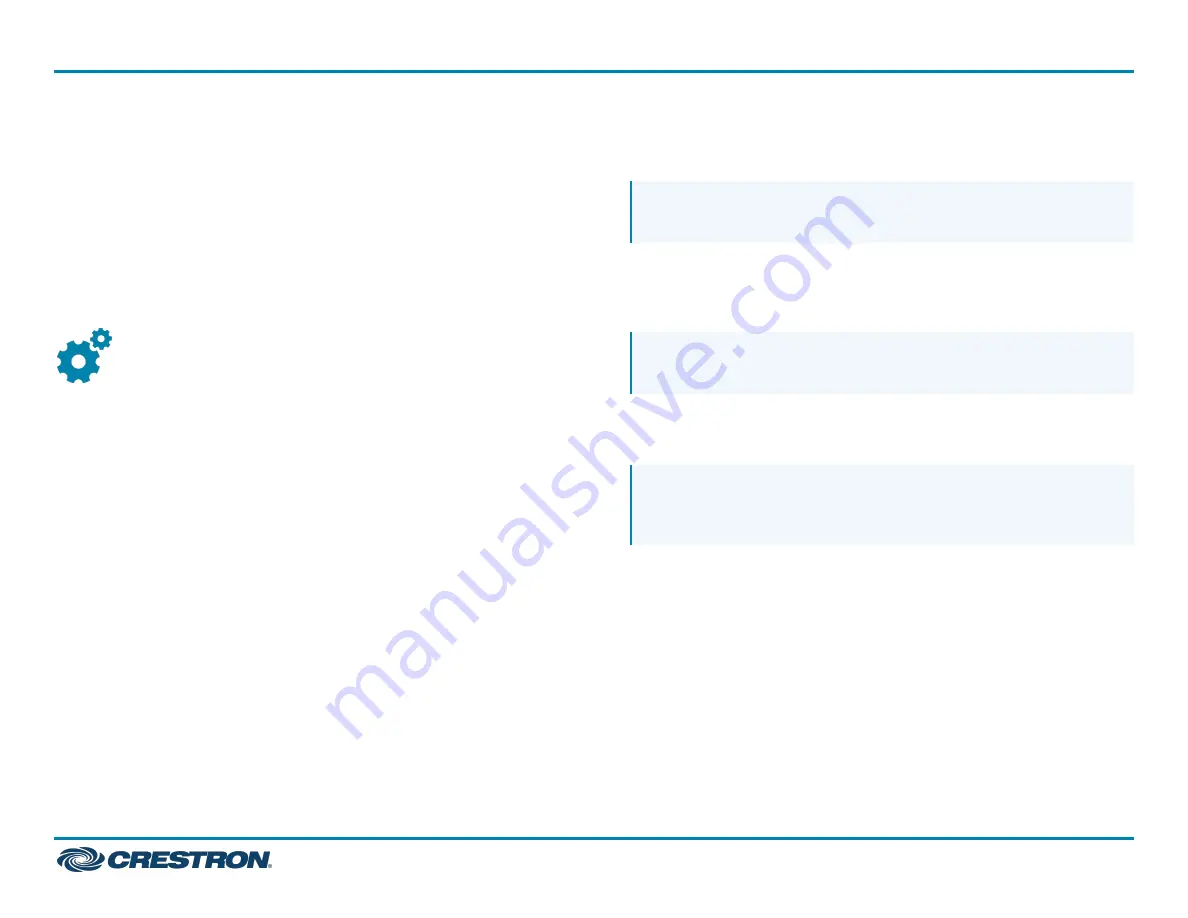
For macOS Software:
1. Open System Profiler.
2. In the left column under Hardware, select USB.
3. Check to see if the extender system appears in the USB Device Tree
at the top right of the System Profiler window. If the extender
system has been properly installed, it is listed as a “Hub” under the
USB High-Speed Bus/USB Bus node.
If the USB endpoint system does not detect correctly or fails to detect,
refer to
Program the USB Endpoint
Program the USB endpoint using the DM-NUX Module in the Crestron
Studio® application or SIMPL Windows.
Pair the USB Endpoint (Optional)
Pairing the USB endpoint establishes a link between the DM-NUX-L2-1G
and DM-NUX-R2-1G. Manual pairing may be performed when a
DM-NUX-L2-1G and DM-NUX-R2-1G are directly connected to each
other in a point-to-point configuration or connected over the Network
for multipoint connections. In a point-to-point configuration, USB
switching is not performed. In a configuration in which USB switching is
to be performed, SIMPL programming automatically pairs the
extenders.
Pair a DM-NUX-L2-1G to a DM-NUX-R2-1G.
1. Ensure that the DM-NUX-L2-1G is directly connected to the
DM-NUX-R2-1G.
2. On the DM-NUX-L2-1G, press and hold the PAIR button for less than
10 seconds. The LINK LED on the front panel of the endpoint starts
flashing green fast, indicating that the endpoint is in Pairing mode.
NOTE: Press and hold the PAIR button a second time for less
than 10 seconds to cancel Pairing mode.
3. Within 10 minutes of activating Pairing mode on the DM-NUX-L2-1G,
press and hold the PAIR button on the DM-NUX-R2-1G for less than
10 seconds. The LINK LED on the endpoint starts flashing green,
indicating that the unit is in Pairing mode.
NOTE: Press and hold the PAIR button a second time for less
than 10 seconds to cancel Pairing mode.
4. Observe that the LINK LEDs on both endpoints may start flashing
slowly before turning solid green. Once the LINK LEDs are solid green,
a valid link is established between both endpoints.
NOTE: If more than 10 minutes pass and the endpoints are not
yet paired, the endpoints switch back to the regular mode of
operation and reestablish the previous links they had (if any).
Unpair a USB Endpoint
If pairing must be removed from an endpoint, press and hold the PAIR
button for more than 10 seconds.
5
DM-NUX-L2-1G and DM-NUX-R2-1G
Quick Start
DM NUX USB over Network Wall Plates with Routing







