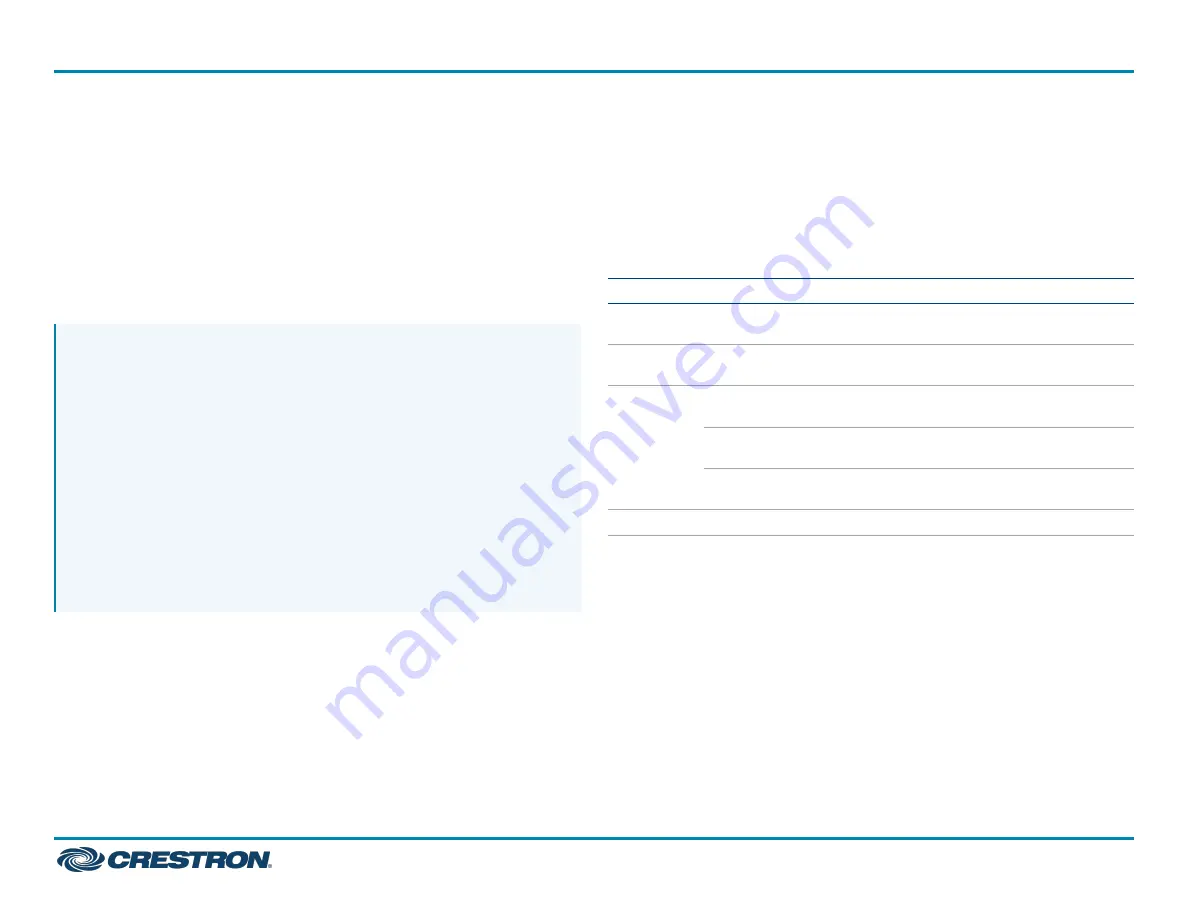
Connect the USB Devices
1. Install any software on the host computer that is required to operate
the USB device(s). Refer to the USB device documentation for
installation instructions.
2. Using USB 2.0 cables (not supplied), connect the USB devices (USB
1.1 or 2.0 compatible) to the DM-NUX-R2-1G. Up to four USB devices
may be connected.
3. Confirm that each USB device is properly installed on the host
computer and that it is detected by the operating system.
NOTES:
l
The USB endpoint is engineered to deliver maximum
compatibility with the widest possible range of devices. Crestron
does not guarantee that all USB devices or hosts are compatible
with the USB endpoint.
l
A web camera may not be used when five or more
DM-NUX-R2-1G endpoints are paired.
l
Video from two cameras connected to a DM-NUX-R2-1G may not
be viewed on different applications simultaneously.
l
The USB endpoint supports high-speed (480 Mbps) USB devices;
however, DM 8G+® Ethernet links support speeds up to 100 Mbps
only. If higher bandwidth is required, ensure that the USB
endpoint is communicating via a gigabit Ethernet network.
Check the Installation
Check that the ACT, HOST, LINK, and PWR LEDs light on both the
DM-NUX-L2-1G and the DM-NUX-R2-1G. If the HOST or LINK LEDs do
not light, then the cabling between the USB endpoints and the network
may be installed incorrectly or may be defective.
The following table describes the behavior of the LEDs on the front
panel of the USB endpoint.
LED
Color
Description
ACT
Flashing
amber
Data transmission is occurring between the
DM-NUX-L2-1G and the DM-NUX-R2-1G.
HOST
Solid green
The host device is recognizing the USB
endpoint.
LINK
Solid green
A valid link is established between the USB
endpoint.
Fast-flashing
green
The USB endpoint is in Pairing mode.
Slow-flashing
green
The USB endpoint is attempting to establish
a link.
PWR
Blue
The USB endpoint is receiving power.
Additionally, check to see whether USB endpoint system has been
installed correctly on the host computer. Refer to the below instructions.
For Windows Software:
1. Open Device Manager.
2. Expand the Universal Serial Bus controllers node.
3. Check to see if the extender system appears on the list of controllers.
If the extender system has been properly installed, it appears on the
list as a “Generic USB Hub.”
4
DM-NUX-L2-1G and DM-NUX-R2-1G
Quick Start
DM NUX USB over Network Wall Plates with Routing







