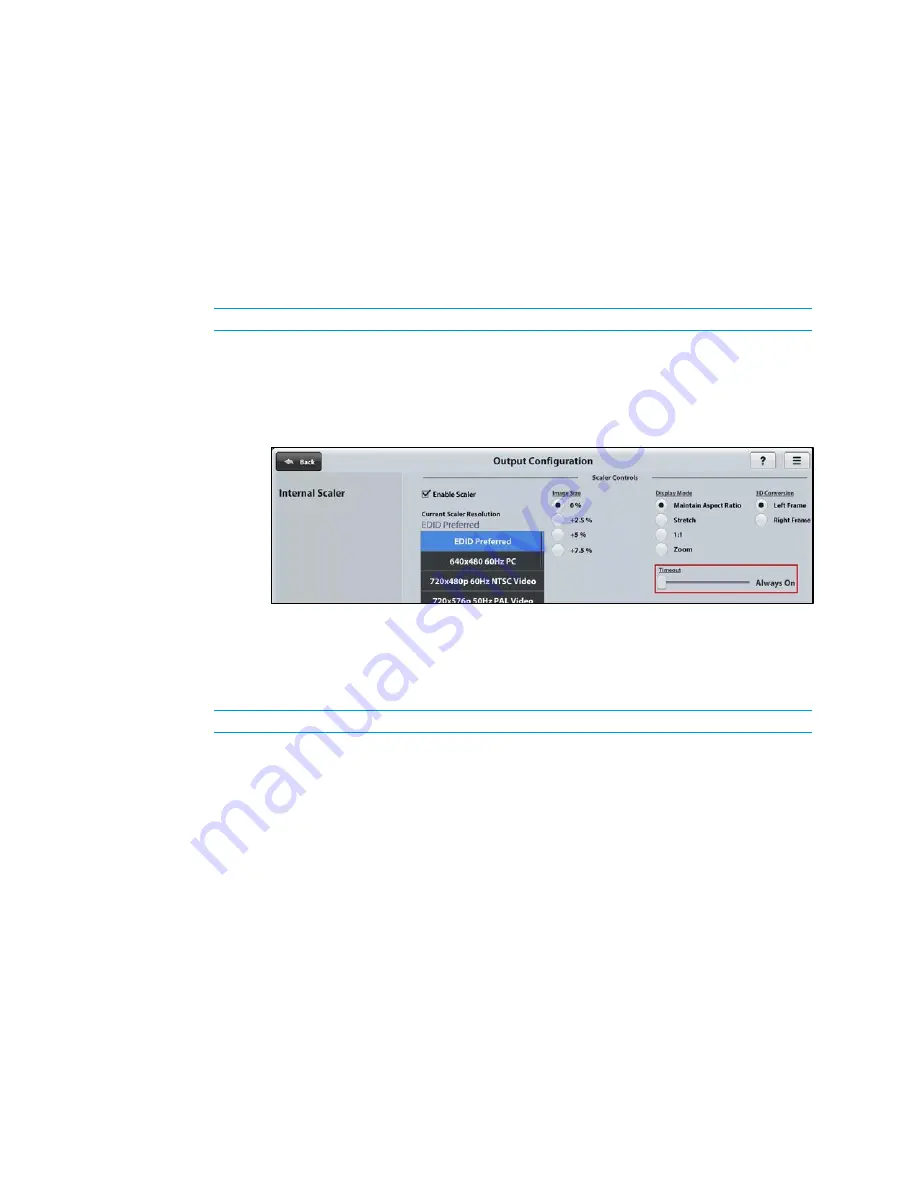
8
•
DM-MD8X1-4K-C and HD-MD8X1-4K: 4K Scaling Auto-Switchers
Supplemental Guide – DOC. 7718B
Standby Timeout
Standby timeout sets the period of time after which the output will shut down if no video is
detected on the input.
To configure the Standby Timeout setting, use the web interface or SIMPL Windows as
discussed in the following sections.
Configuration Using the Web Interface
An overview of the steps necessary to configure the Standby Timeout setting is as follows:
NOTE:
For detailed information, refer to the online help of the web interface.
1.
On the Main Setup page, click the INTERNAL SCALER Settings button.
The Output Configuration page for the internal scaler opens.
2.
Adjust the Timeout slider to the desired value.
Output Configuration Page for Internal Scaler—Standby Timeout Configuration
Configuration Using SIMPL Windows
Using SIMPL Windows, set the standby timeout in subslot 02 of the Outputs slot. To do so,
set the <Scaler_Out_Standby_Timeout> analog input join to the desired value.
NOTE:
For detailed information, refer to the SIMPL Windows help file.
Summary of Contents for DM-MD8X1-4K-C
Page 4: ......




















