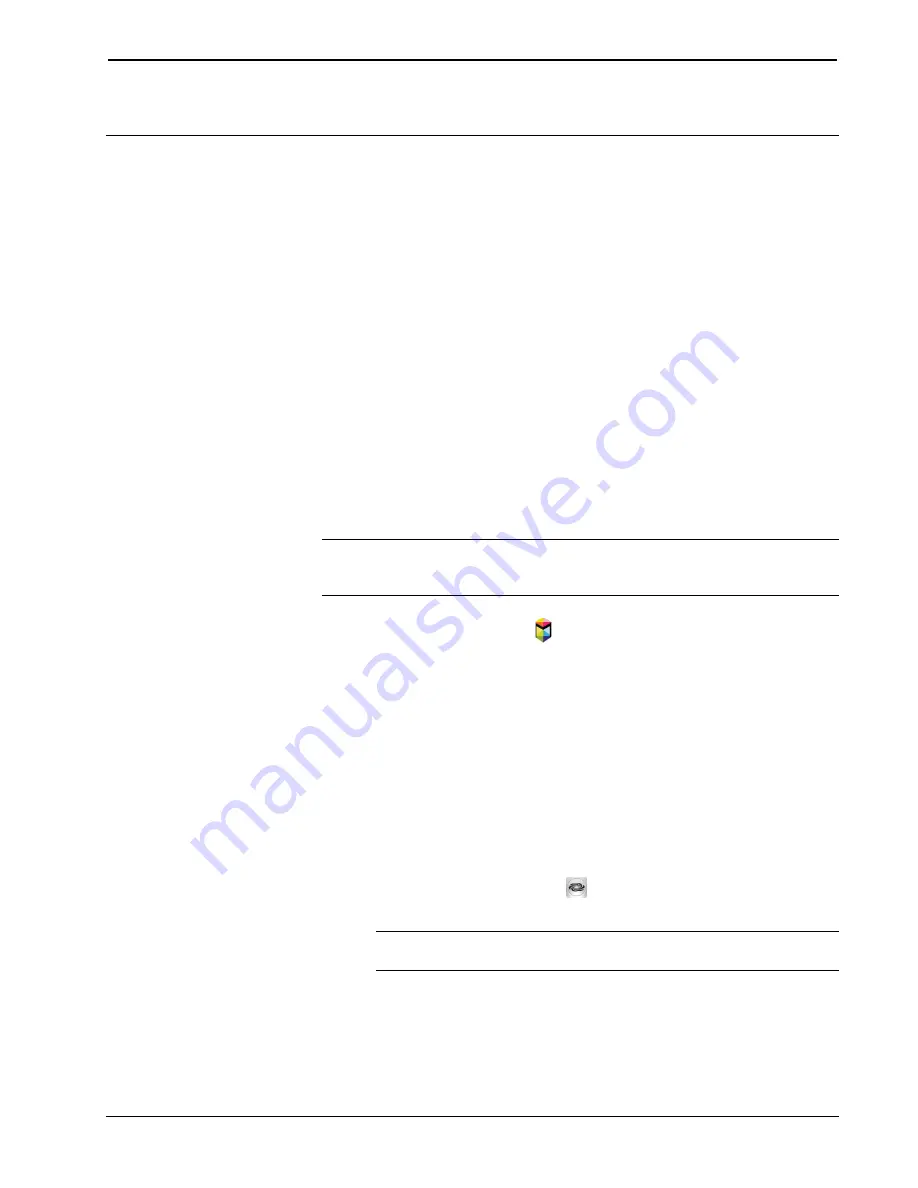
Control App for Samsung SMART TV
CRESTRON-APP-SSTV
2
•
Control App for Samsung SMART TV: CRESTRON-APP-SSTV Operations & Installation Guide – DOC. 7594A
Setup
Requirements
The following is required to install and use the Crestron app:
•
An Internet-connected Samsung SMART TV and included remote–The app
is compatible with all Samsung 2012 and later Smart TVs. Prior Smart TV
models (2010 and 2011 series) are not supported. 2010 models contain a
“C” in their model number (i.e., UN46C9000) while 2011 models contain a
“D” in their model number (i.e., PN46D8000).
•
A Samsung account with available funds–Required to purchase the app
from the Samsung SMART Hub. For details on obtaining and funding a
Samsung account, refer to the manual that comes with the TV.
•
A control system running a program that uses the Samsung SMART TV
symbol.
•
A network connection to the control system.
Download the App
NOTE:
This section provides instructions to download the app from Samsung’s
built-in SMART Hub multipurpose entertainment and family center. For details on
using SMART Hub, refer to the manual that comes with the TV.
1.
Turn on the TV and press on the TV remote to open the SMART Hub.
2.
Use the TV remote to select
Samsung Apps
®
.
3.
Search for the app:
a.
Use the TV remote to select
Search Samsung Apps
. An on-screen
keyboard is displayed.
b.
Use the TV remote and the on-screen keyboard to enter “Crestron” and
select
Done
.
4.
Use the TV remote to highlight and select the app.
5.
Use the TV remote to highlight
Download
and select it to begin the
download process.
6.
Follow the on-screen instructions to complete the purchase. When
complete, the icon for the app (
) is displayed in the list of Samsung
Apps.
NOTE:
The app includes a built-in
Demo
mode. A user program is not
required for
Demo
mode to operate.







































