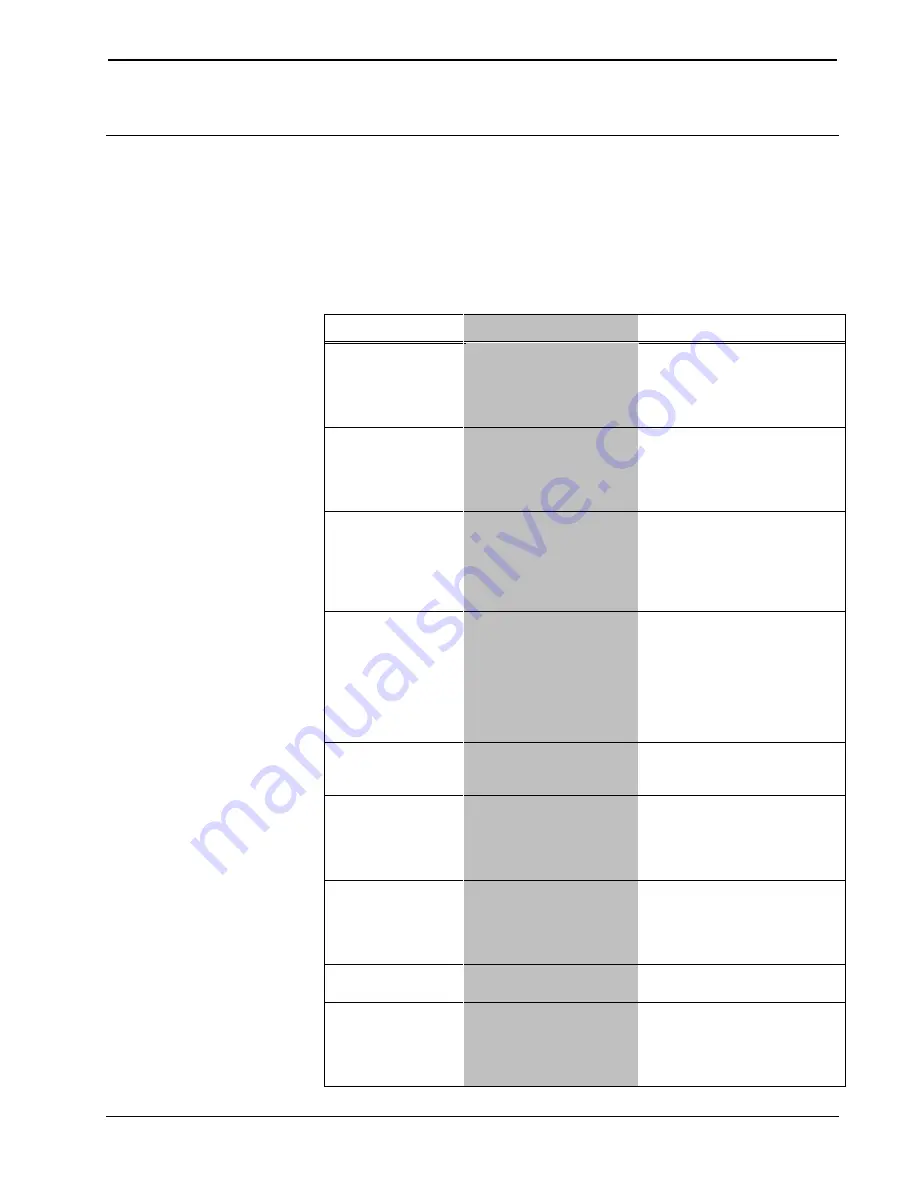
CRESTRON-APP-SSTV
Control App for Samsung SMART TV
Operations & Installation Guide – DOC. 7594A Control App for Samsung SMART TV: CRESTRON-APP-SSTV
•
11
Problem Solving
Troubleshooting
If an error occurs, the app displays a message. The following table provides
corrective action for possible trouble situations. If further assistance is required,
please contact a Crestron customer service representative.
CRESTRON-APP-SSTV Troubleshooting
MESSAGE
CAUSE(S)
CORRECTIVE ACTION
Device Offline.
The app attempted to
send a signal to the
control system, but the
app is not online with
the control system.
Verify that the control
system’s IP table is set up
correctly and that the correct
IP
address/hostname and
CIP Port are set in the app.
Control System
Connection
Failed. Check
Settings.
The app attempted to
connect to the control
system but timed out.
Verify that the control
system’s IP table is set up
correctly and that the correct
IP
address/hostname and
CIP port are set in the app.
[0] Load Project
Failed
Unable to
communicate with
server at: {Web
server ip address}
The app was unable to
connect to a server at
the specified IP address.
Verify that the Web server's
address is set correctly in the
app and that the server is
accessible.
[404] XML File not
found on control
system.
The app was able to
connect to the server,
but the project XML file
was not located on the
server.
Verify that the project XML
file is copied to the Web
server's root directory and
that the filename is spelled
correctly in the app's settings.
Be sure to include the file
extension in the filename, i.e.:
MyProject.xml.63
[500] Internal
Server Error.
The server reported an
internal server error to
the app.
Verify that the Web server is
operating properly and is
accessible via a browser.
Error parsing xml
file
{filename}
contains incorrect
XML
The app was able to
download the project
XML file from the server
but was unable to parse
the XML file.
Verify that the XML contained
in the project xml file is valid.
Use an online XML validator if
unsure.
Time out error.
Check network
connection on TV
and Control
System.
A timeout occurred while
trying to connect to the
Web server.
Verify all network settings and
physical connections.
XML file request
was aborted.
An operation aborted
the XML file request.
Verify all network settings and
physical connections.
Load Project
Failed:
Status:
[StatusCode}
ResponseText
An error occurred while
requesting the project
XML which was not one
of the above categories.
Look at the StatusCode and
ResponseText for an
indication of what the issue is.
The StatusCode is a standard
HTTP status code.




























