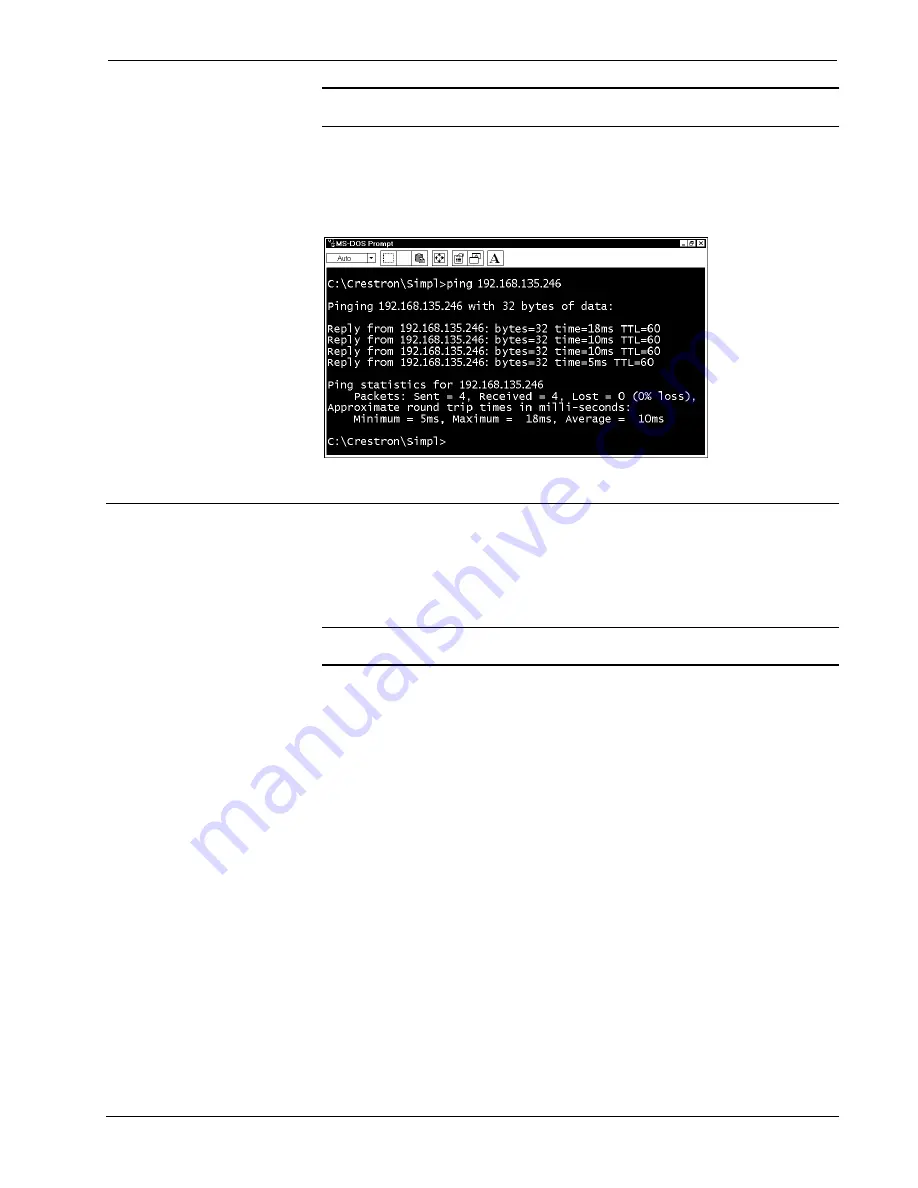
Crestron
CNX-DVP4
Digital Video Processor
NOTE:
Verify that the IP Settings of the CNX-DVP4 are correct, and that the PC
used to ping the unit can ping other devices that are on the CNX-DVP4's subnet.
*Ping means "to get the attention of" or "to check for the presence of" another online
device. Ping operates by sending a packet to a designated address and waiting for a
response.
MS-DOS or Command Screen
Configuring the CNX-DVP4
To configure the CNX-DVP4, a series of setup screens must be accessed before
viewing run-time video windows on a display device (projector, plasma display,
etc.). These screens are accessed from the MAIN MENU’s Setup option.
NOTE
: Due to the complexities of the CNX-DVP4, it may take approximately 25
seconds to reboot.
Prerequisites
•
Display device connected to the output DVI/RGB port. If display connector
is VGA, 15-pin, use the supplied DVI-I/RGB adapter.
•
Minimum of one video input connected to the input DVI/RGB, S-Video or
Composite port. If video source connector is VGA, 15-pin, use the supplied
DVI-I/RGB adapter.
•
Cresnet power (from Cresnet power supply) connected to the Cresnet port.
•
A touchscreen mouse is required to use the setup screens.
•
Serial mouse connected to the touchscreen/mouse port, if applicable.
•
Test pattern screens (third party application).
•
PC connected to the CNX-DVP4 with Viewport open.
Open the MAIN MENU by doing one of the following:
•
While the CNX-DVP4 is powering up, hold down the left mouse button, or
with a touchscreen, hold a finger to the touchscreen until the MAIN MENU
screen opens (If using a mouse, the mouse must be moved while the CNX-
DVP4 is starting).
Operations Guide – DOC. 8170A
Digital Video Processor: CNX- DVP4
•
23






























