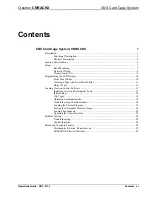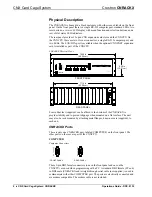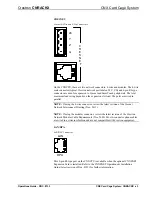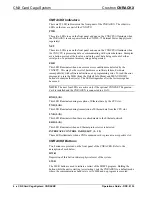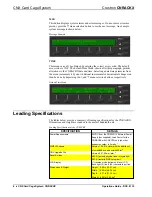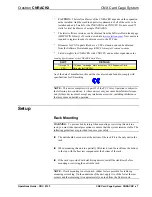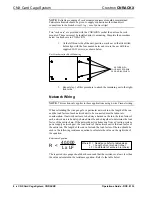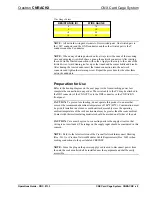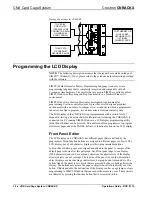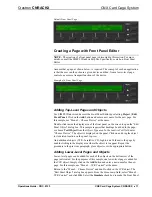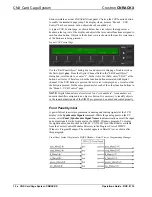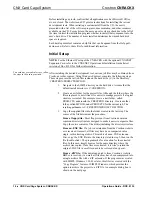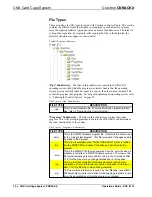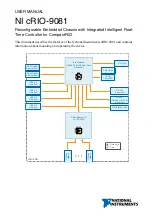CNX Card Cage System Crestron
CNRACKX
2
••
CNX Card Cage System: CNRACKX
Operations Guide - DOC. 8133
Physical Description
The CNRACKX is housed in a black enclosure with silk-screened labels on the front
panel. On the front panel there is a single RS-232 computer port, standard LEDs, two
reset buttons, a reverse LCD display with menu function and selection buttons, and a
row of slot status LED indicators.
The rear panel provides 15 open CNX expansion card slots and the CNXCPU. On
the CNXCPU, there are two Cresnet connectors, a single RS-232 computer port, and
two LEDs. The LAN/DPA port is available when the optional CNXENET expansion
card is installed as part of the CNXCPU.
CNRACKX Physical Views
5.20 in
(13.21 cm)
FRONT PANEL
REAR PANEL
17.16 in
(43.58 cm)
C
O
M
P
U
T
E
R
C
R
E
S
N
E
T
LAN
DPA
PROCESSOR
CONTROL
CNXCPU
G
Y
24
Z
COMPUTER
6
5
4
3
1
2
7
15
14
13
12
11
10
9
8
19.00 in
(48.26 cm)
CRESTRON
CRESTRON
P W R
P W R
NET
ERR
HW-R
SW-R
RXD
TXD
LNK
ERR
LAN
P R O F E S S I O N A L C O N T R O L P R O C E S S O R
I N T E R F A C E C O N T R O L C A R D S L O T
M E N U
M E N U
BKLT
BKLT
CNRACKX
CRESTRON
PWR
NET
Four rubber feet (supplied) can be affixed to the bottom of the CNRACKX to
provide stability and to prevent slippage when mounted on a flat surface. The unit
may also be rack mounted by attaching metal flanges, known as ears (supplied), to
each end.
CNRACKX Ports
There is only one CNRACKX port, labeled COMPUTER, on the front panel. The
other ports on the rear are part of the CNXCPU:
COMPUTER
Computer Connectors
FRONT PANEL
REAR PANEL
C
O
M
P
U
T
E
R
COMPUTER
These 9-pin DB9 female connectors (one on the front panel and one on the
CNXCPU) are used when programming with a PC. A standard DB9 female (PC end)
to DB9 male (CNRACKX end) straight-through serial cable (not supplied) is used to
communicate with either COMPUTER port. The ports are electrically connected and
are modem compatible. The modem cable is not included.