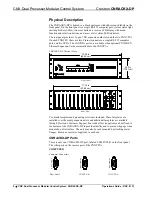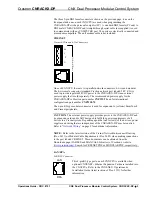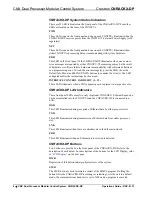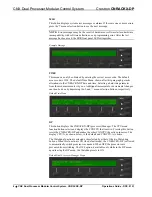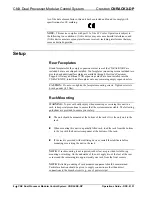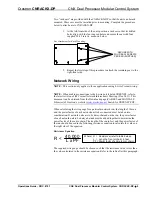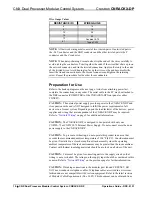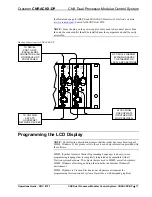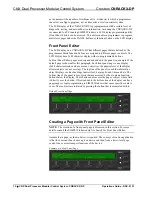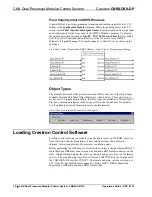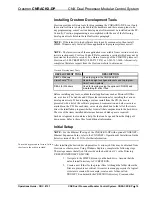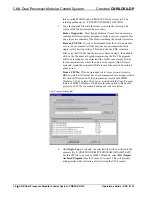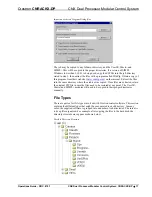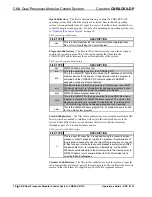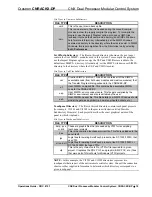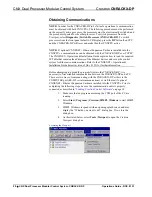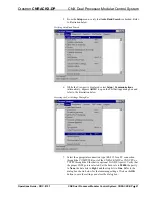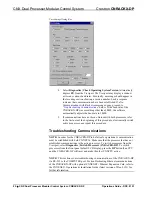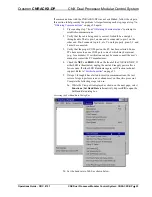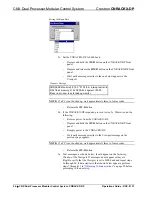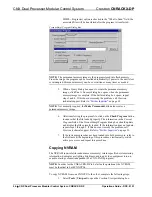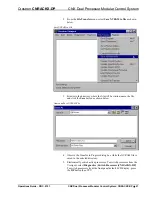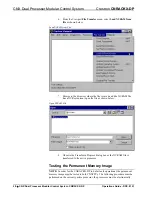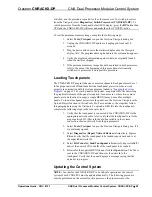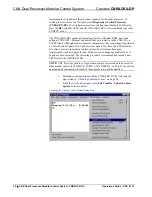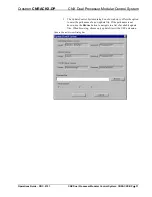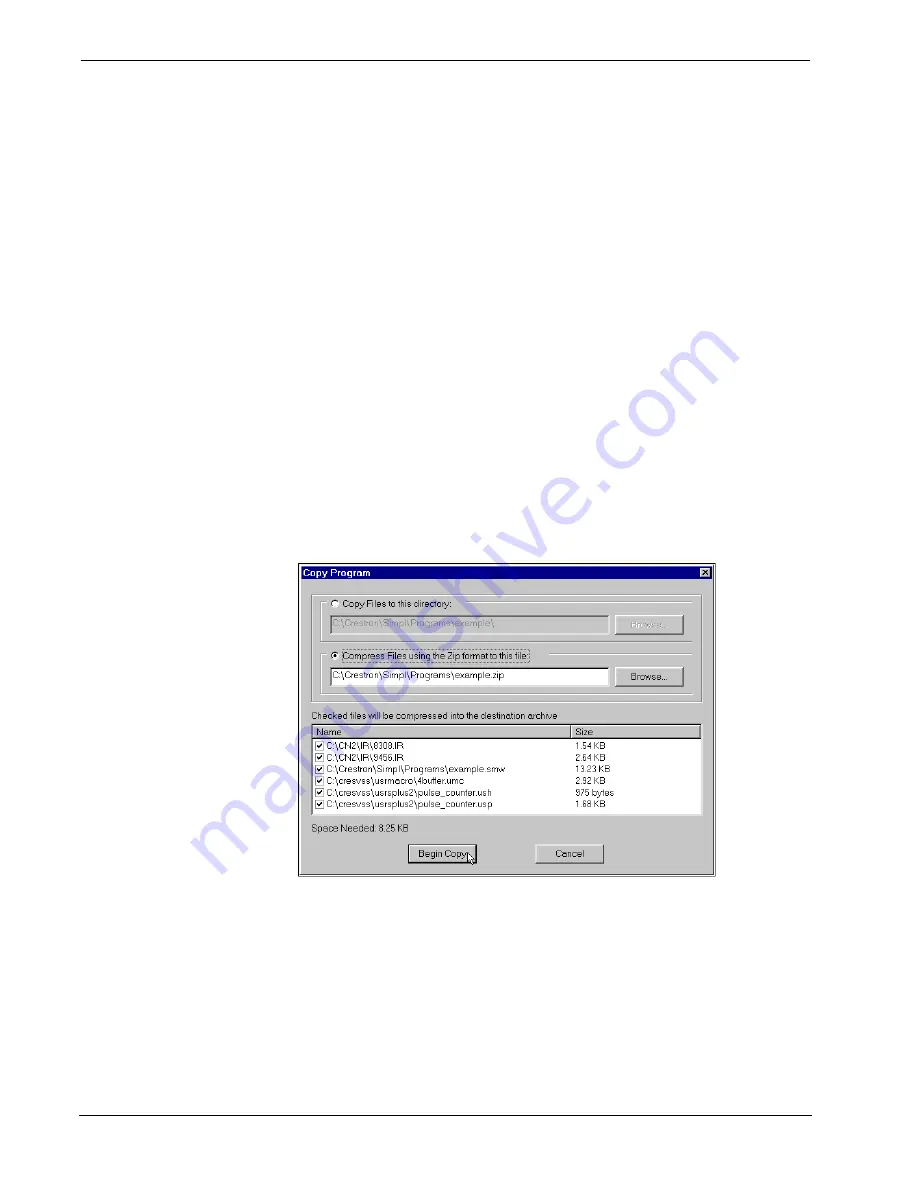
CNX Dual Processor Modular Control System
Crestron
CNRACKX-DP
folder, called MYJOB, under PROJECTS for the current job. The
resulting pathname is C:\CRESTRON\PROJECTS\ MYJOB.
3. Copy the supplied files into the folder created in the last step. The
source of the file determines the procedure.
From a floppy disk:
Most floppy disks sent from Crestron contain a
common directory structure designed to make it easier to organize files.
Copy the entire contents of the disk(s) including the directory structure.
From an EXE file:
If a job is downloaded from the Crestron website
or is received via email, all files may have been compressed into a
single, self-extracting archive. This archive has an EXE extension.
First, copy the EXE file into the directory stated in step 1, then double-
click on the file name to begin decompressing the file. The program
asks for a location for the extracted files. In this case, simply browse
for the same directory where the archive was copied. (Once files are
extracted, retain the original EXE file in case files need to be restored
at any point.)
From a ZIP file:
If the downloaded job is from Crestron’s website,
BBS or e-mail, all files may have been compressed into a single archive
file with a ZIP extension. If the program was created with SIMPL
Windows 1.30.01 or later, this file was created with the Copy Program
feature of SIMPL Windows, which provides the option to archive the
project to a ZIP file. An example dialog box is shown below.
Copy Program Dialog Box
4. After
Begin Copy
is selected, the selected files will be archived to the
example file C:\CRESTRON\SIMPL\PROGRAMS\EXAMPLE.ZIP.
For this ZIP file to be used by SIMPL Windows, select
File | Import
Archived Program
from the Crestron Viewport. This will present a
dialog similar to the following, after selecting the ZIP to import:
16
•
CNX Dual Processor Modular Control System: CNRACKX-DP
Operations Guide - DOC. 8151